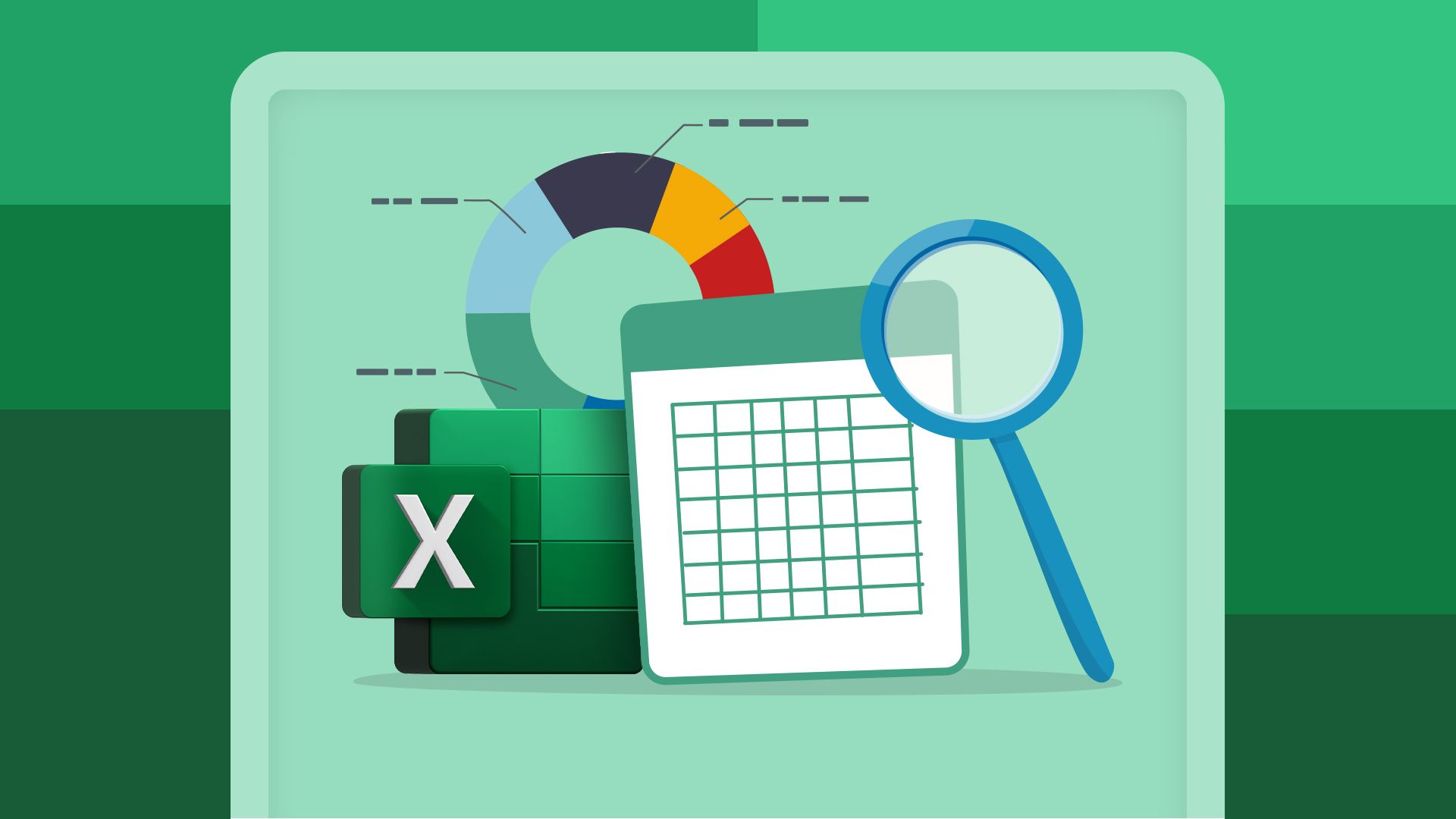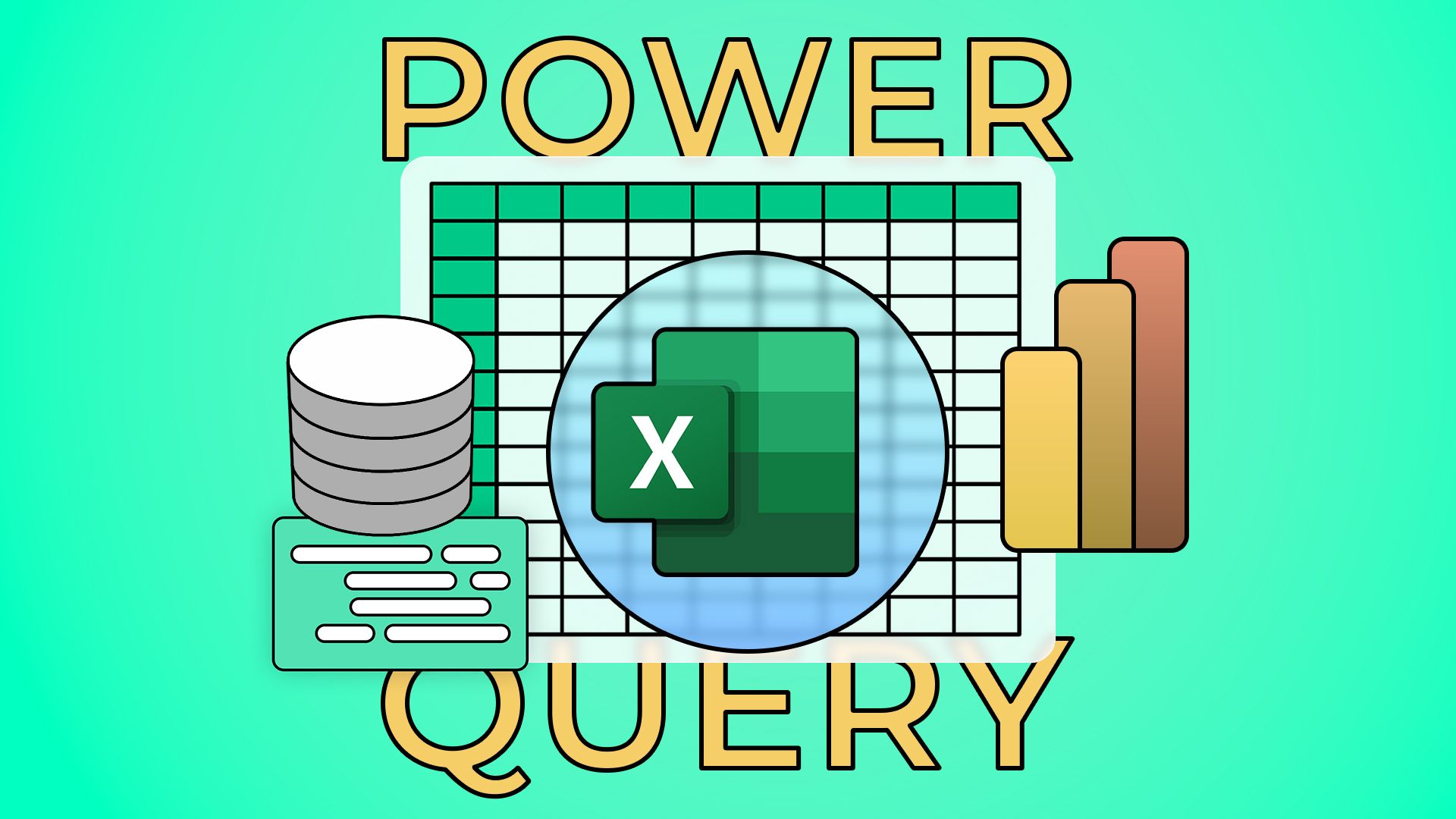Tony Phillips
Senior Author
-
375articles
-
50News
-
83Features
-
12Lists
-
230Guides
About Tony Phillips
Tony Phillips is an experienced Microsoft Office user with a dual-honors degree in Linguistics and Hispanic Studies. Prior to starting with How-to Geek in January 2024, he worked as a document producer, data manager, and content creator for over ten years, and loves making spreadsheets and documents in his spare time.
Tony is also an academic proofreader, experienced in reading, editing, and formatting over 2.8 million words of personal statements, resumes, reference letters, research proposals, and dissertations. Before joining How-To Geek, Tony formatted and wrote documents for legal firms, including contracts, Wills, and Powers of Attorney.
Tony is obsessed with Microsoft Office! He will find any reason to create a spreadsheet, exploring ways to add complex formulas and discover new ways to make data tick. He also takes pride in producing Word documents that look the part. He has worked as a data manager in a secondary school in the UK and has years of experience in the classroom with Microsoft PowerPoint. He loves to encounter problems in Microsoft Office and use his expertise and legal-level training to find solutions.
Outside of the Microsoft world, Tony is a keen dog owner and lover, football fan, astrophotographer, gardener, and golfer.
Latest
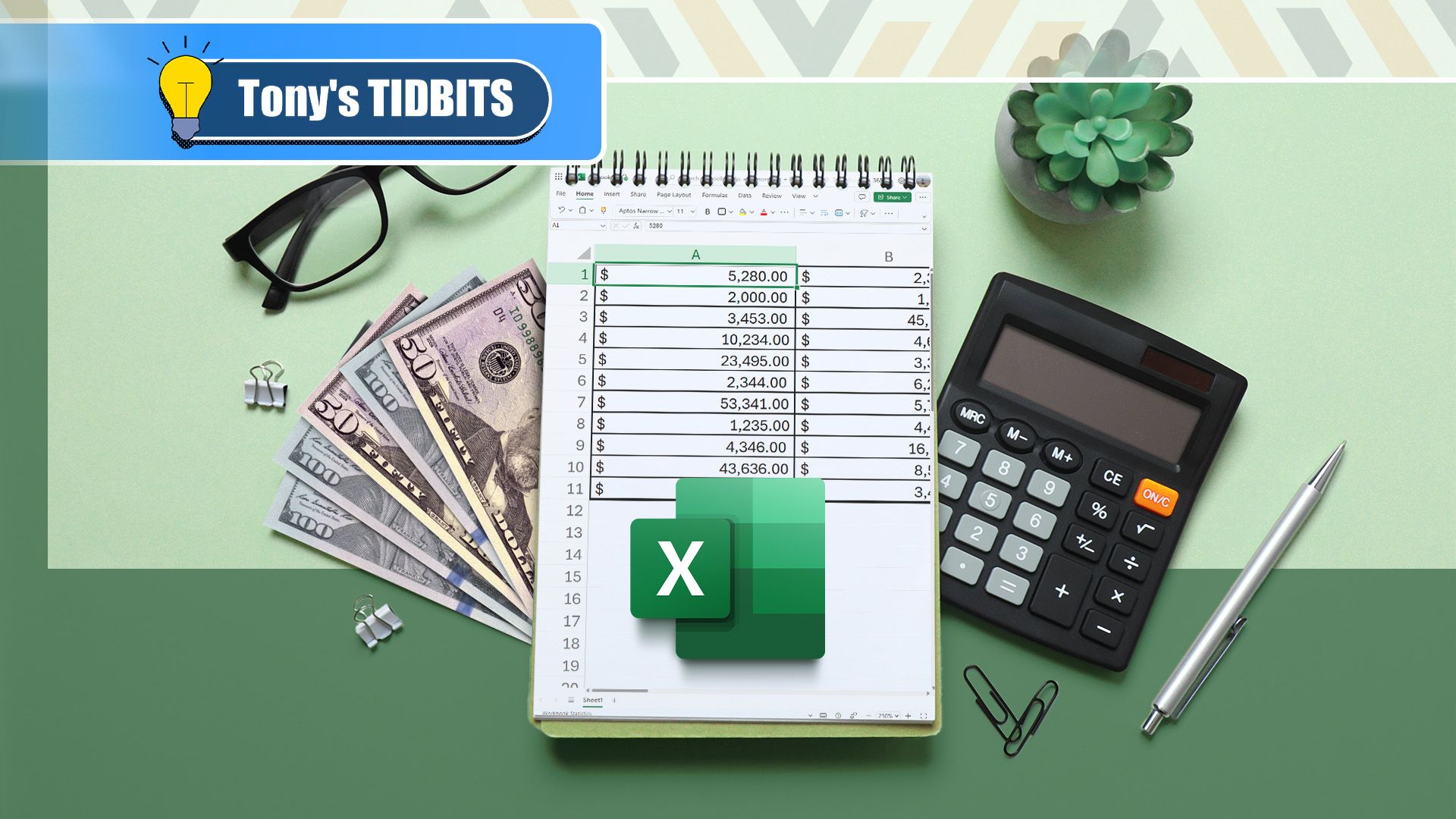
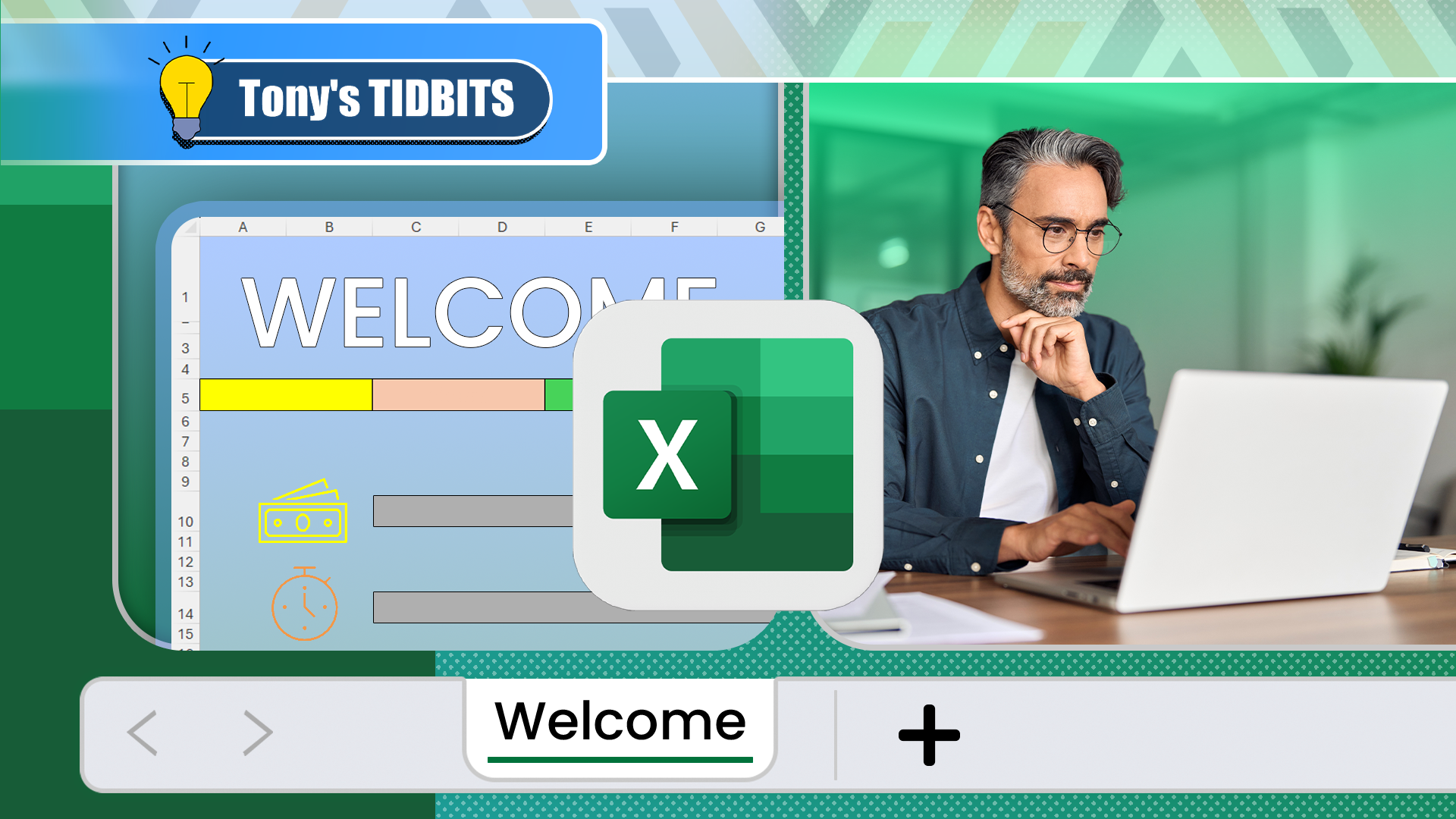
Your Microsoft Excel File Needs a Homepage Worksheet
Transform your Excel workbook with an introductory spreadsheet.
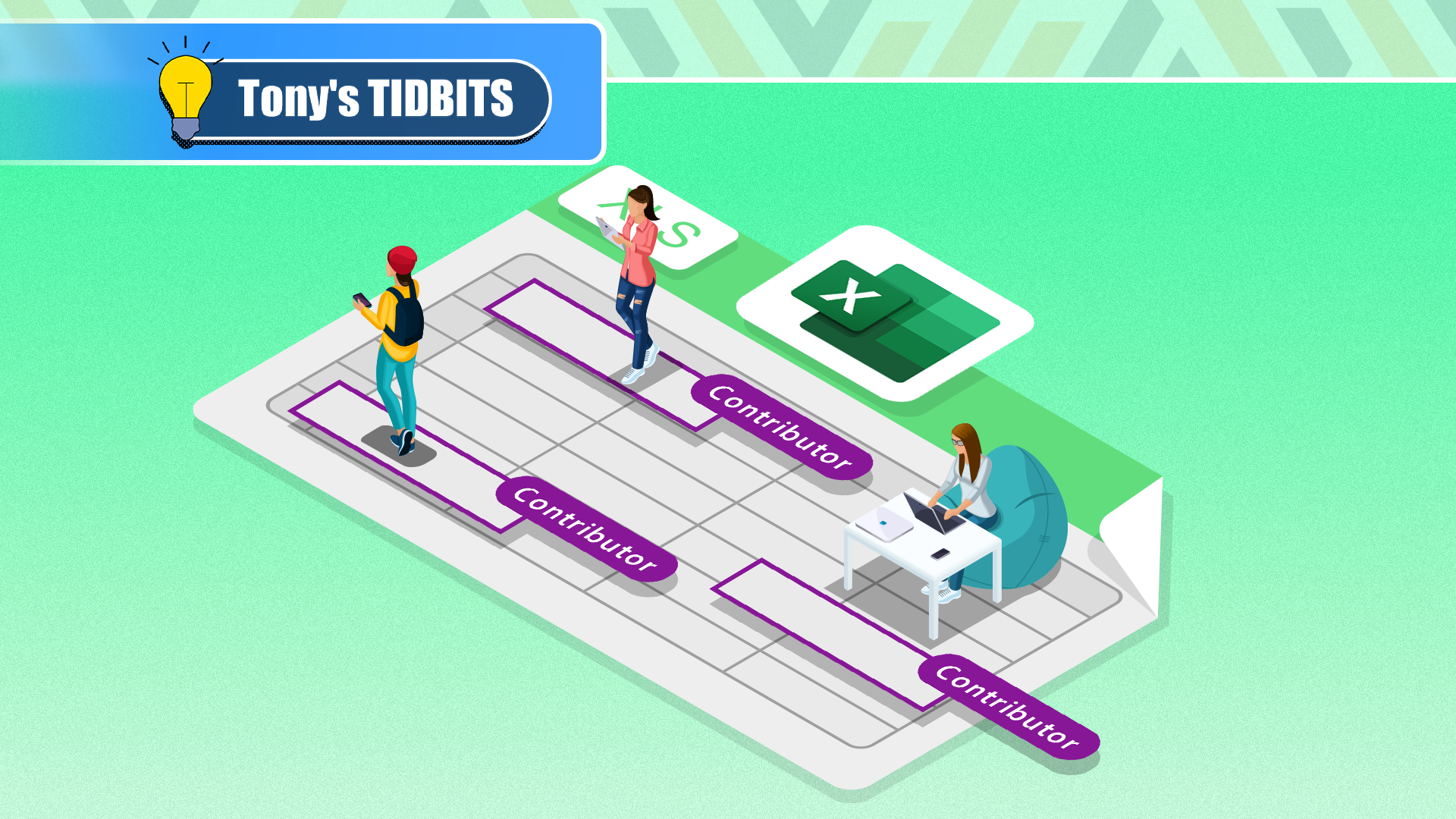
8 Ways to Make a Shared Excel Spreadsheet Easier to Navigate
Impress your coworkers with these game-changing tips.
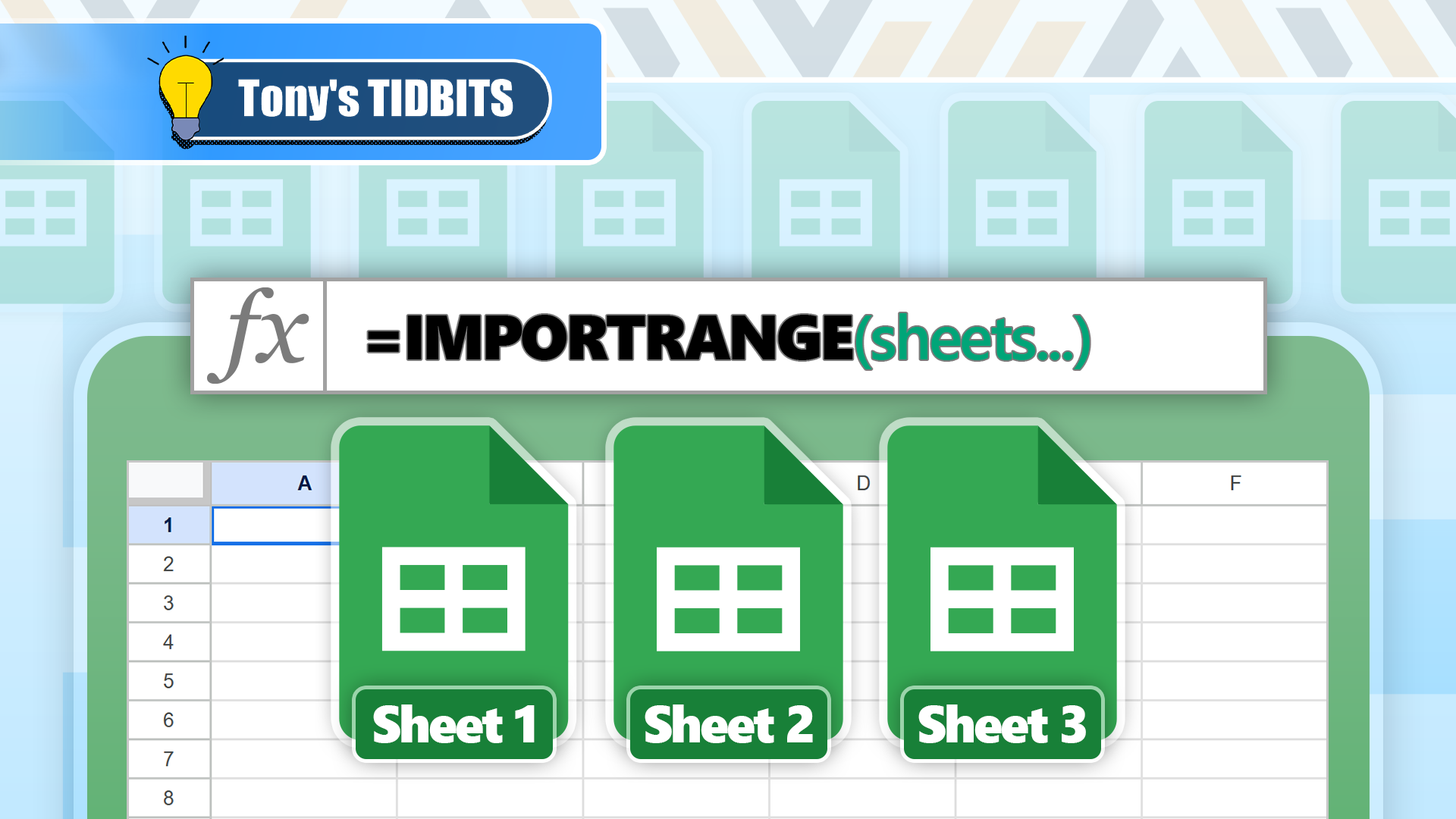
How to Use the IMPORTRANGE Function to Import Data From One Google Sheets File Into Another
This powerful function makes duplicating data simple.
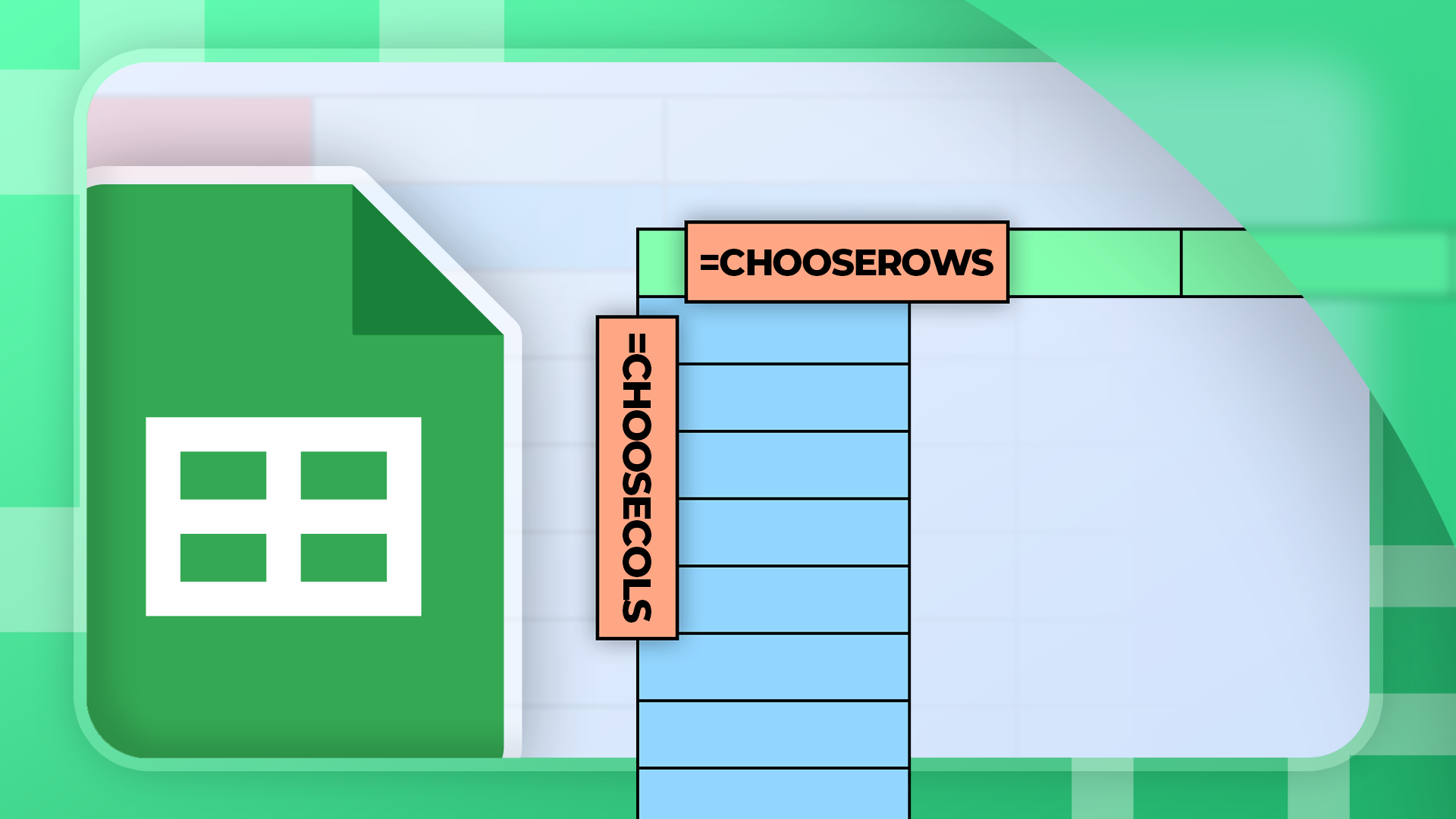
How to Use the CHOOSECOLS and CHOOSEROWS Functions in Google Sheets to Extract Data
Elevate your data manipulation skills in Google Sheets.

Everything You Need to Know About Watching the Perseid Meteor Shower in 2025
You won't want to miss this celestial spectacle.
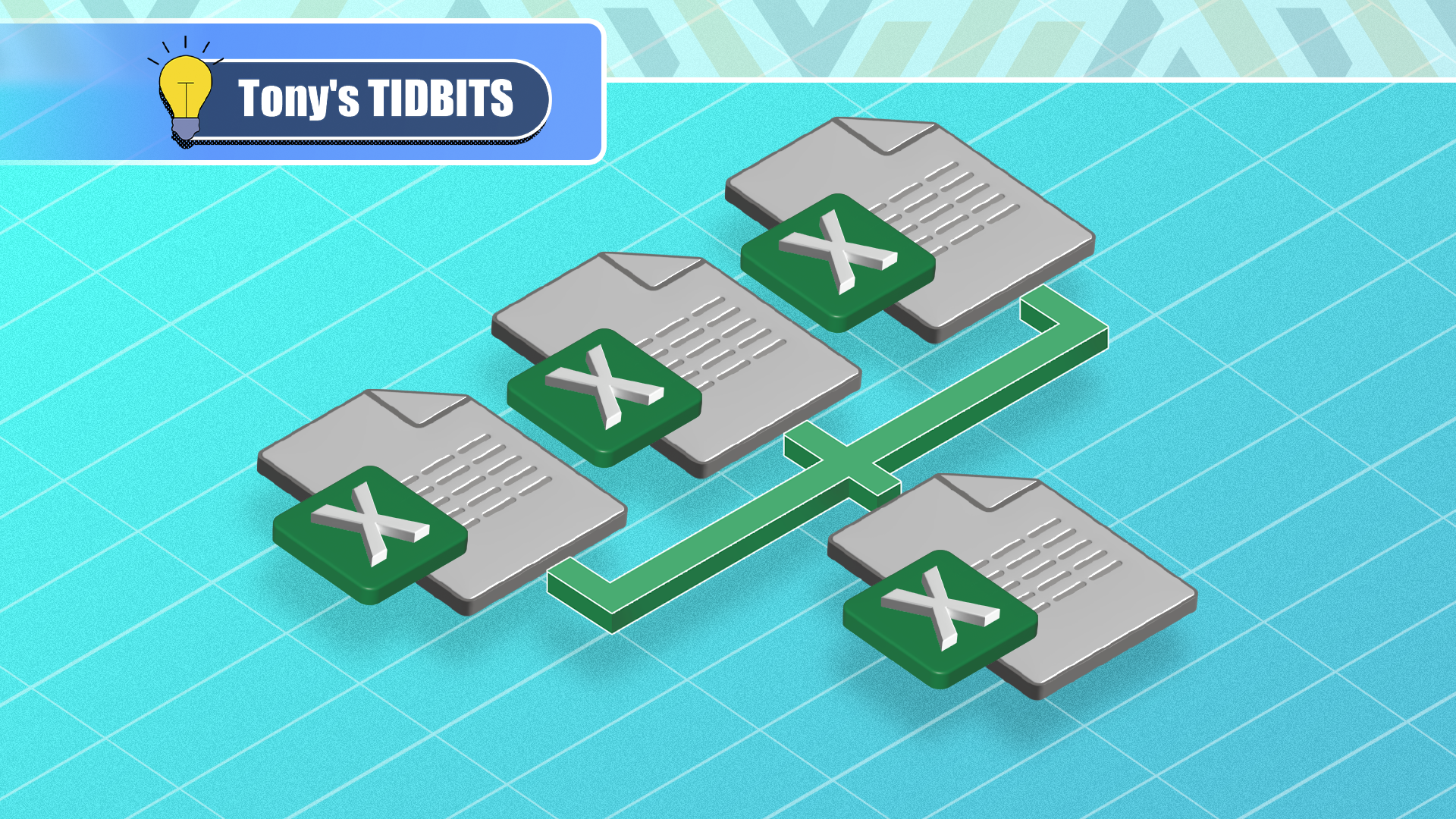
Combining Excel Workbooks Is Easier Than You Think With This Powerful Tool
Unlock the secret to merging Excel files with Power Query Editor.
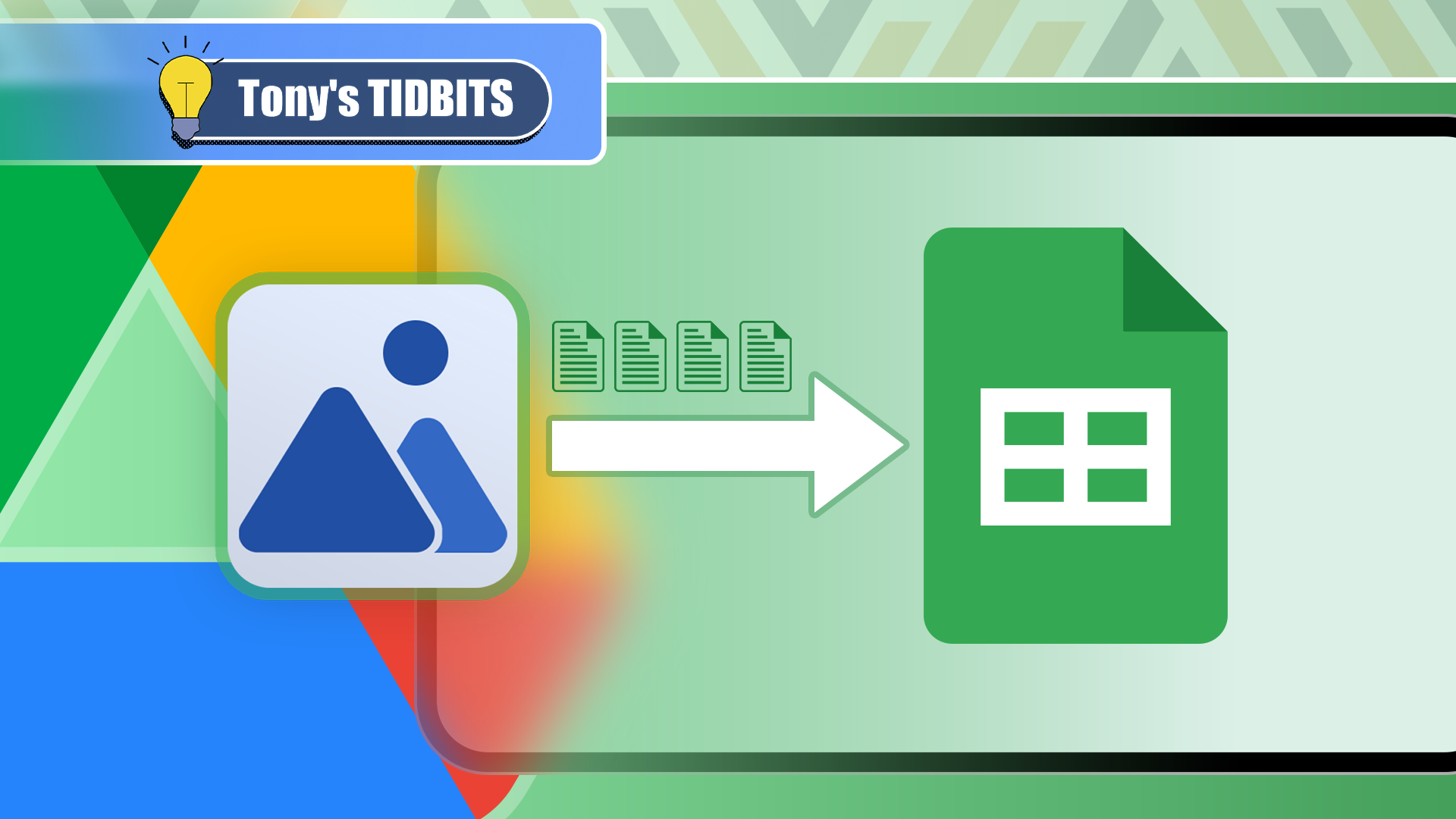
How to Turn an Image Into Google Sheets Data With OCR in Google Drive
Transform static pictures into dynamic data.

This One Keyboard Shortcut in Google Sheets Will Change How You Edit Formulas
Change a reference type in an instant.

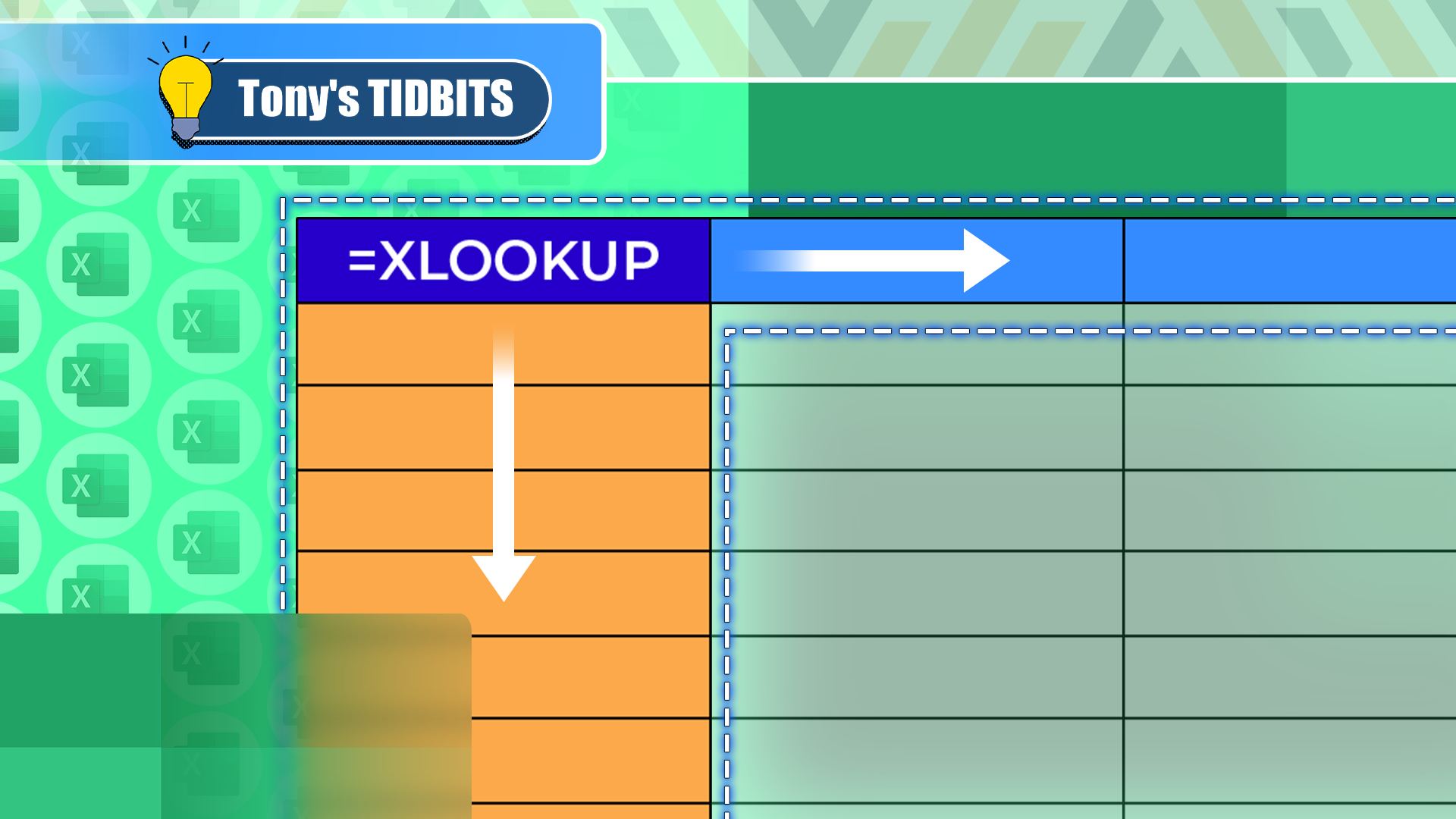
How to Perform a Two-Way Lookup in Excel With XLOOKUP
Execute dynamic data retrievals with nested XLOOKUP formulas.
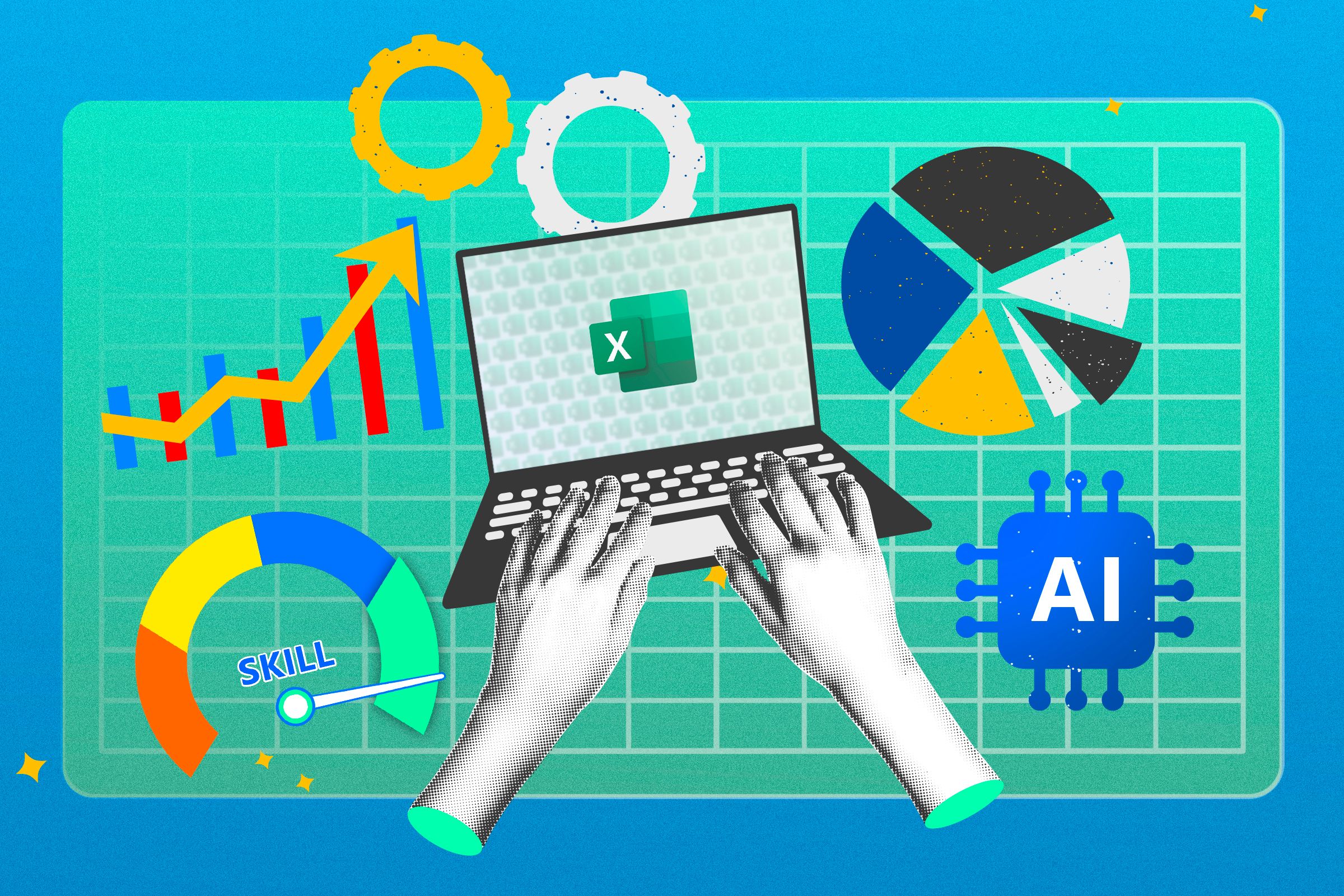
5 New Microsoft Excel Features to Try in July 2025
Get up to date with the latest Excel developments.

Reorganize Your Excel Spreadsheet With These Keyboard-Mouse Shortcut Combos
Use your keyboard and mouse at the same time in Excel.
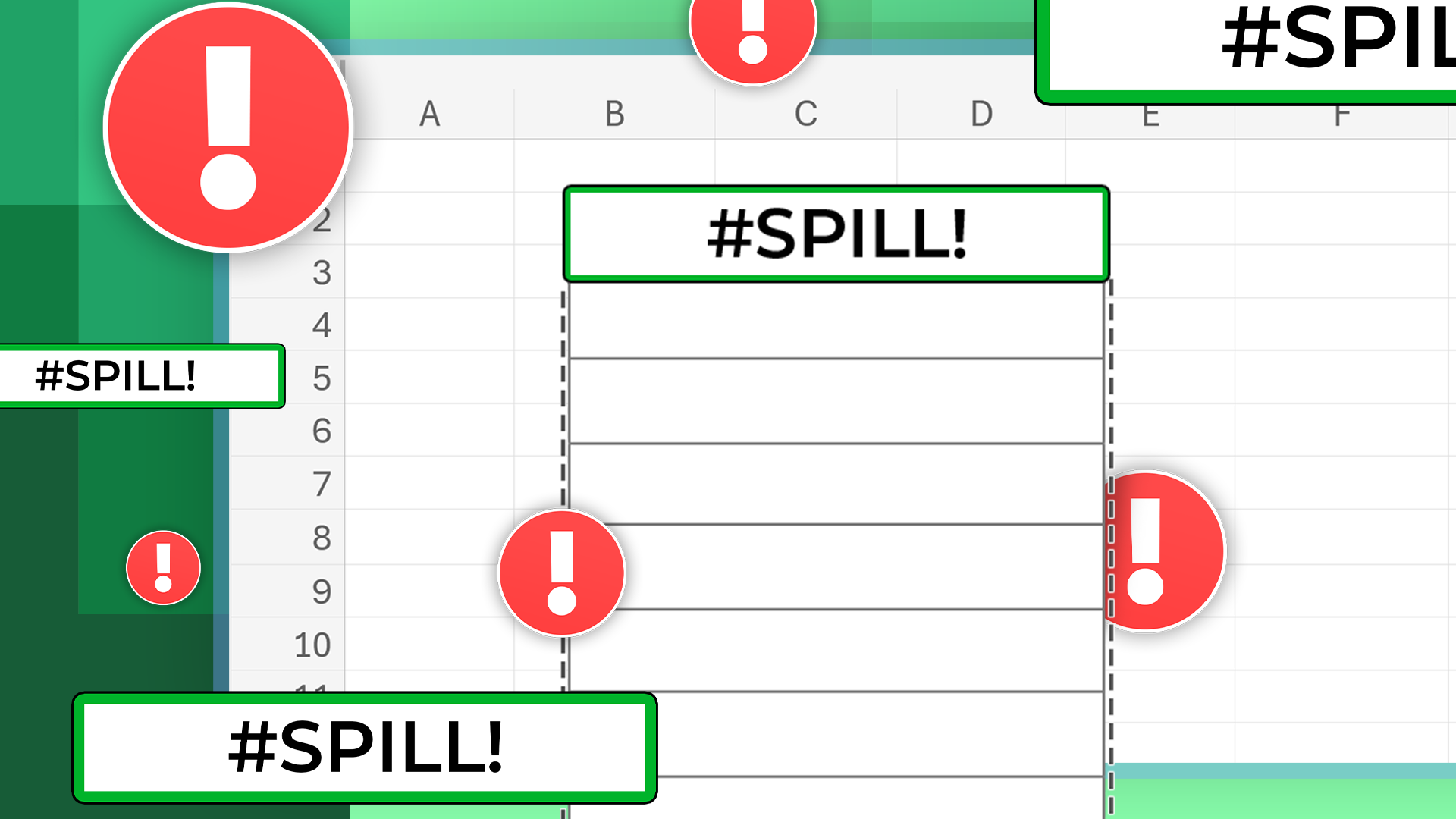
I Love Using Excel Tables, but I Wish Microsoft Fixed One Major Problem
There are solutions, but they're not entirely ideal.

Don’t Ignore the Power of F1 in Microsoft Excel
This function key can do more in Excel than you think.
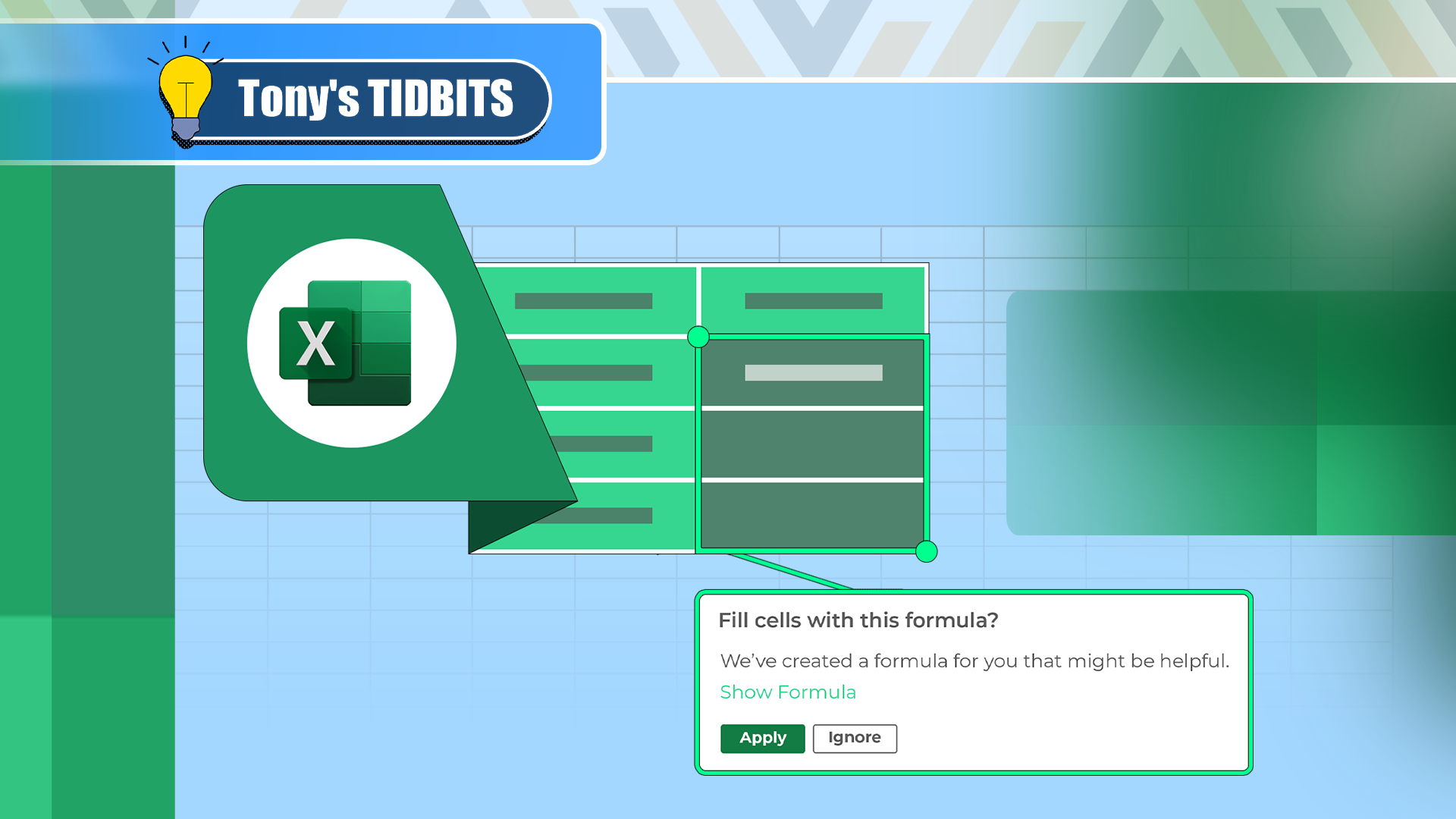
Flash Fill in Excel Is Good, but This Tool Is So Much Better
Stop writing complex formulas—let Excel do the work!