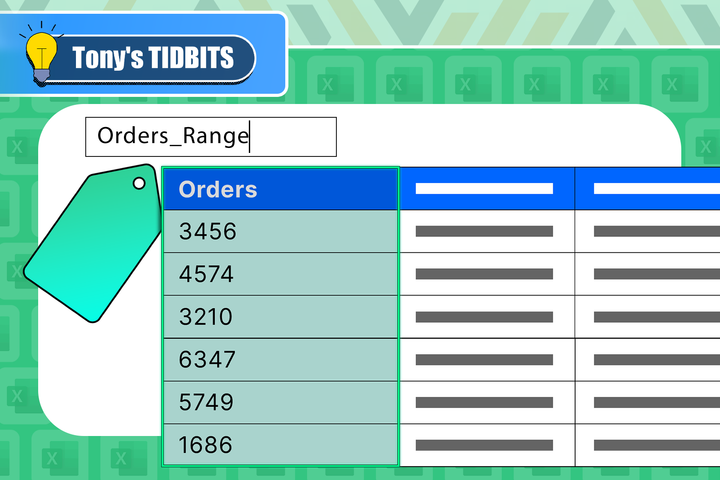Tony Phillips
Senior Author
-
402articles
-
50News
-
84Features
-
15Lists
-
253Guides
Page 5
About Tony Phillips
Tony Phillips is an experienced Microsoft Office user with a dual-honors degree in Linguistics and Hispanic Studies. Prior to starting with How-to Geek in January 2024, he worked as a document producer, data manager, and content creator for over ten years, and loves making spreadsheets and documents in his spare time.
Tony is also an academic proofreader, experienced in reading, editing, and formatting over 2.8 million words of personal statements, resumes, reference letters, research proposals, and dissertations. Before joining How-To Geek, Tony formatted and wrote documents for legal firms, including contracts, Wills, and Powers of Attorney.
Tony is obsessed with Microsoft Office! He will find any reason to create a spreadsheet, exploring ways to add complex formulas and discover new ways to make data tick. He also takes pride in producing Word documents that look the part. He has worked as a data manager in a secondary school in the UK and has years of experience in the classroom with Microsoft PowerPoint. He loves to encounter problems in Microsoft Office and use his expertise and legal-level training to find solutions.
Outside of the Microsoft world, Tony is a keen dog owner and lover, football fan, astrophotographer, gardener, and golfer.
Latest
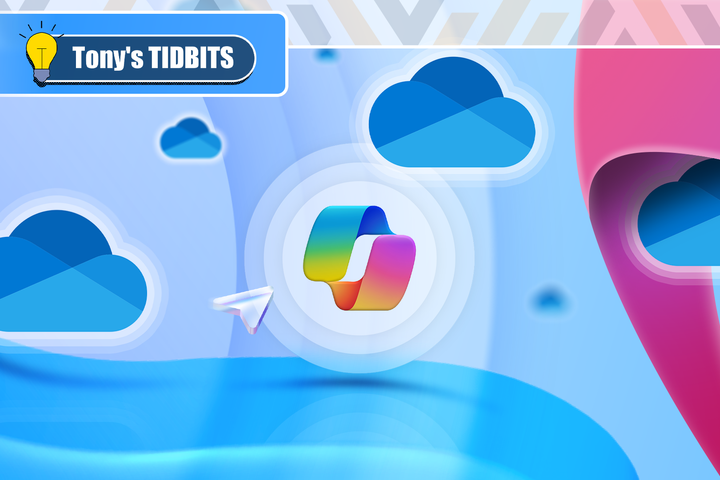
If You Don’t Use Copilot in Microsoft OneDrive, You’re Missing Out
Delve into your content without opening any files.
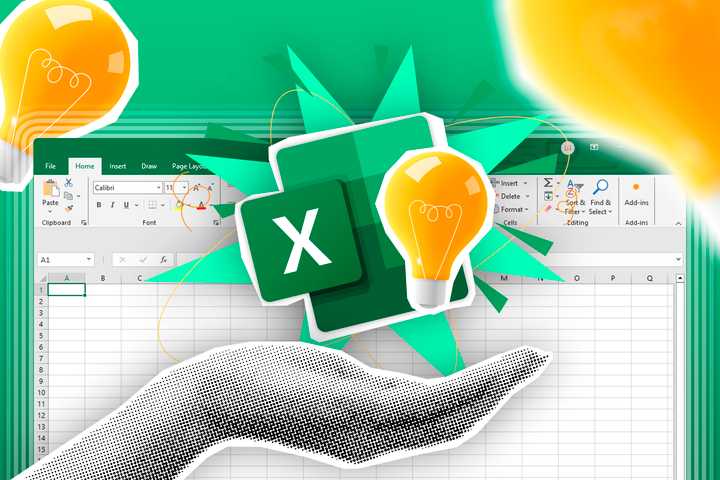
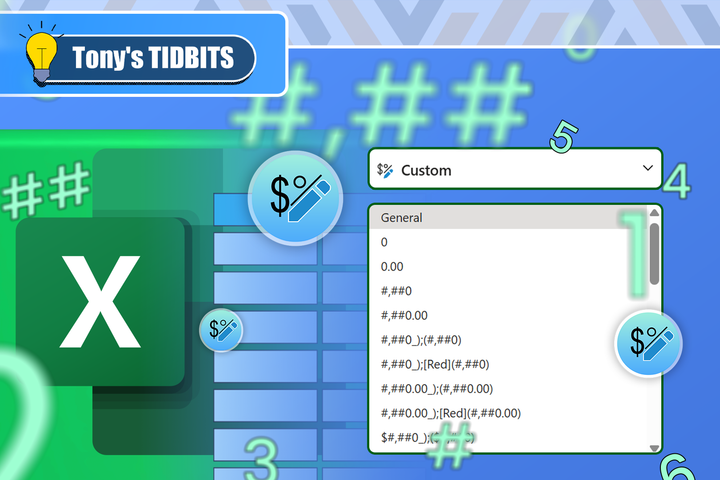
I Use Custom Number Formatting Instead of Conditional Formatting in Excel
There's more than one way to skin a cat.
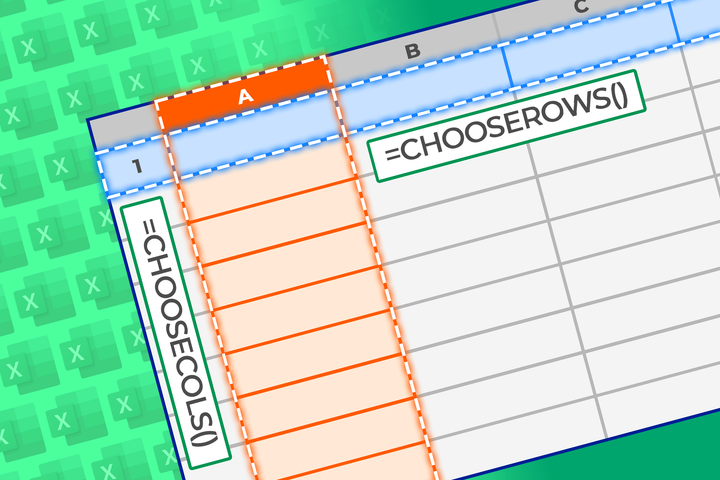
How to Use the CHOOSECOLS and CHOOSEROWS Functions in Excel to Extract Data
They're similar to the TAKE function—but they can do a lot more!
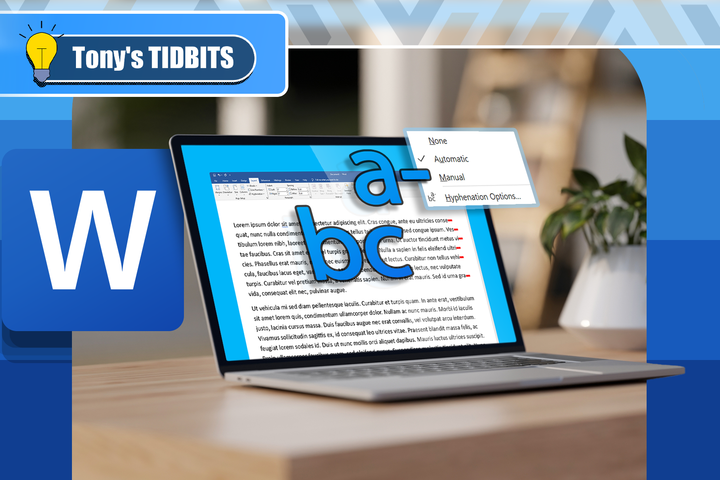
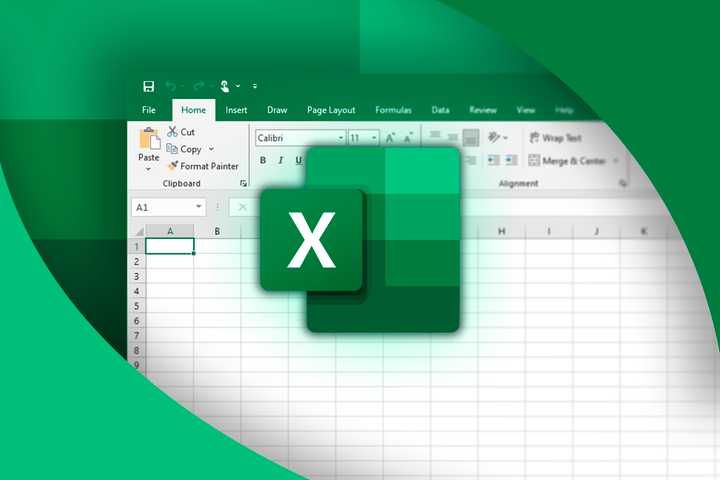
Everything You Need to Know About Excel Tables (And Why You Should Always Use Them)
This could totally change how you work in Excel.
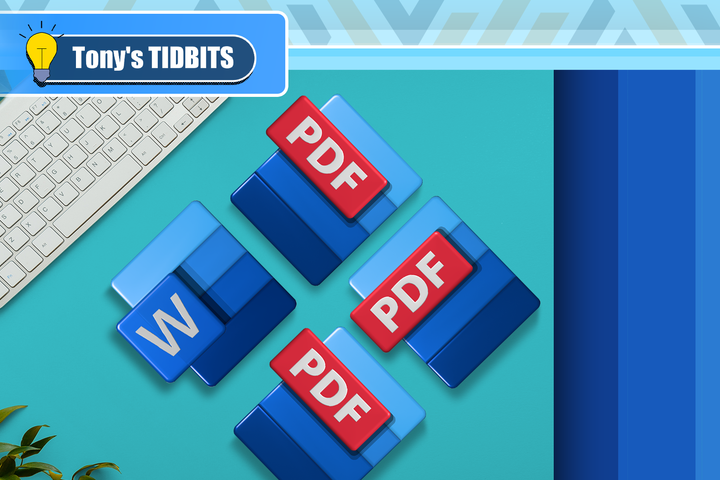
You Can Do More Than You Think With Paragraphs in Microsoft Word
Take control of your document's layout.
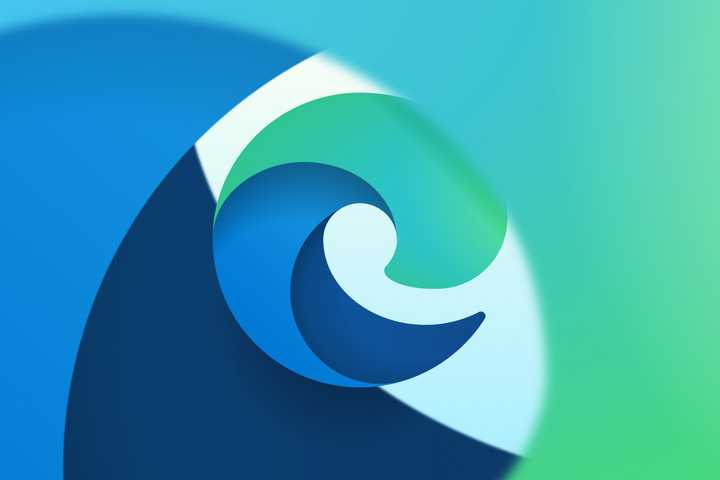
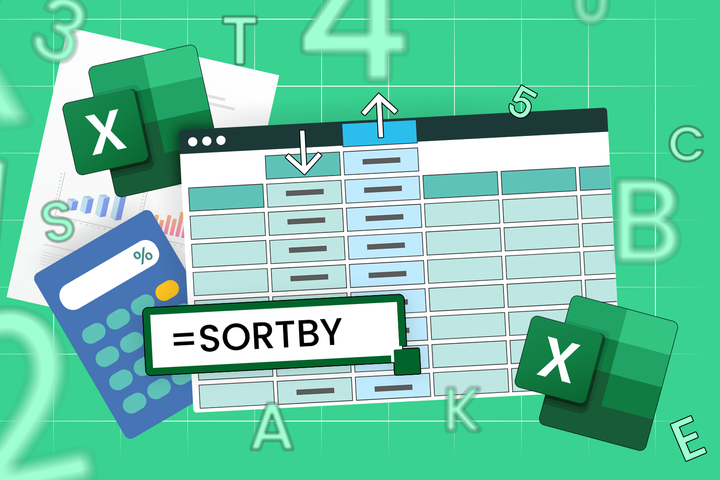
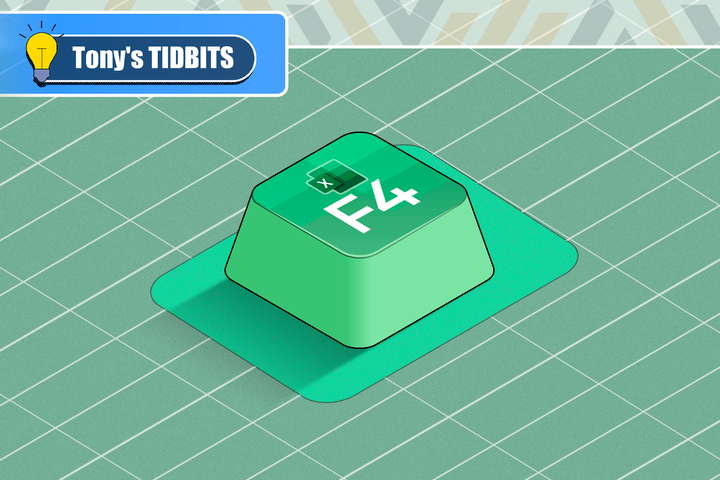
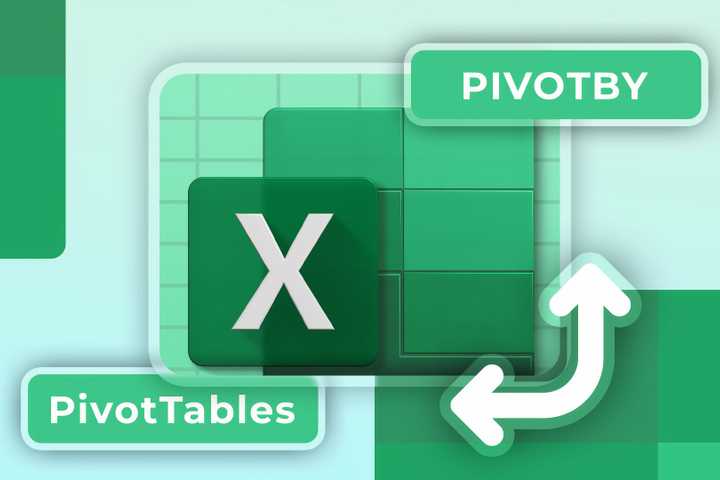
The PIVOTBY Function vs PivotTables: Which Should You Use in Excel?
Know the differences between these powerful spreadsheet tools.
My Secret Method for Dealing With Pictures in Microsoft Word
There's no need to throw your computer out the window!
How to Make Your Excel Spreadsheet Accessible to All
Prioritize inclusiveness when crafting your worksheets.
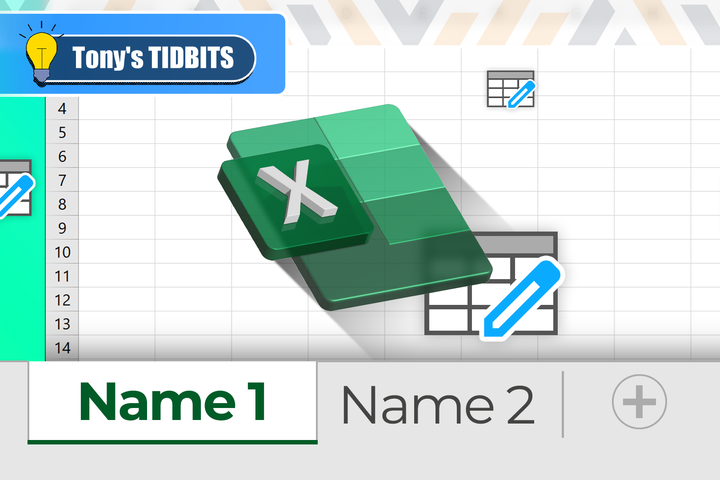
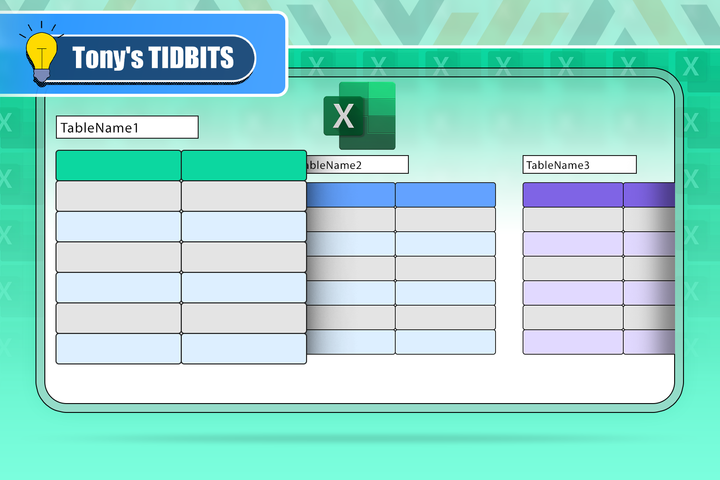
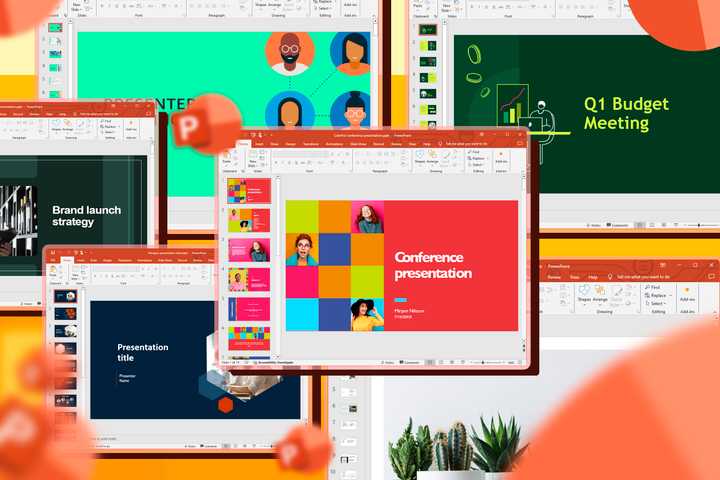
Microsoft PowerPoint Keyboard Shortcuts: Printable Cheat Sheet
Become a PowerPoint power user in no time!

Everything You Need to Know About Watching the Lyrid Meteor Shower in 2025
You won't want to miss it.