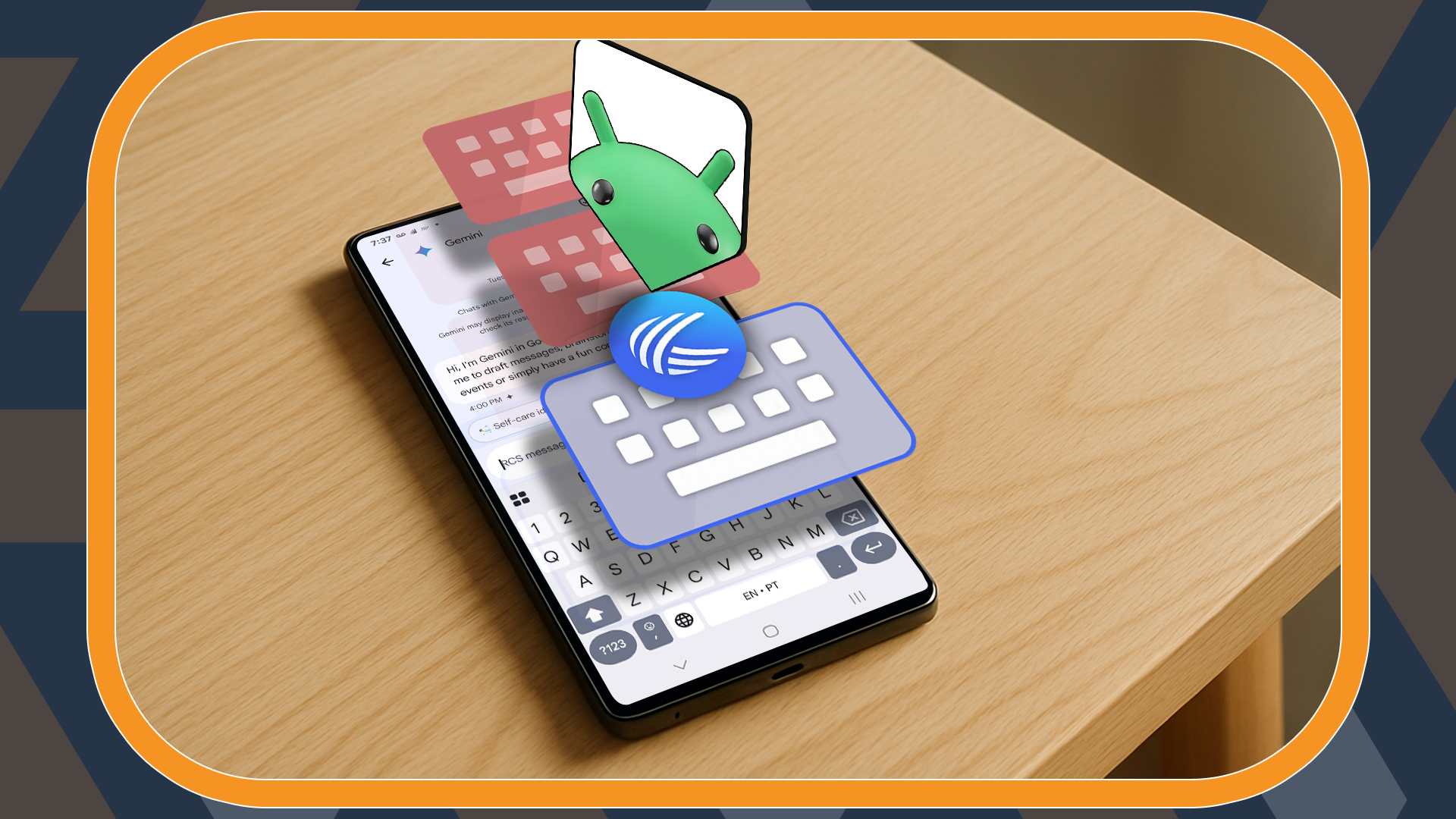Before you scan that QR code, did you know scammers can swap out QR codes to trick people into handing over their info and stealing their money? Yes, we reported an incident in 2023. Fast-forward to now, they're still at it, and they're not slowing down. But the good news is, you can protect yourself by scanning QR codes with secure QR code scanners, not just any generic app.
3 Lionic Secure QR Code Scanner
Lionic Secure QR Code Scanner is a lightweight, no-frills security app that I like to use. It’s a great option if you frequently scan QR codes to download apps, open websites, or make payments.
At under 6MB on Android and just 15MB on iOS, it won’t take up too much space on your phone when installed. The interface is clean, minimal, and super easy to use, though you can't customize its settings or functions.
It costs $6 a year and as low as $2 in some regions. You can also try it completely free for 7 days, and it’s ad-free, which is a huge plus. Perhaps it could have saved those who fell for the parking meter QR code scam of 2023.
It supports a variety of QR code types, giving you broader protection across the board. After you install the app, just create an account, pick a plan (free trial included), and you’re ready to start scanning safely.
It has a flashlight toggle for scanning in low light, and a Gallery tab that lets you scan QR codes from your photo album, which is super useful if someone texted or emailed you a code.
Once you scan a code, the app automatically generates a safety report telling you whether the link is clean or sketchy. Want to go back and check something later? Hit the History tab to see all your past scans, complete with date, link, and safety statement.
2 Trend Micro QR Scanner
While Lionic is almost free, Trend Micro QR Scanner is completely free for Android users. It’s also ad-free. On iOS, it’s bundled inside the Trend Micro Mobile Security app, which is heavier (around 130MB) and requires a subscription. But if you’re on Android, you’re good to go.
Trend Micro is a familiar name in the security world, and this QR scanner is one of my favorites. It’s less than 6.5MB, making it ideal if you’re tight on storage.
Unlike Lionic, there’s no sign-up or account setup required. Just install and start scanning. The interface is pretty straightforward, though the tabs aren’t labeled, so you’ll need to figure things out yourself.
As expected, it warns you if the link behind a QR code is shady. Not only that, it lets you set it to automatically open safe links and even choose your preferred browser.
To enable that:
- Tap the three-dot menu (top right corner)
- Select Open safe web pages automatically
- Tap Let me choose to pick your default browser
Like Lionic, it lets you scan QR codes straight from your gallery (via the photo icon at the bottom of the screen) and has a built-in flashlight for dark environments.
While the app never shows ads, it will occasionally nudge you to upgrade to the full Trend Micro Mobile Security suite for added protection from phishing, malware, and quishing attacks (QR-based phishing).
1 Sophos Intercept X QR Scanner
Unlike Lionic and Trend Micro, the Sophos Intercept X QR Scanner isn’t a standalone app. It’s part of the broader Sophos Intercept X for Mobile security suite, which is available for free on both iOS and Android.
The app is around 27MB before installation, not huge, but maybe overkill if all you need is a QR scanner. That said, if you’re not already using a mobile security app, this one gives you a ton of bang for zero bucks. In addition to the QR scanner, the Sophos app also protects you from malicious websites, scans your apps, and works as a multi-factor authenticator, password manager, and more.
The app has a clean interface, but obviously more complex, since there are way more features. Setup involves extra steps, and it does request a lot of permissions, which made me rather uncomfortable.
Another thing I don’t like? It automatically scans your installed apps the moment you launch it, and there’s no clear way to turn that off. (You can, however, schedule other scans to run when you want.)
I do like the built-in Link Checker though. You can enable it under the Network Security tab.
To access the QR scanner, open the app and:
- Tap the menu icon (top left corner)
- Select QR Code Scanner
- Grant camera permission and scan
Scanning is smooth and fast, but it’s missing some key features. You can’t scan codes from your photo gallery, there’s no flashlight option, and no history log--features I consider basic for a QR scanner.
While testing these apps, I noticed some conflicting results. For example, Trend Micro flagged the URL http://wrs31.winshipway.com as unsafe, while Lionic and Sophos marked it safe. When that happens, I double-check using multiple link checkers like VirusTotal Link Checker, Bitdefender Link Checker, and IPVanish Link Checker. It's kind of like getting a second, third, and fourth opinion. And they all came back clean for that particular link.
While this approach might seem a little over-the-top, I’d rather be cautious than compromised. The bottom line is, don’t just blindly scan QR codes, especially from flyers, posters, random texts, or public places. Use your due diligence and a secure QR scanner to double-check where you’re being sent before your phone loads anything.