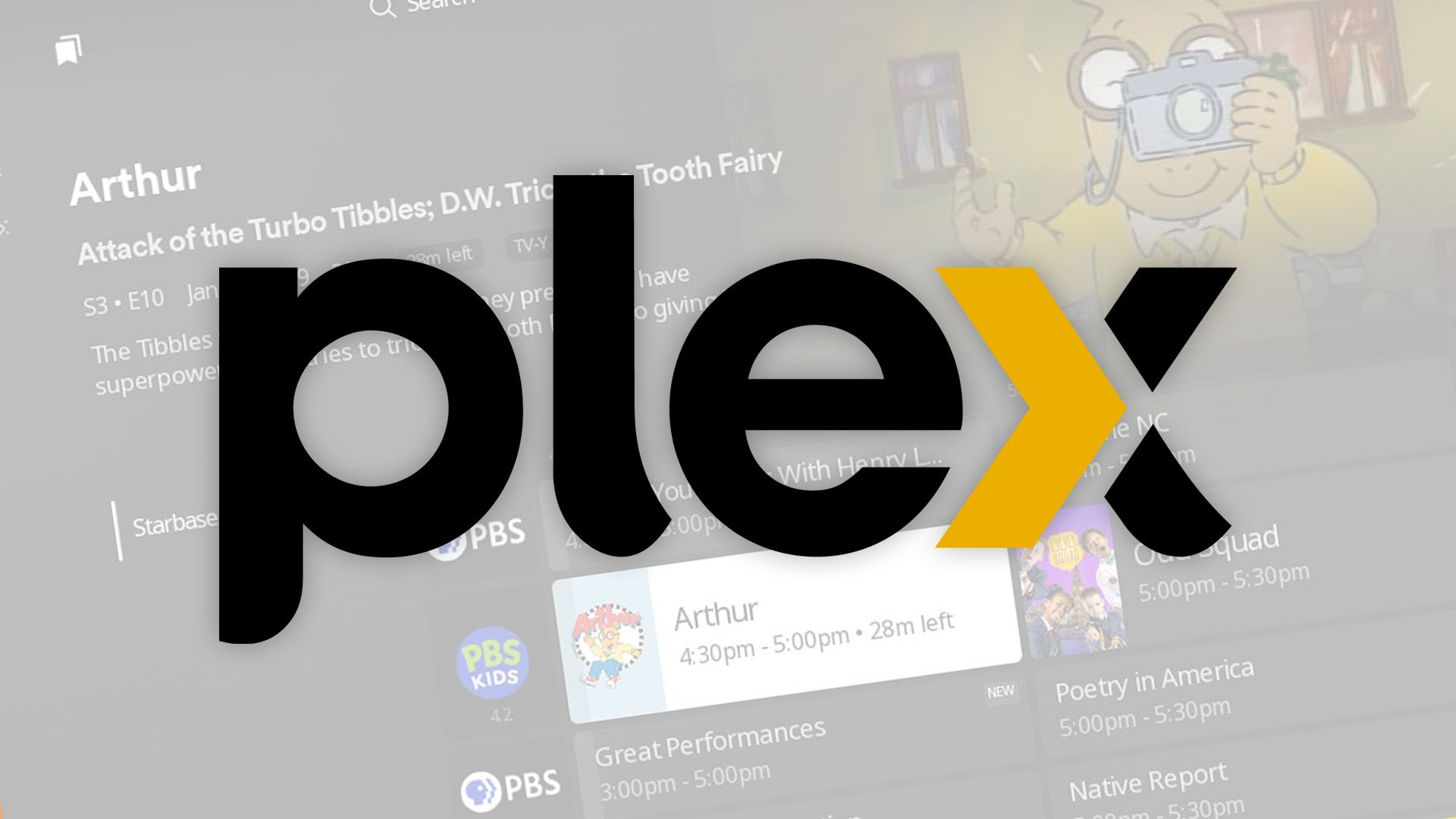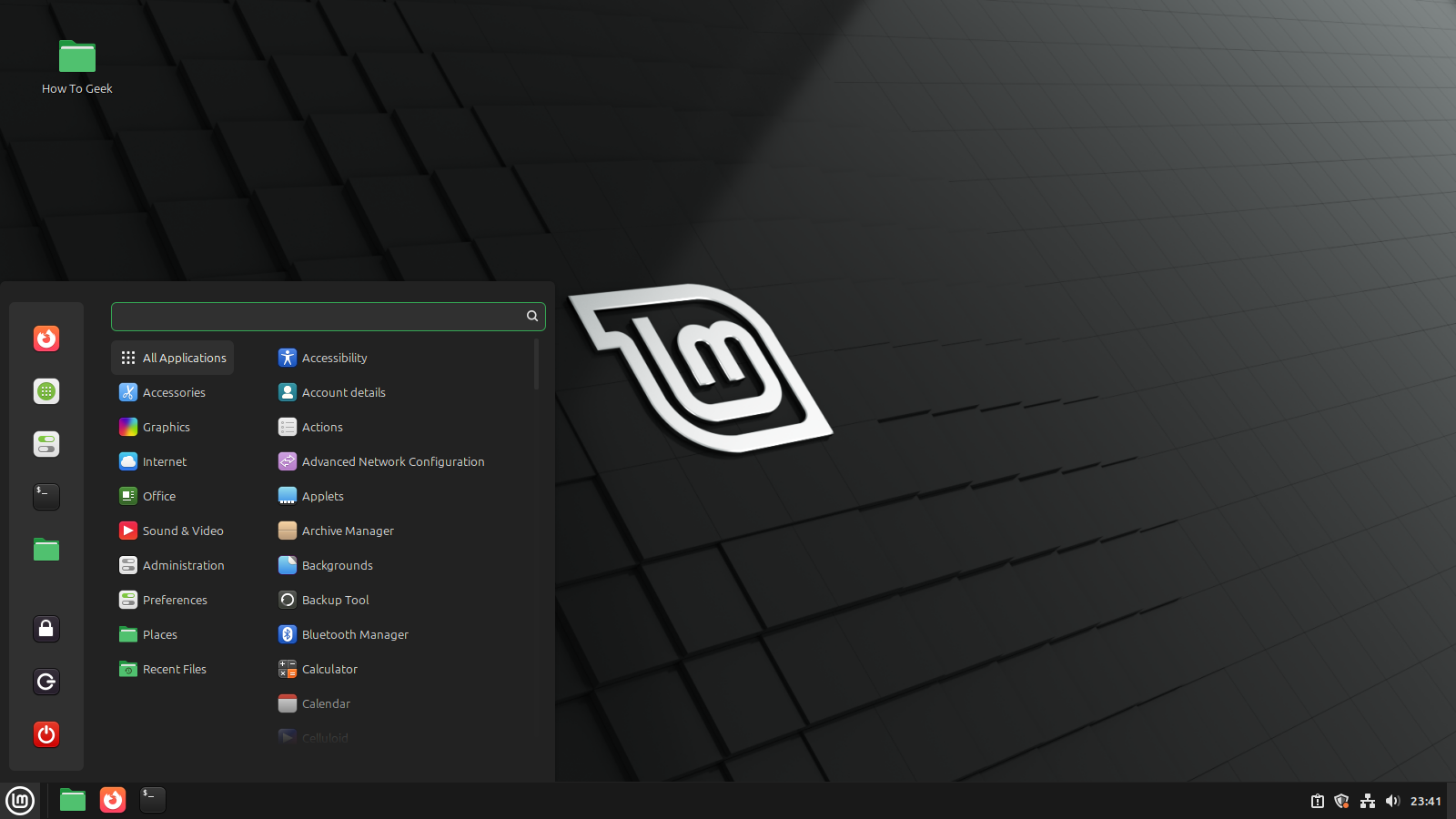Did you know that many Chromebooks support the Google Play Store? The Play Store started rolling out to Chromebooks back in 2016, and all modern models have full support for Google’s app store.
7 Canva
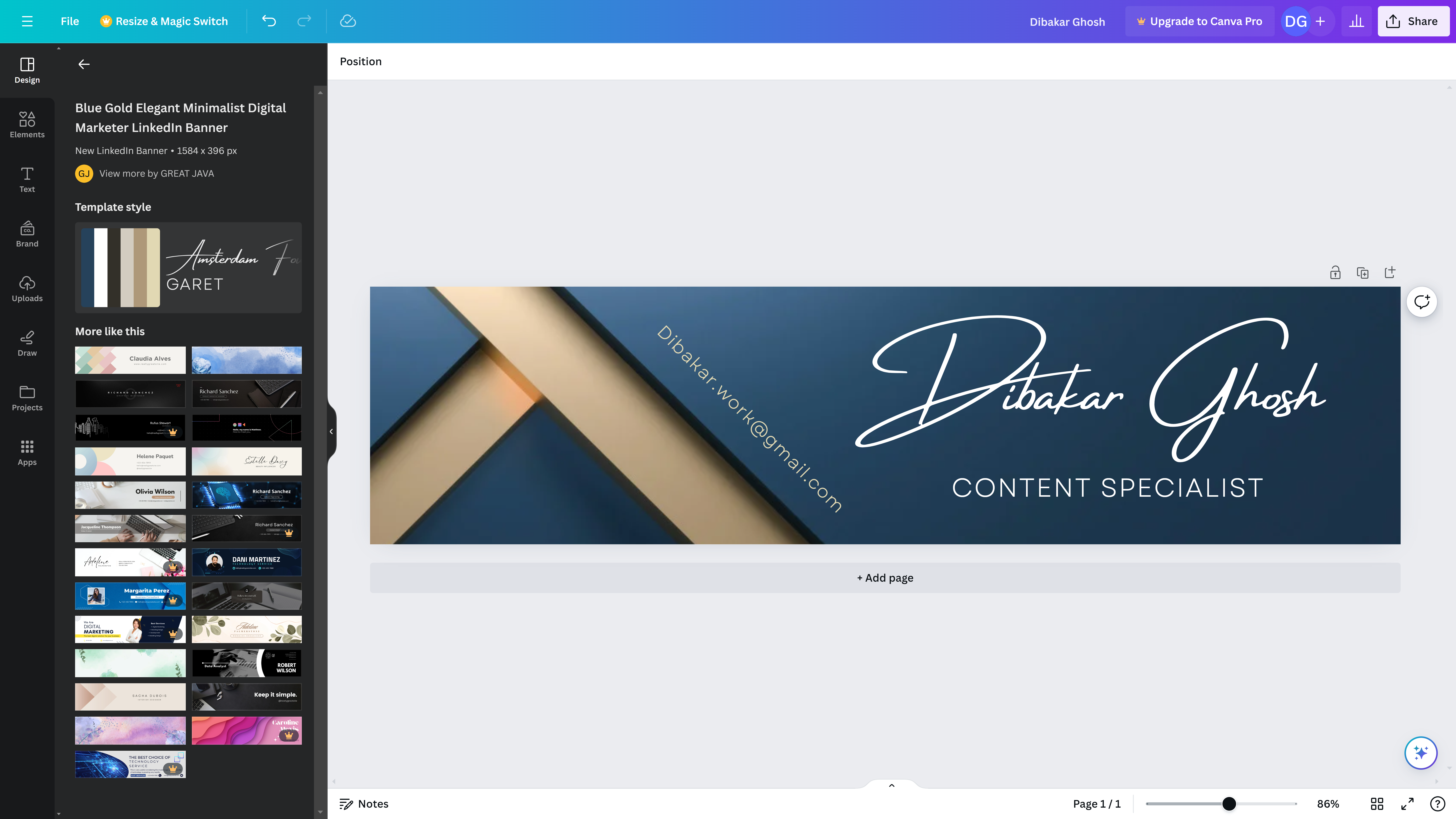
I’ve dabbled in graphic design for years, often using Photoshop or Illustrator to make graphics. While those tools are still fantastic to use at the professional level, both are quite complicated, expensive, and not easy to learn. You’ll also need a pretty powerful system to run either piece of software efficiently.
However, on the other side of the fence is Canva. Canva is a web-based graphic design program that’s simple, easy to learn, and quite robust, in and of itself.
There are templates for just about anything you could imagine, and the process of going from idea to finished graphic can be as fast as a few minutes once you learn the software. Plus, you can use Canva without paying a cent.
Canva runs well on my Chromebook Plus, making it easy for me to design graphics on-the-go if I don’t have my MacBook with me. I’ve had a great experience using it, and hardly even realize it’s an Android app when designing various graphics.
6 Todoist
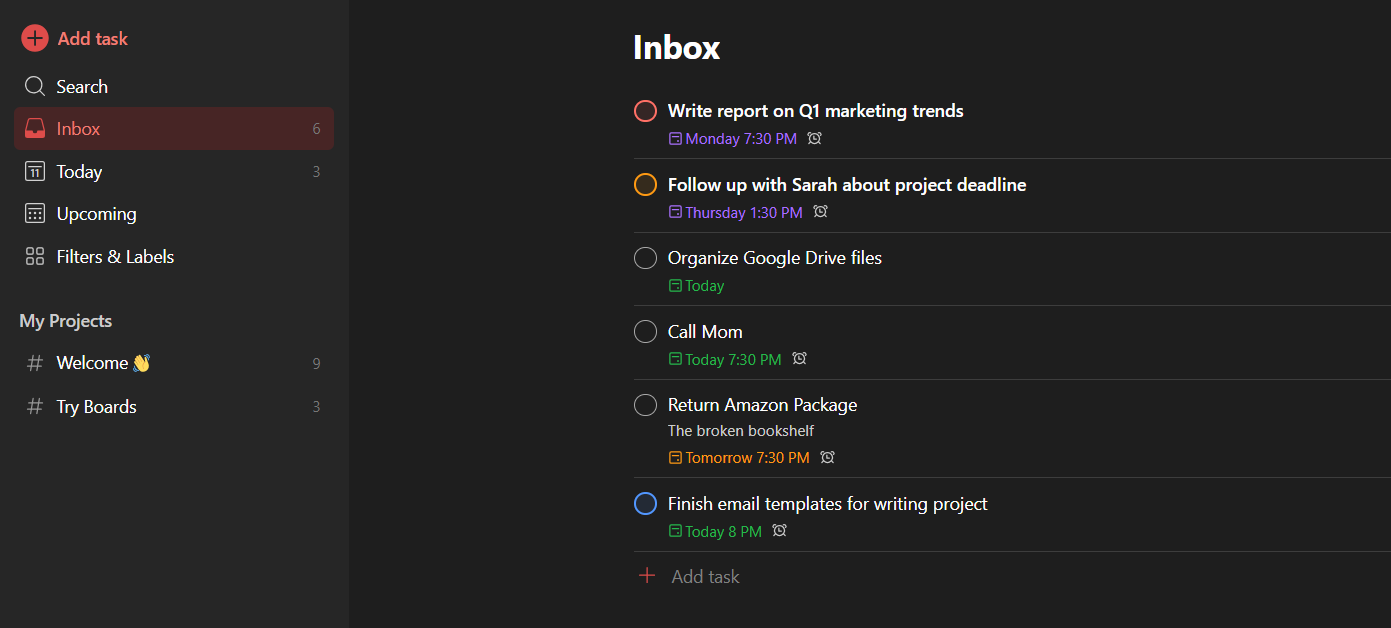
I recently moved back to Todoist for my to-do list app after a long hiatus of using it. My Todoist addiction goes back over a decade at this point, though I have an on-again and off-again relationship with it.
Regardless of my personal usage of Todoist, it runs flawlessly on my Chromebook through the Play Store. I’m thrilled about this, especially since I recently moved back to it for my task management.
Similar to Canva, Todoist runs as if it were native to the Chromebook and not an Android app. If you’re looking for a solid to-do app for your Chromebook as we march toward school starting soon (yuck), Todoist is a great choice.
5 Evernote
I’ve used Evernote for many, many years. While it’s not an app that I personally rely on at this moment, I totally realize it’s a fantastic note-taking app regardless.
If you’re wanting to use a full-featured note-taking app on your Chromebook for school or work, Evernote is a solid choice. The app isn’t limited at all, and you’ll find everything available in the mobile version available here—just on a bigger screen.
For Chromebooks that support touch input (like my Chromebook Plus from HP), the touch functionality works just the same as it would on your phone. Pen input, doodling, and tapping all work great in Evernote.
4 Edits
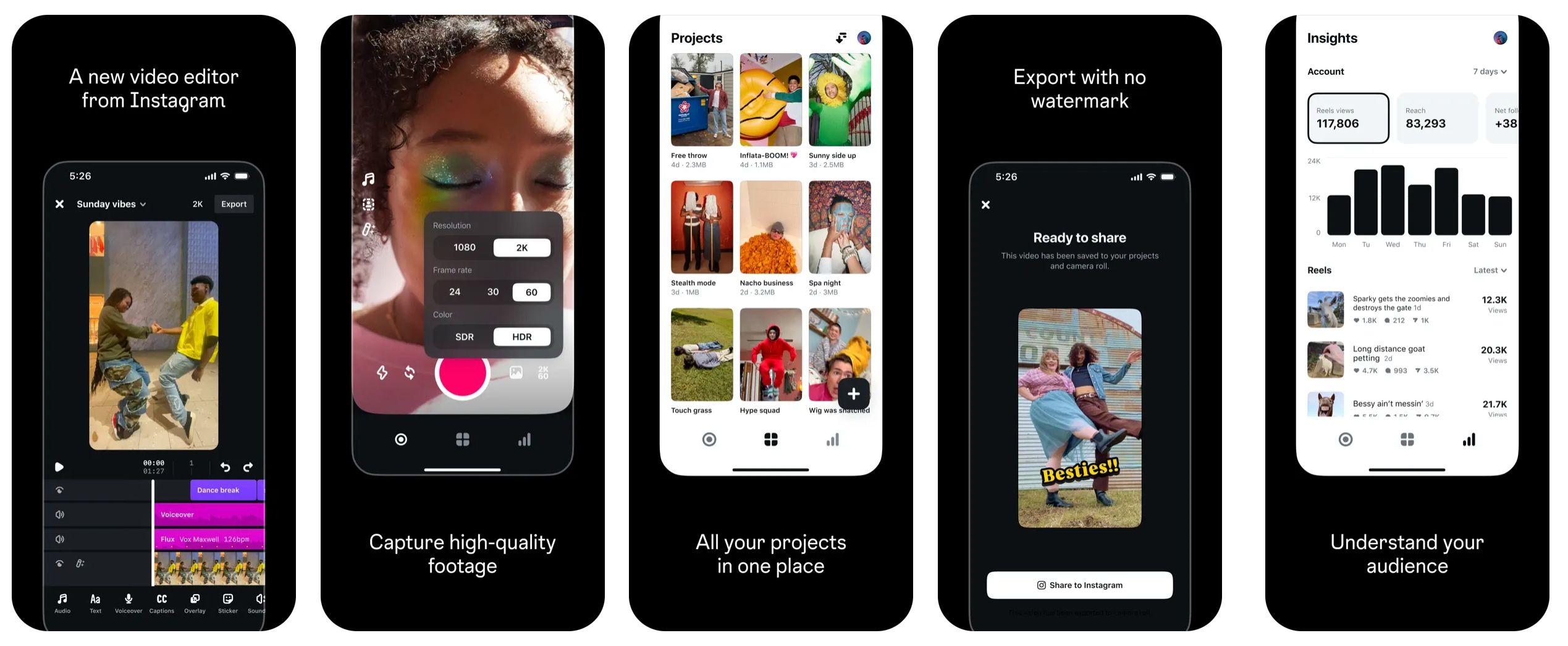
Edits is a newly-released video editing app by the Instagram team. Designed to take on CapCut, Edits actually isn’t available for desktop yet—unless you have a Chromebook.
The Chromebook benefits from access to the Play Store here. Even my MacBook Pro, with access to the iPhone/iPad app store, doesn’t have the ability to install Edits yet.
However, ChromeOS with the Play Store has the Edits app available for installation. This gives you a completely free video editor to use on your Chromebook to create content while on-the-go.
Since Edits is designed for mobile, it’ll provide a solid experience for editing on your Chromebook. However, Edits is touch-optimized and vertical only on Chromebook, so using it with a keyboard and mouse on a laptop might be a little more finicky.
At the end of the day, though, if you need to edit video on-the-go, Edits is a solid free option to accomplish the task.
3 Trello
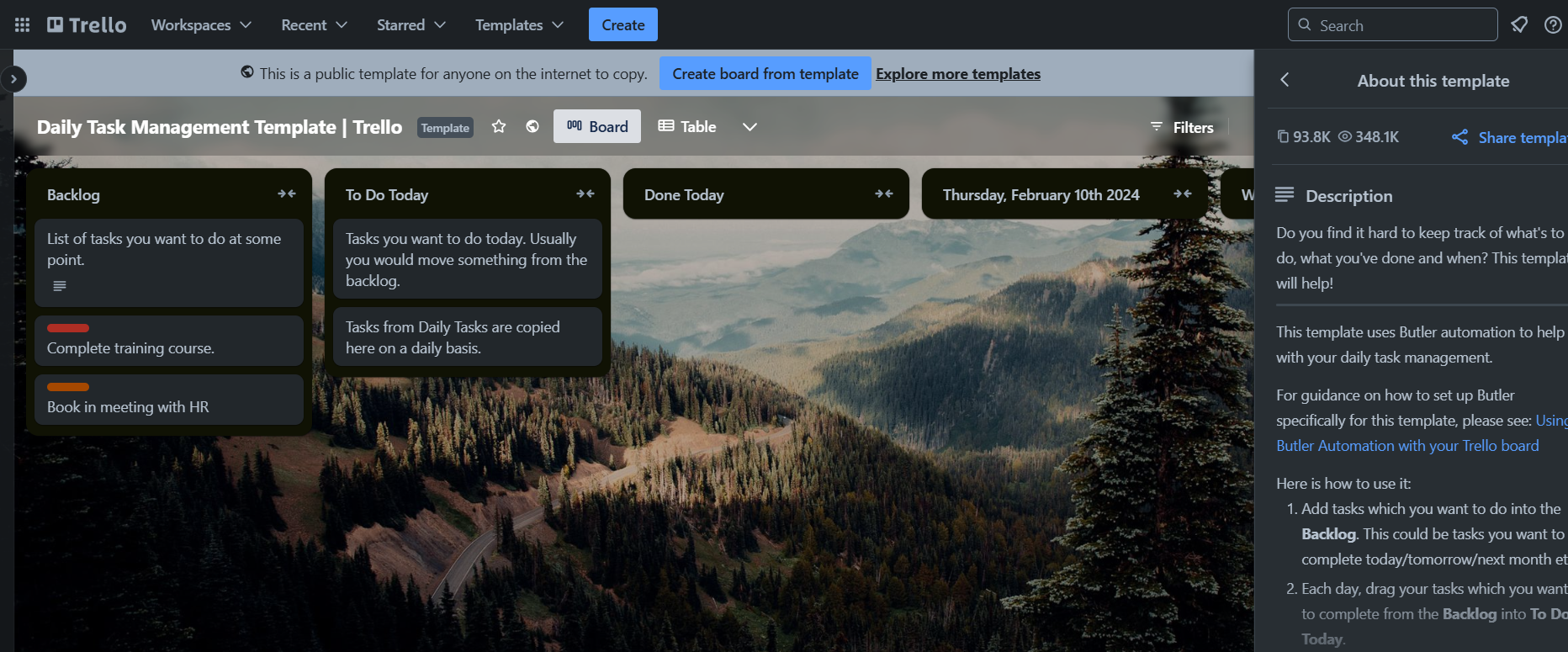
Kanban boards are my favorite way to organize tasks and projects that I’m working on. I use them daily for my writing here at How-To Geek, and Trello is one of my favorite kanban management platforms.
Similar to Todoist, I’ve used Trello for well over a decade at this point. I don’t keep a lot in it anymore (as I recently moved to Notion for my kanban management), Trello runs fantastic on ChromeOS.
While an Android app, it feels native, just like many of the other apps mentioned on this list. The installation procedure is simple, and you’ll be managing projects in no-time.
2 OneNote
If Evernote is too complex (or just too expensive), OneNote is a great alternative that works well on ChromeOS. Many schools and colleges include a Microsoft 365 license for students, which gives you the full-fledged version of OneNote at no extra charge.
You’ll be able to leverage all of what OneNote has to offer on your Chromebook. From audio recordings to typing, drawing, and more, it all works as if it were a smartphone—just with a larger screen, longer battery life, and better typing experience.
1 LumaFusion
While Edits is a solid video editing app for your Chromebook, LumaFusion takes things to the next level.
I’ve used LumaFusion for many years on iPhone and iPad, but I love that it’s available for Chromebook too. Designed as a full non-linear editor (just like Premiere Pro, DaVinci Resolve, and Final Cut Pro), LumaFusion provides a professional-level experience on your Chromebook.
Within LumaFusion, you can make both long-form and short-form videos, as it supports both 16:9 and 9:16 aspect ratios. Adding text, subtitles, and even speed ramping are also extremely easy within LumaFusion.
I used to edit all of my Instagram Reels exclusively in LumaFusion on my iPhone, and the experience is the same on Chromebook. If you’re looking for a high-end video editor for your Chrome-powered laptop, then LumaFusion is exactly what you’ve been searching for.
Did you know that your Chromebook can also do double duty as both a productivity machine and gaming system? Once you’re doing being productive for the day, simply launch NVIDIA’s GeForce NOW app on your Chromebook and enjoy your favorite titles.
If you’re not a fan of GeForce NOW, or simply want to play games offline, Chromebooks now support Steam, too, making it easy to play your favorite games anywhere you go!