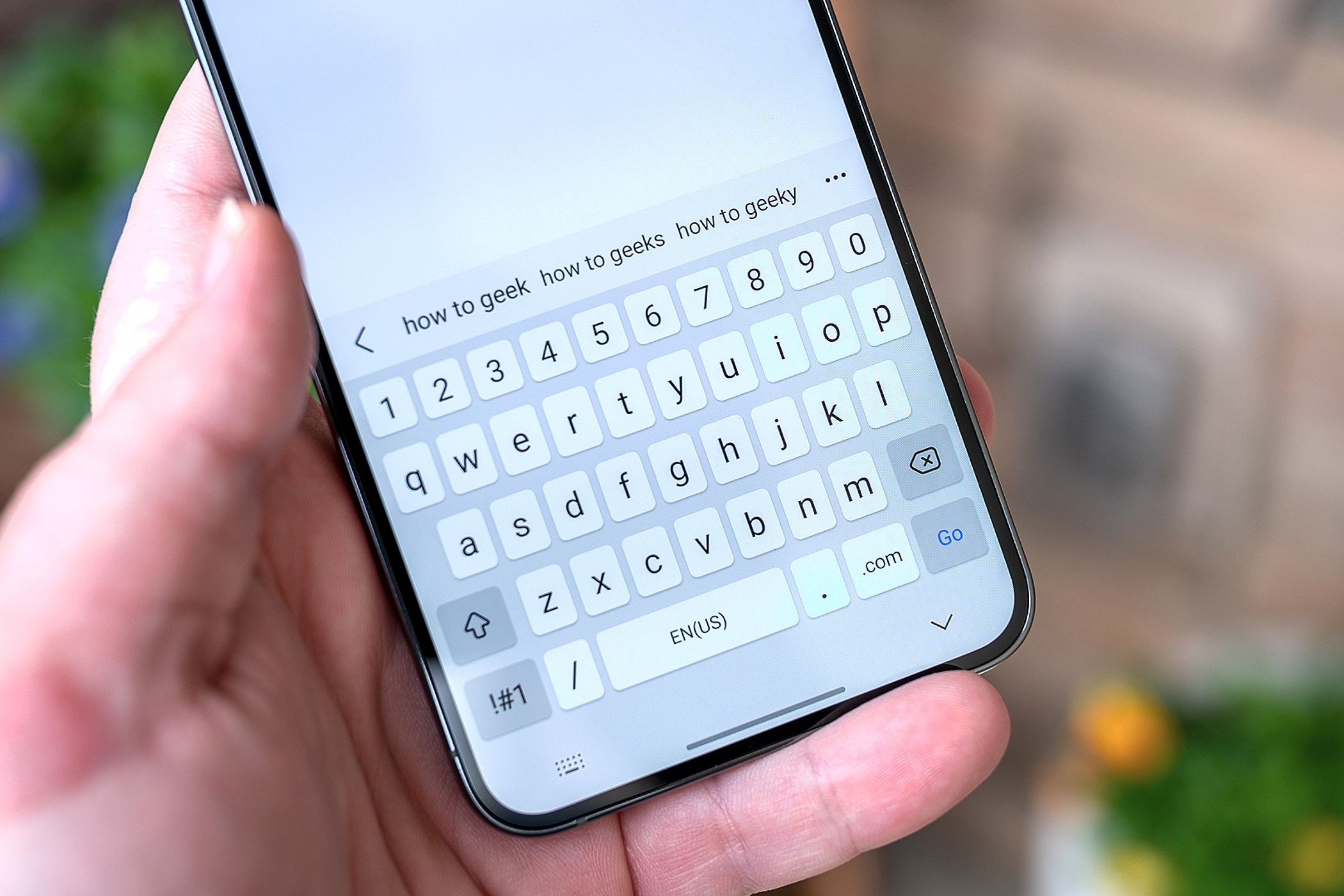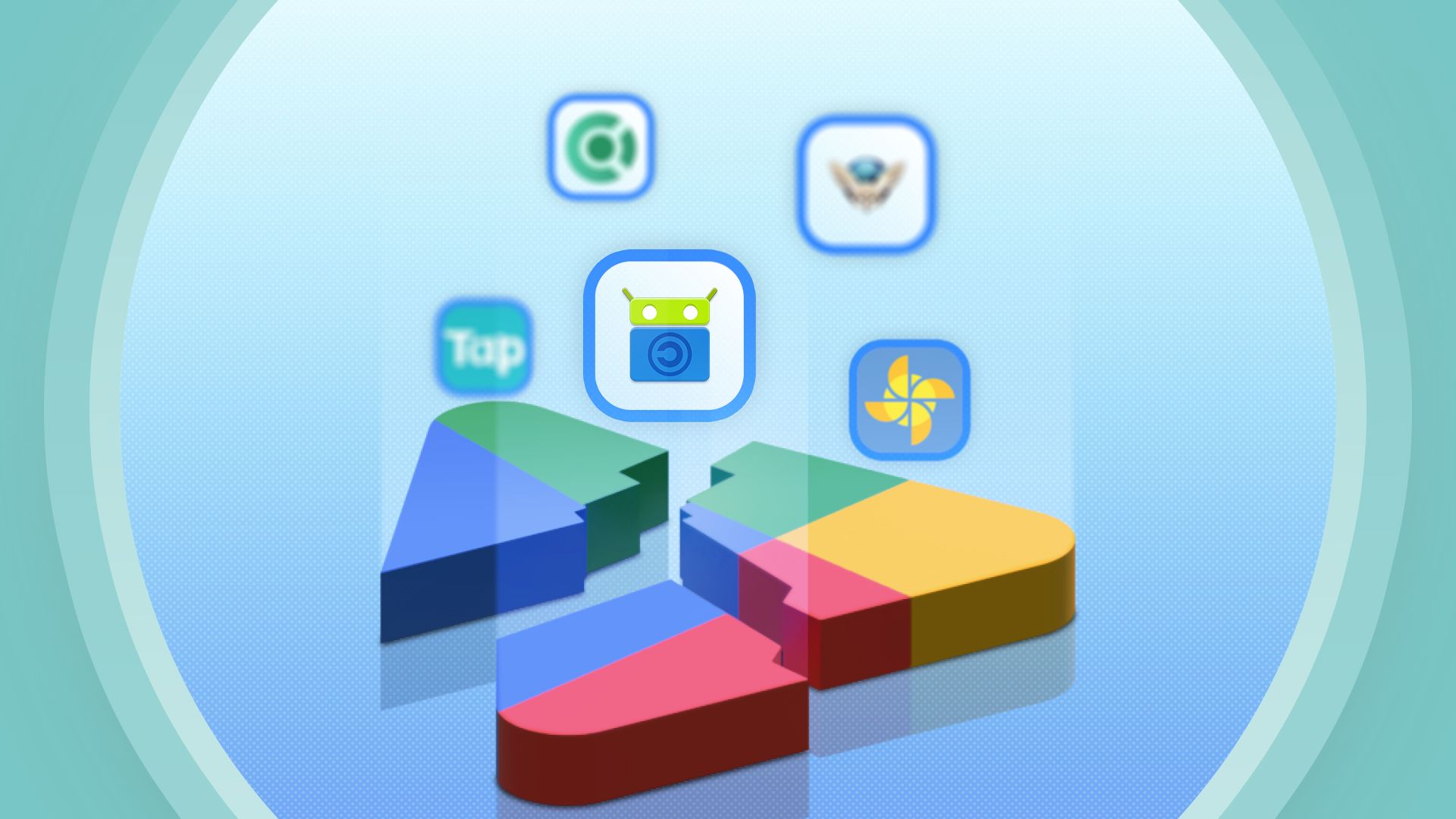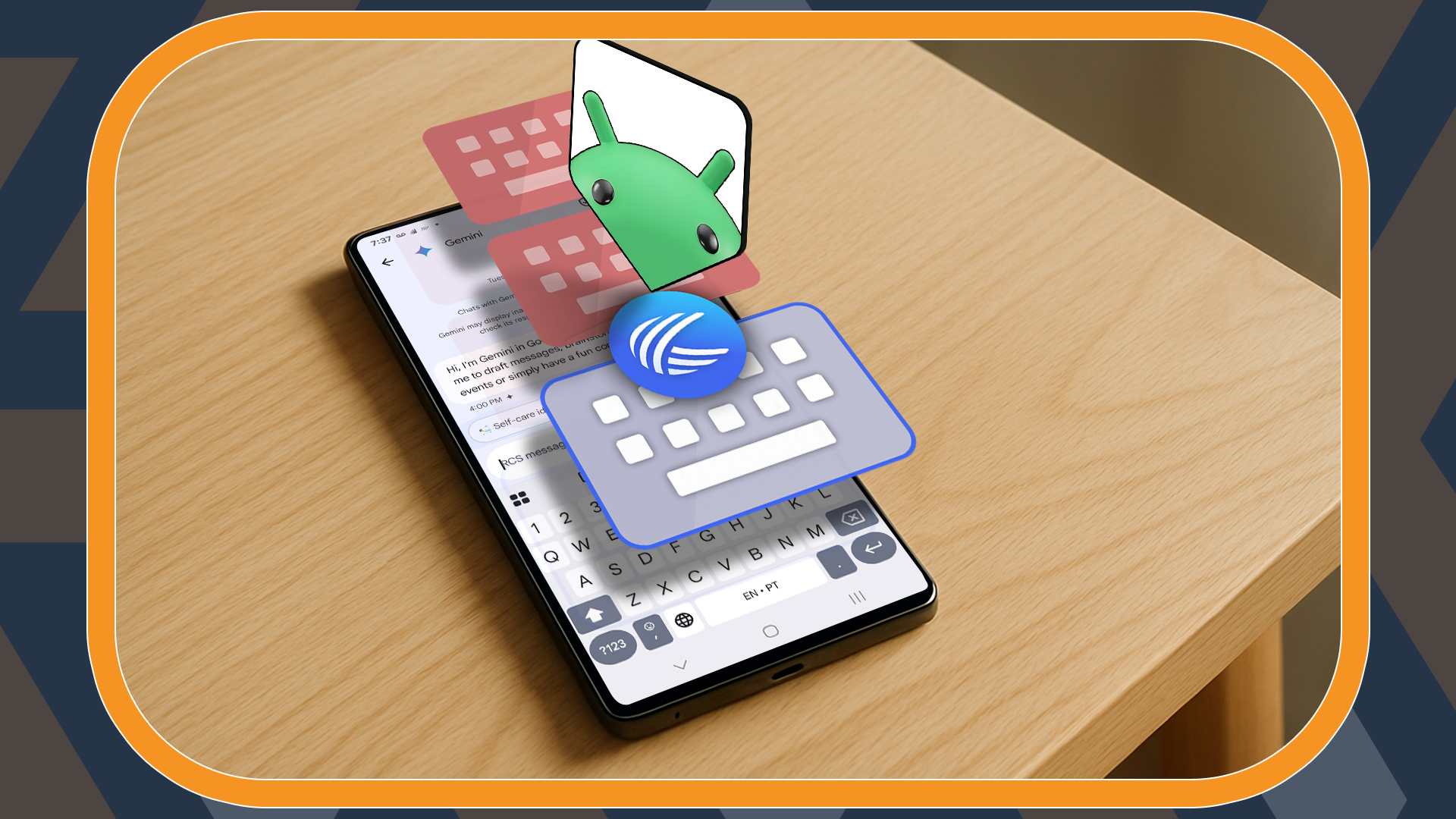While the built-in keyboard on most Android smartphones is sufficient for typing, there are many third-party keyboards that offer exciting features to enhance your typing experience. I have tested some of the best Android keyboards, but none of them seem better than Microsoft SwiftKey.
When you search for the term “Keyboard” on the Google Play Store, you'll be presented with hundreds of different keyboards that you can install on your device. You will find language-specific keyboards, emoji-dedicated keyboards, and even keyboards whose main selling point is their LED lighting. However, I have tested keyboards that are actually reliable and popular among users. These include Heliboard, Typewise, Simple Keyboard, and, of course, Gboard.
Heliboard is an open-source keyboard that does not require an internet connection to function. While the keyboard offers many customization options, there are a few bugs that need to be addressed.
For example, during my testing, I found that whenever I open the symbols menu and then press the spacebar, the keyboard automatically switches back to QWERTY mode. Furthermore, gesture typing, one of the features I use most on any keyboard, is not enabled by default on Heliboard; you need to load it through the swipe library.
Typewise is another popular keyboard with over 1 million downloads on the Google Play Store. However, my concern with it is that most of its features are behind a paywall. For instance, you need to purchase their premium plan even to use basic keyboard features like the tapping sound.
Simple Keyboard, as the name suggests, is designed for users who want a very simple keyboard. However, I think the keyboard is “too” simple, as it doesn't even include emojis, which are one of the most basic features on any Android keyboard.
Lastly, let's talk about Gboard. Honestly, Gboard and Microsoft SwiftKey are very similar. In fact, if for some reason Microsoft SwiftKey stops working, I will immediately switch to Gboard without a second thought.
However, if I have to nitpick any problem with Gboard, it would be that its swipe functionality isn't as good as Microsoft SwiftKey's. Other than this, it's really hard to find any demerit of Gboard over SwiftKey. I’m just recommending Gboard over SwiftKey as a personal choice; otherwise, SwiftKey is also a good option.
Why I Prefer Microsoft SwiftKey Over Other Android Keyboards
I have been using the Microsoft SwiftKey keyboard since 2019, when I got my first Android smartphone, the Xiaomi Redmi 5. So, it wouldn't be wrong to say that I have experienced both the ups and downs of this Android keyboard. In fact, I still remember a few years ago when a strange bug caused the keyboard to crash every time I tried to open the emoji section.
Anyway, there are plenty of reasons I prefer Microsoft SwiftKey, but the one I like the most is its ability to predict words. As you start using SwiftKey, it begins learning your writing style, and soon you'll see it suggesting words based on your writing habits. This ultimately makes your typing faster. Another feature that improves typing speed is SwiftKey Flow, which allows you to slide from letter to letter to type a word.
SwiftKey also supports more than 700 languages, and you can type in up to five languages without needing to switch settings. The keyboard also includes a built-in translator that you can use to convert text into any other language.
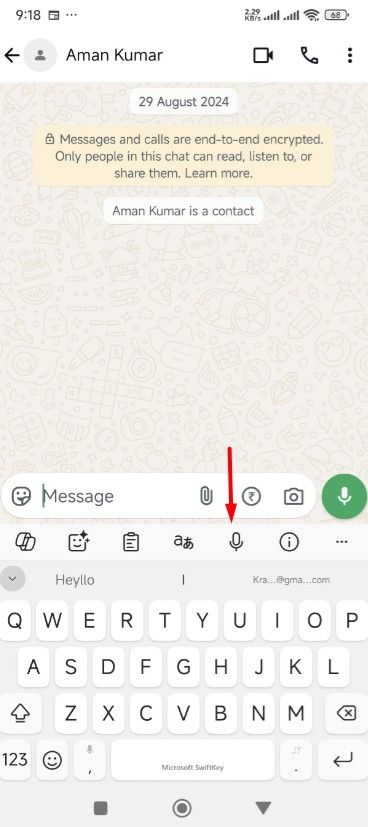
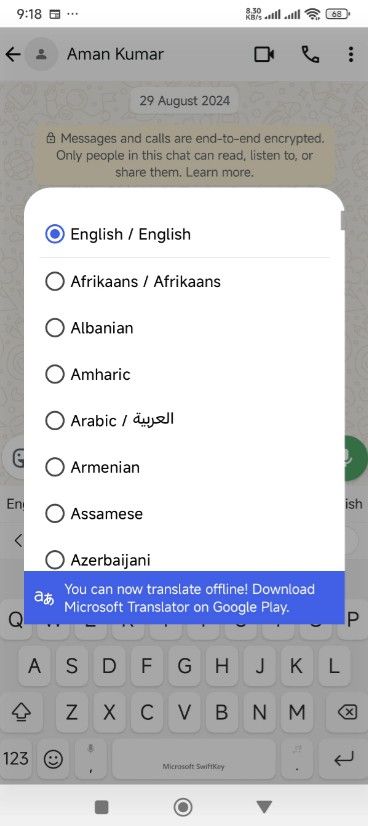
Additionally, if you want more writing assistance, you can take advantage of Microsoft Copilot, which is integrated into the keyboard. Once you've written your paragraph, tap the Microsoft Copilot icon that appears at the top of the keyboard, and you'll be presented with various grammar-related suggestions in the Microsoft Editor tab. Copilot also allows you to change the tone of your sentences.
If you are like me and prefer voice typing over manual typing, the Microsoft keyboard lets you use both voice typing and manual typing simultaneously. Besides all these, Microsoft SwiftKey offers many customization options. There are hundreds of themes to choose from, and you also have the option to design your own custom theme.
You can change the emoji font between Google’s latest emoji style and the default emoji style offered by your Android smartphone.
I highly recommend spending some time in the Typing section of the Microsoft SwiftKey settings. Here, you can customize most aspects of the keyboard’s functionality. You can configure whether the keyboard should automatically capitalize letters after punctuation, manage the Autocorrect settings, and much more.

How to Delete Learned Words From Your Android Keyboard
Prevent unwanted word suggestions while typing.
Is There Any Issue With Microsoft SwiftKey?
As mentioned earlier, I have been using Microsoft SwiftKey for quite some time. There have been many bugs and issues with the keyboard from time to time, but thankfully, they've been resolved very quickly. However, the syncing issue has persisted for over a year now, and unfortunately, there is still no solution available.
As it turns out, Microsoft SwiftKey offers a cloud clipboard feature which, in my opinion, could be the keyboard’s best selling point—if only it starts functioning again. When this feature is enabled, you can copy and paste text between your phone and your Windows device. In simple terms, if you copy text on your Windows device, SwiftKey will display that copied text at the top of the keyboard, allowing you to use it on your smartphone. However, for some reason, the feature is not working at all. In fact, the Microsoft support page that describes how to use the feature hasn't been updated for a while and still shows the process for Windows 10. Most likely, Microsoft has stopped supporting this feature. If that's the case, it would be better if Microsoft removed the cloud sync option from SwiftKey. If they still support it, they need to fix it as soon as possible.
The next major issue with Microsoft SwiftKey is that it collects your data. Interestingly, many other keyboards, such as Gboard and Grammarly, have the same issue. Fortunately, it is possible to prevent Microsoft from collecting your typing data. To do this, open Microsoft SwiftKey, tap the "Privacy" option, and disable the toggles for "Help Microsoft Improve" and "Share Data for Ads Personalization." In case privacy is your main concern, you can switch to a privacy-focused keyboard.
This was all about Microsoft SwiftKey and why I prefer it over all other Android keyboards. As with any app, it might take some time for you to get used to SwiftKey. But after a while, you will love using it and feel how much better it is than any other keyboard you have used so far.