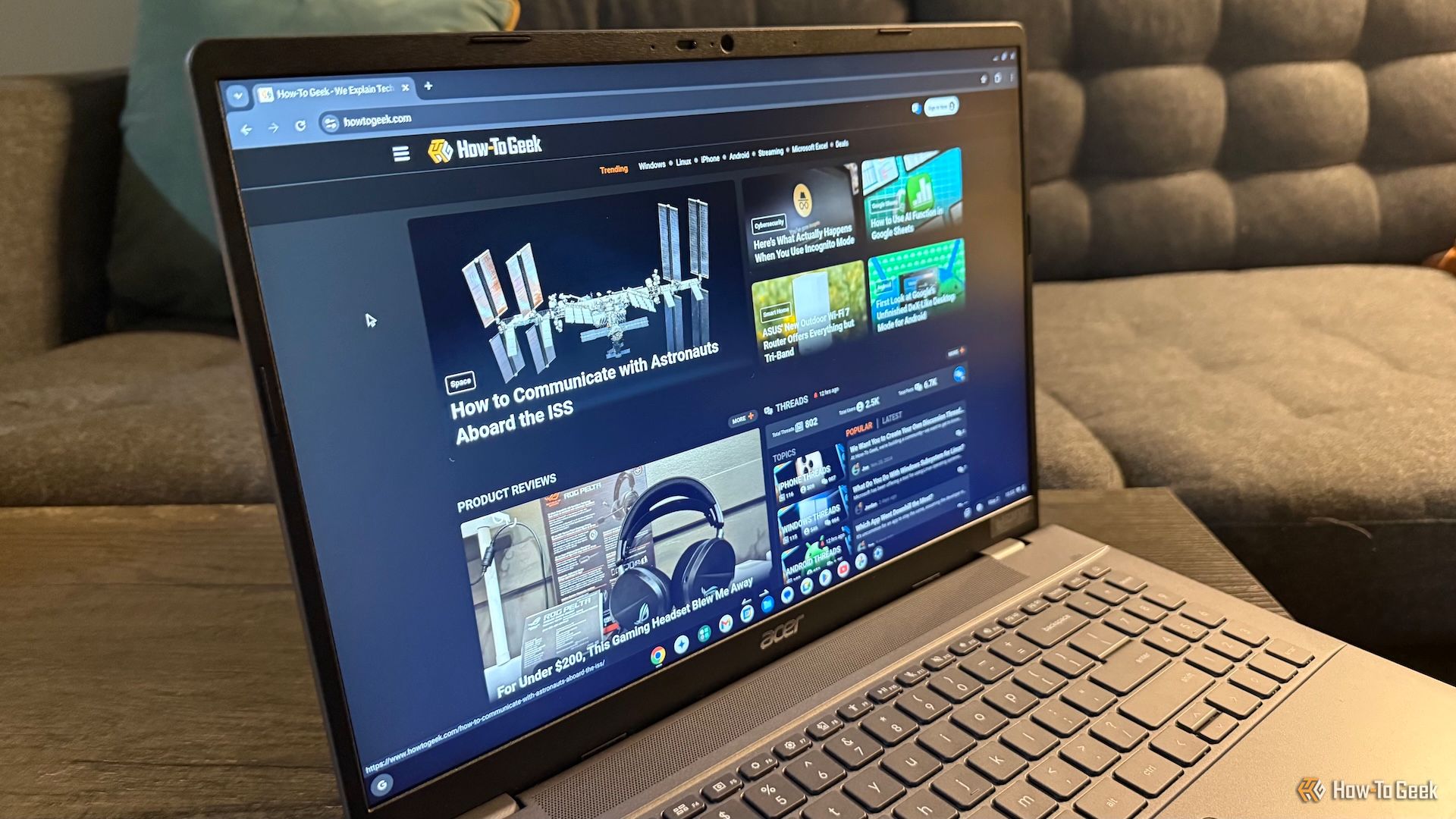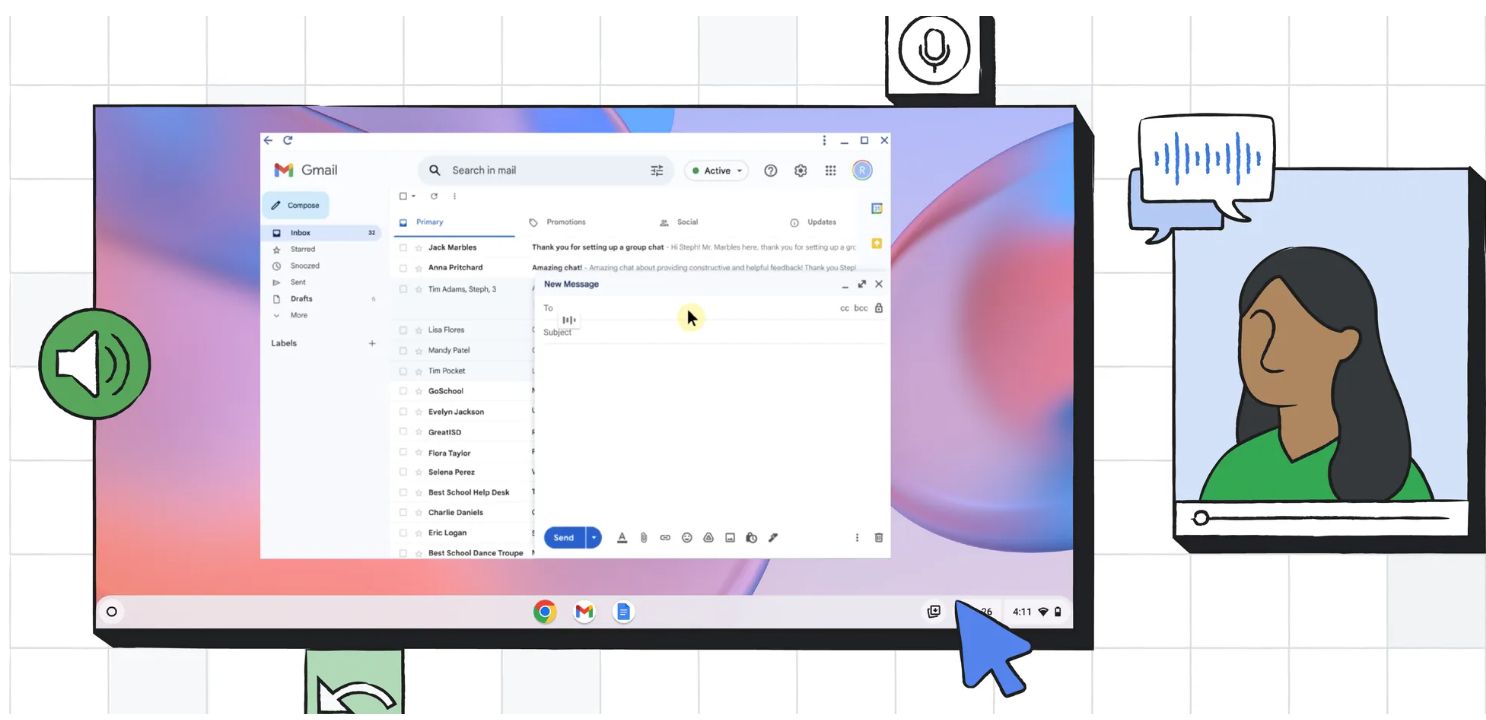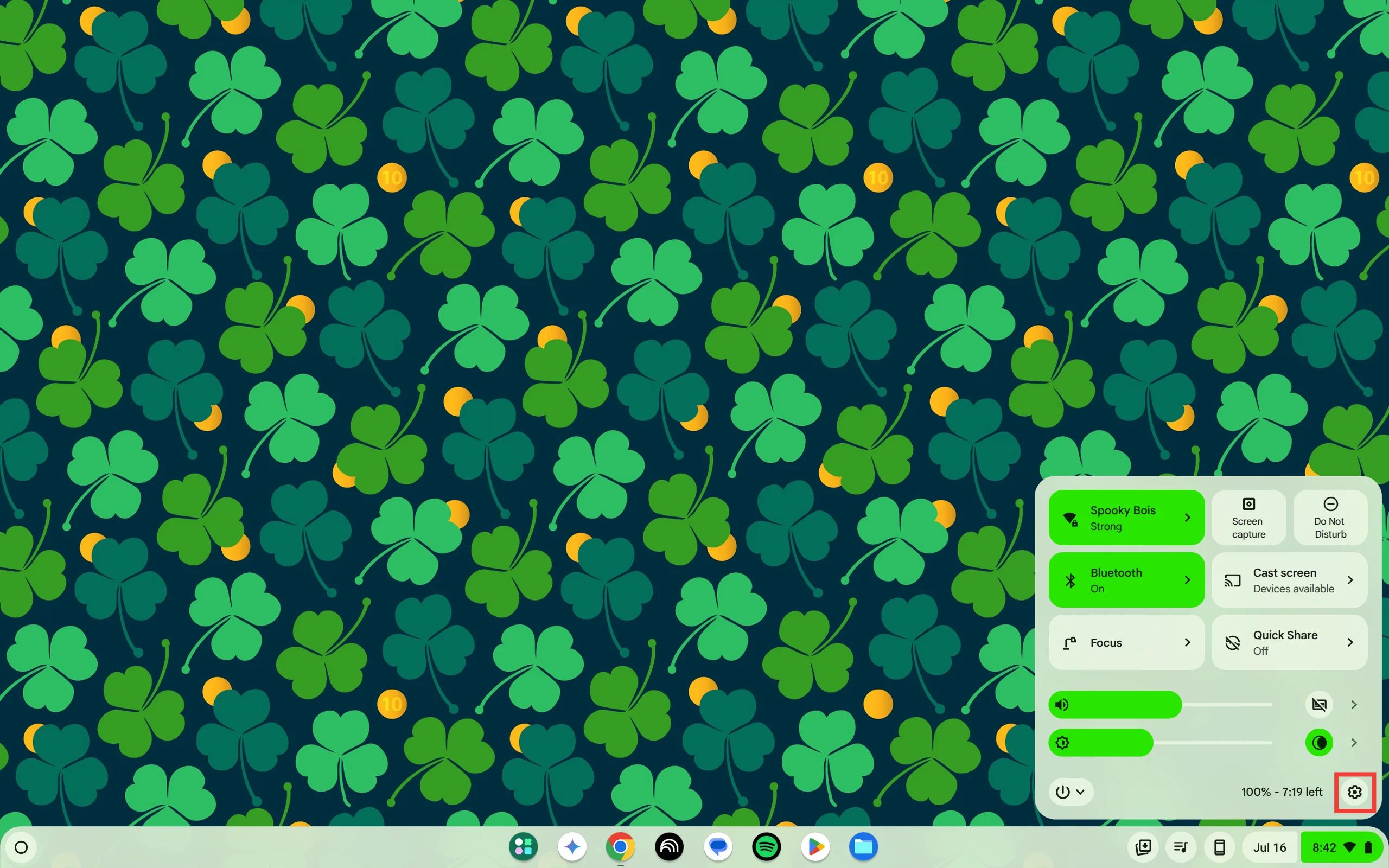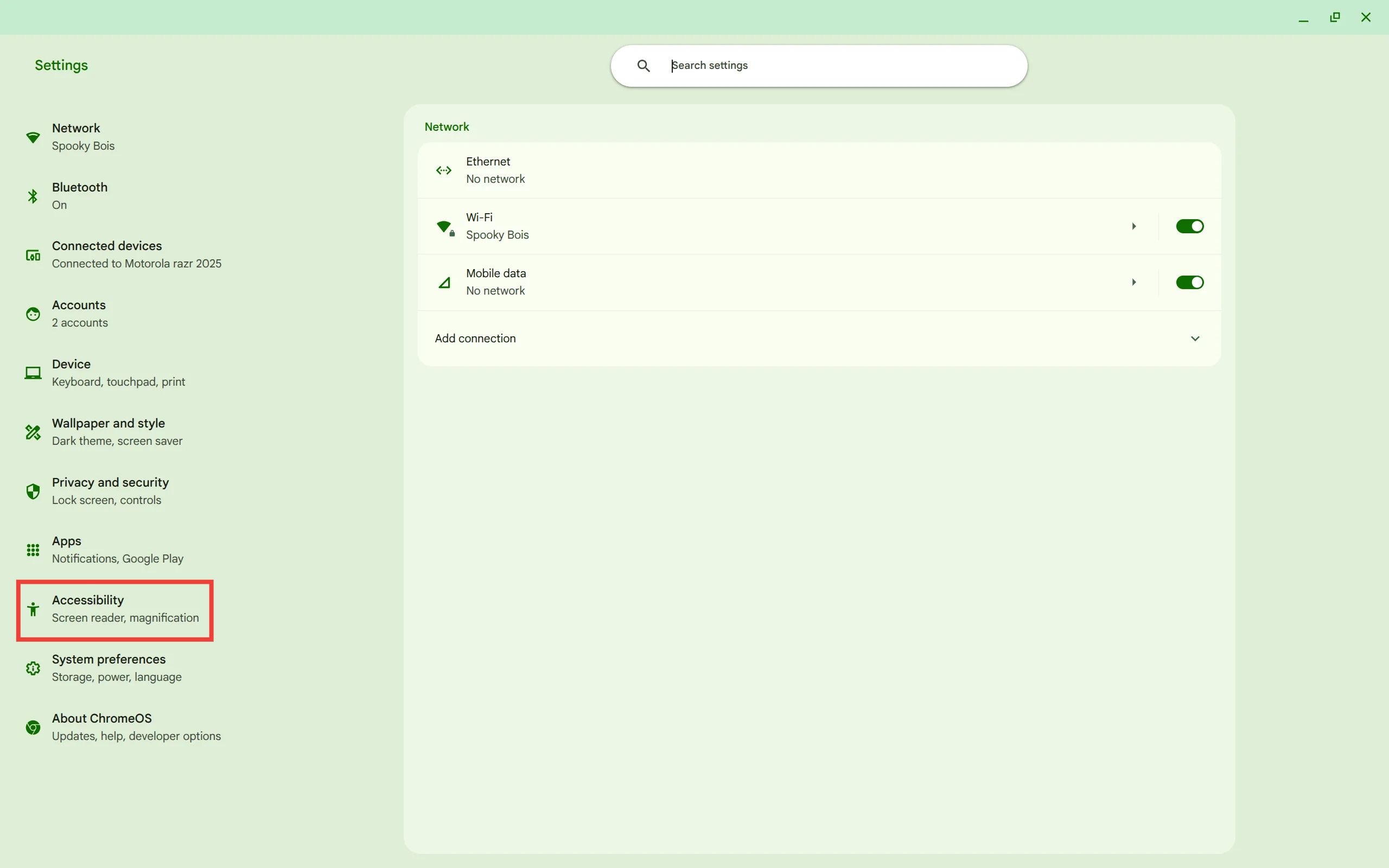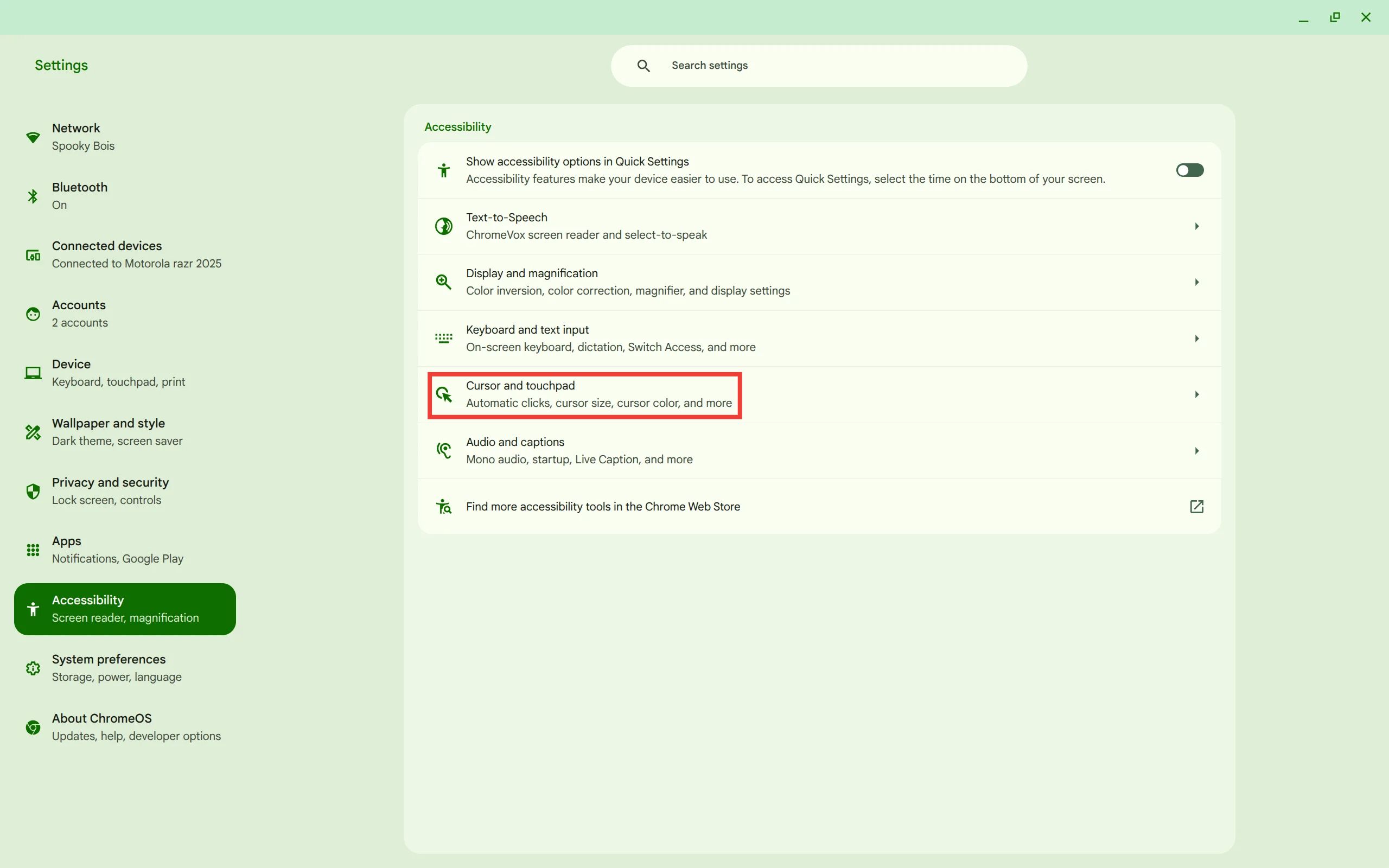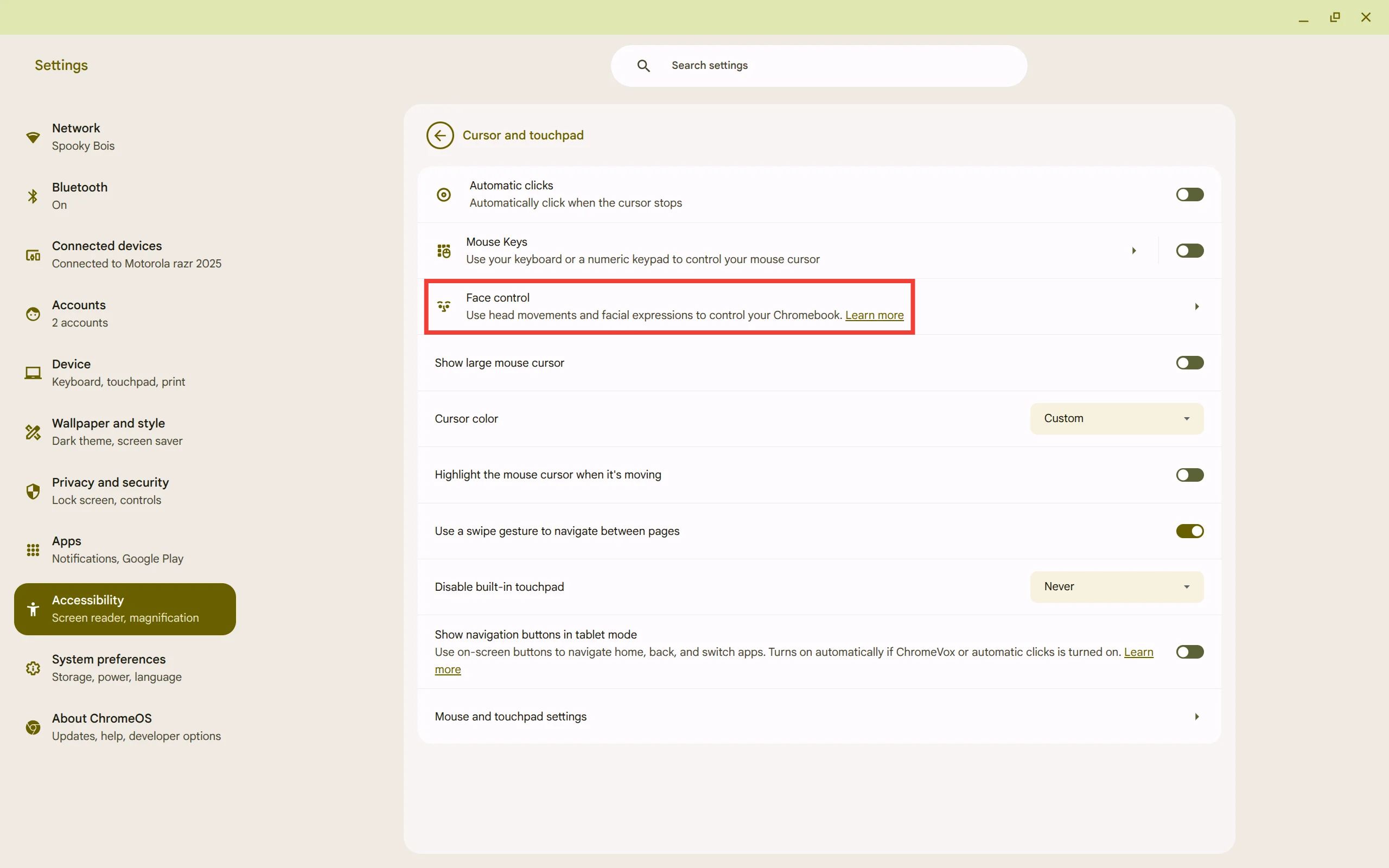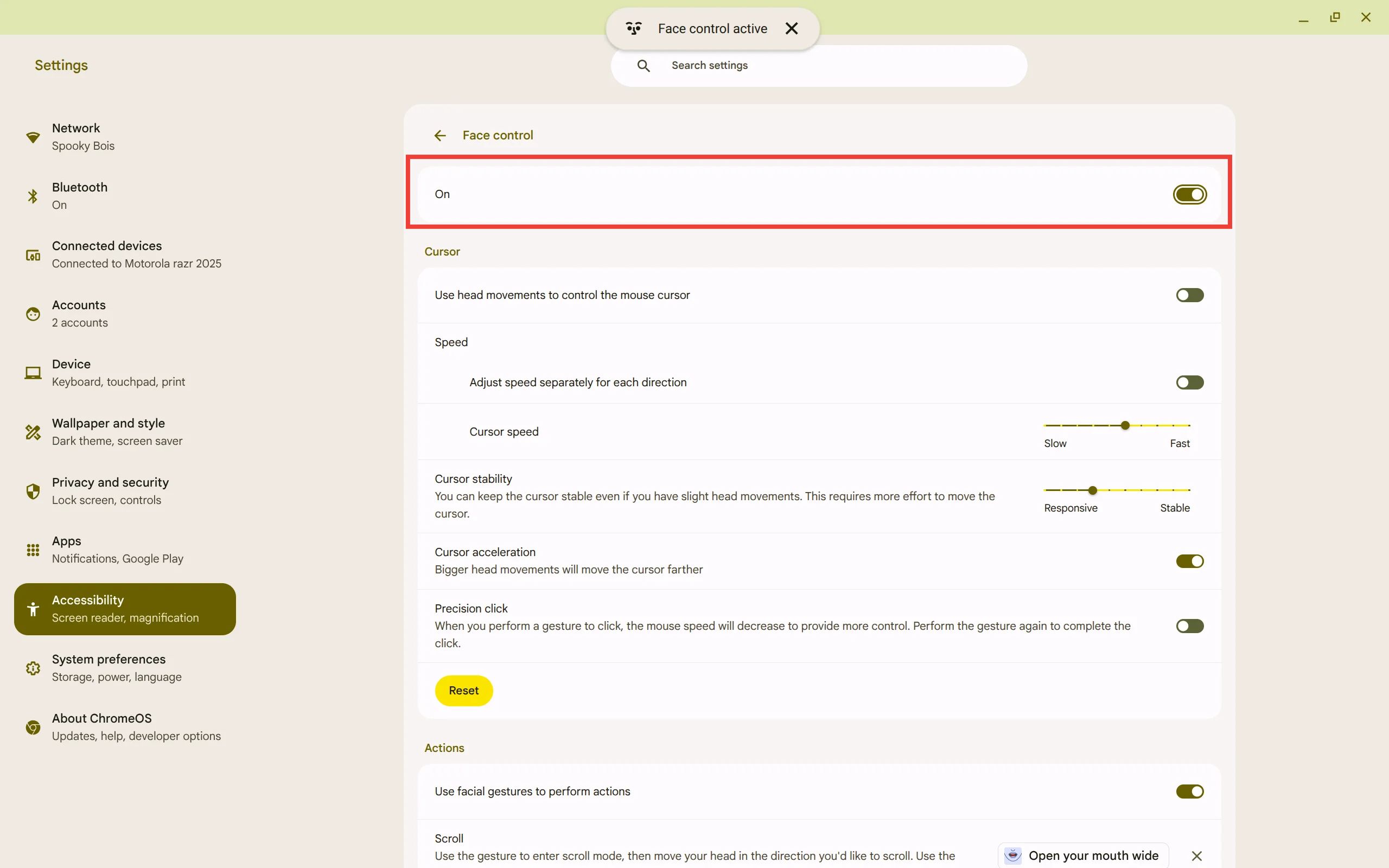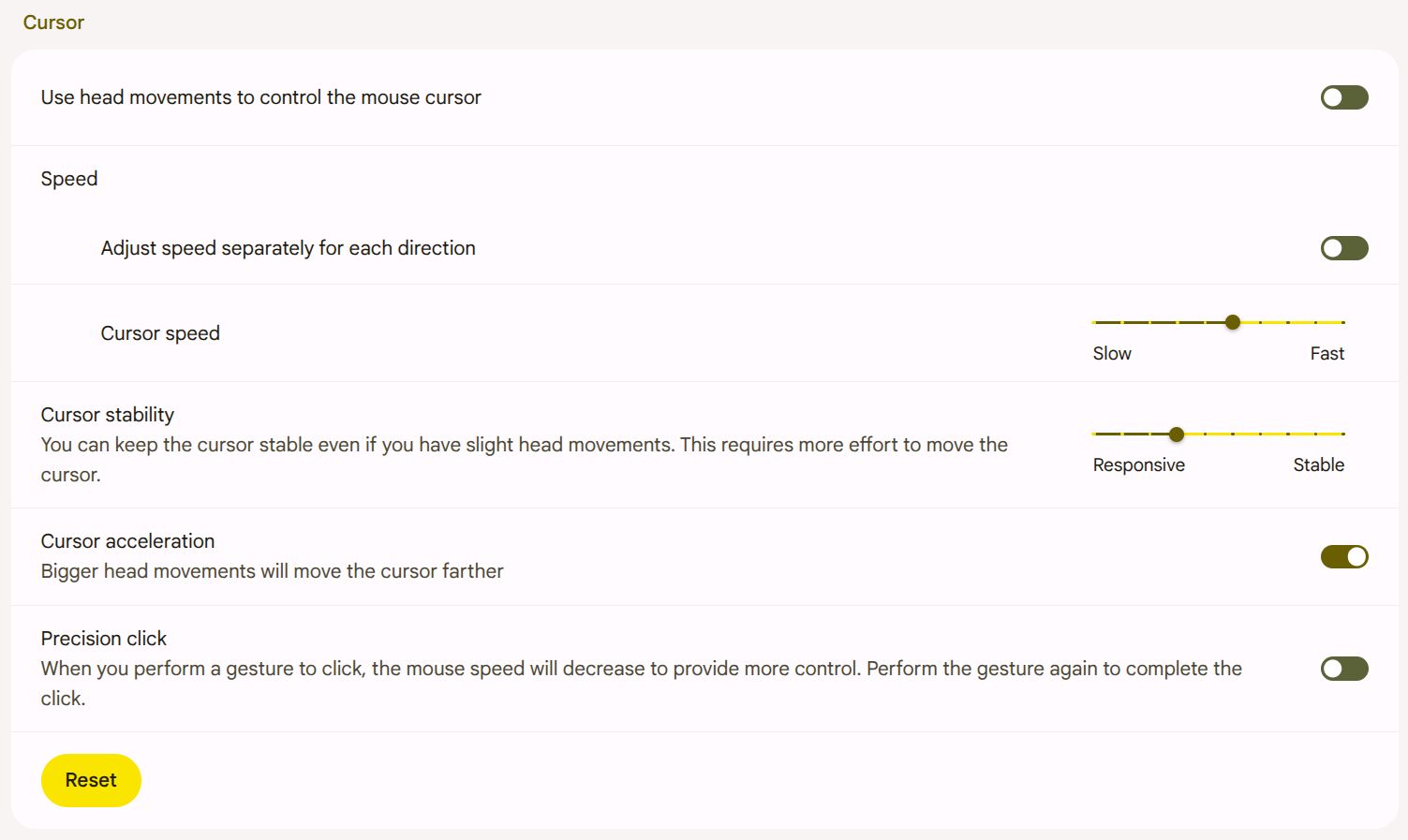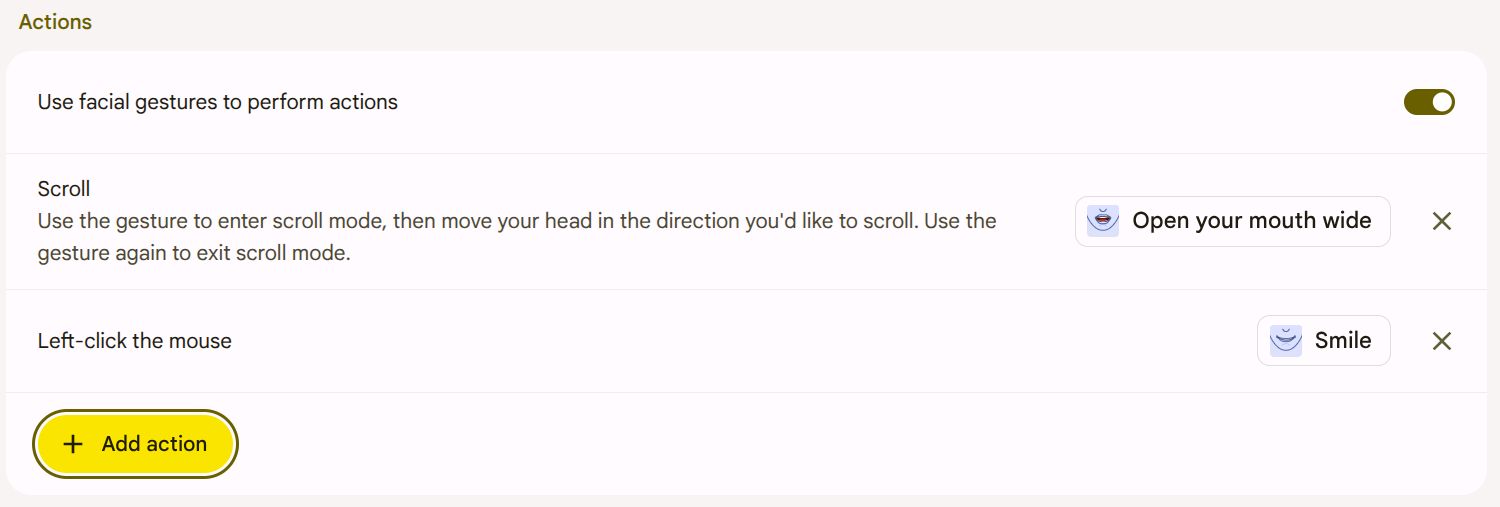Too often, the most powerful features of an operating system are tucked away in the accessibility settings. But what if those features could revolutionize how everyone interacts with their devices?
Many accessibility features can be useful for everyone, such as Apple’s double-tap feature on its Apple Watches, which became a full-fledged feature in watchOS 10.1. Similarly, Chromebooks’ Face Control feature is essential for some, helpful for others, and futuristic for all.
What is Chromebook Face Control?
Face control is an accessibility feature for Chromebooks that allows you to control your Chromebook using your face. Instead of using a mouse to interact with your computer, this feature offers a truly hands-free experience. This feature utilizes a 478-point 3D mesh created using your built-in webcam and AI. This intricate 3D mesh detects subtle, real-time facial movements that translate into actions—from right-clicking to scrolling up or down a page.
To work, this feature requires ChromeOS M132 or newer (which means most modern Chromebooks should have the feature), an unobstructed webcam, and to download a machine learning model the first time it’s used. This means that if you want to use the feature, make sure your Chromebook is up-to-date, the webcam shutter is open, and you have a little storage space on your device to download the model. It also helps to have good lighting so that your built-in camera can see you clearly.
How do I Set Up Face Control?
Face control is set up in the Accessibility section of the Chromebook Settings app.
Launch the Settings app on your Chromebook through the Quick Settings menu or by searching for “Settings” in the Chromebook Launcher.
Select “Accessibility” on the left-hand side of the screen.
Choose the “Cursor and touchpad” option.
Select the “Face Control” option.
Toggle the feature on.
Once the feature is enabled, you can use your head and face movements to control your Chromebook.
What Face Control Settings are available?
In addition to simply turning on the feature, there are a lot of ways to tweak it to make it work for you. These include features to help customize how you interact with the cursor and set actions for when you move your face in certain ways. These settings make it easy to customize this feature to make it as useful as it can be for your personal needs.
Cursor
There are several settings involved in controlling your cursor with your face. Once you enable the “Use head movements to control the mouse cursor” toggle, you can modify the cursor speed when moving your head. You can either modify the cursor speed overall or modify the speed separately in each of the four directions: up, down, left, and right.
You can also change how sensitive the cursor is to head movements through the “Cursor stability” option. By increasing this toggle, you need to make more distinct head movements to move the cursor, while decreasing the toggle means that small head movements will move the cursor.
There’s a toggle for “Cursor acceleration” which will make fast head movements move the cursor faster. To help make it easier to interact with something, the “Precision click” option decreases the cursor movements after a click gesture is performed to give you more control over the click. Once you move to the spot you want to select, perform the gesture again to confirm the selection.
While these cursor settings refine your movement, actual clicks and other actions are performed through customizable facial gestures, which you'll set up in the “Actions” section.
Actions
This section includes settings to allow you to perform actions while using Face Control. Here, you can select which facial movement does which action. The defaults are opening your mouth wide to scroll down a page and smiling with teeth to left-click.
You can add actions for all kinds of other things, from right-clicking to playing/pausing music by doing things from raising an eyebrow to sucking in your cheeks. The system offers numerous customizable options, making it easy for anyone to utilize the feature.
How Well Does Face Control Work?
In my experience, Face Control works surprisingly well. I expected the feature to work decently well, but I have found it highly reliable. I found it difficult to use initially, as it’s counterintuitive compared to how I usually interact with devices. However, once I got the hang of it, it became very easy to use. I expect that for those who need the feature for accessibility, it will make interacting with Chromebooks much easier. It would pair well with Talkback on Google Chrome as a way to navigate a Chromebook.
Face Control is more than just an accessibility feature; it's a glimpse into the future of computing. It proves that powerful interactions don't always need hands, making Chromebooks more intuitive and accessible for everyone. This feature makes Chromebooks not just easier to use, but excitingly different.