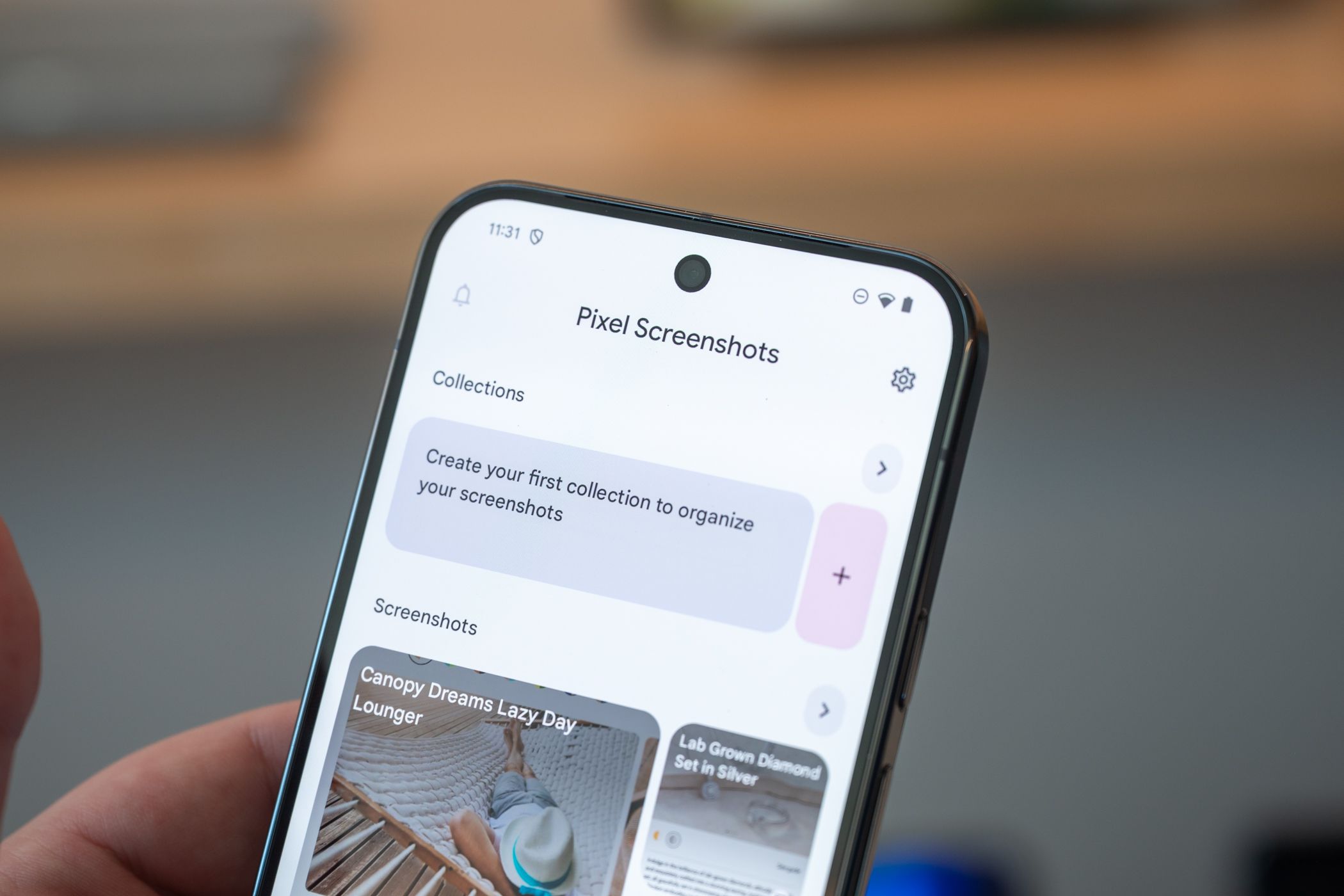Screenshots feel harmless. You take one, move on with your day, and forget it even exists. But over time, those quick little taps pile up. One turns into ten, ten turns into a hundred, and before you know it, your gallery is a swamp of memes, payment receipts, ticket confirmations, and blurry chats you no longer remember.
The Hidden Cost of Keeping Everything
It’s easy to think, “They’re just screenshots. They’re tiny.” But when you’ve got hundreds or even thousands, they start to affect your phone in ways that aren’t always obvious.
First, they clog your gallery. Ever tried showing someone a trip photo, only to scroll past 20 screenshots of memes, chat snippets, or food orders? It’s annoying. Your gallery should feel like a place where your memories live, not like rummaging through your notes app.
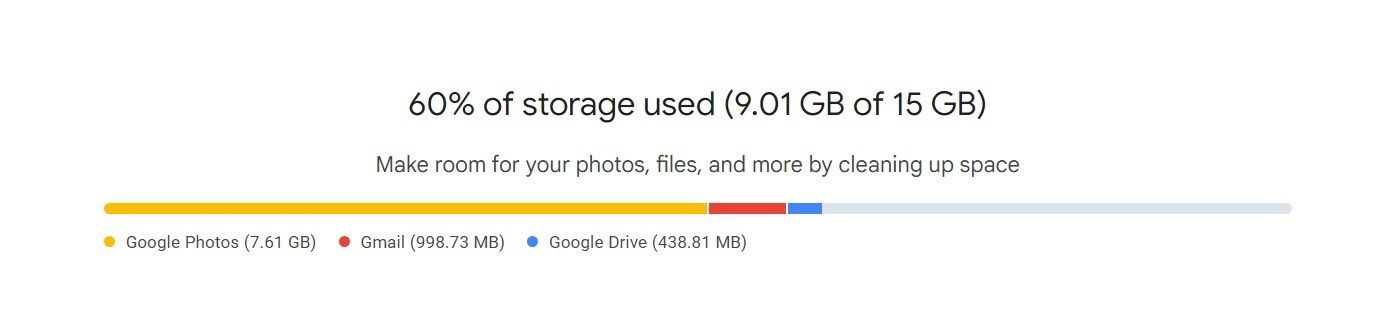
Second, they use up storage — both on your device and in the cloud. If you have automatic backups turned on in Google Photos or iCloud, every one of those screenshots gets stored online. You’re wasting space that could’ve gone to actual photos or videos you care about.
But the most underrated cost is mental clutter. Every time you open your gallery and have to scroll through digital junk, it adds just a little bit of friction. A little extra decision fatigue. Over time, that builds up. Your phone starts to feel heavier to use, even if the storage bar isn’t flashing red yet.
So, What Should You Do?
Start by going into your screenshots folder and scrolling all the way back. Be honest. Most of those images meant something for a day or two. After that, they outlived their purpose.
If a screenshot is more than two or three months old and hasn’t been useful recently, just delete it. If it’s something you genuinely want to save — a meme that still makes you laugh or a recipe you revisit — move it to a separate album.
This is the low-effort system I use:
- I delete the obvious junk right away — old QR codes, one-time passwords, discount codes I never used.
- For keepers, I move them into that separate album so they don’t clutter my main gallery.
- And I don’t overthink it. If I hesitate, that’s usually a sign I don’t really need it.
If you do this once, you’ll probably clear out 70 to 80 percent of your screenshots. And more importantly, you’ll make space for the ones that actually matter.
Also: Stop Backing Up Your Screenshot Folder
Most people don’t realize their screenshot folder is getting backed up just like the rest of their photos. If you use Google Photos, iCloud, or another cloud service, your screenshots are probably eating into your storage quota without you knowing.
The fix is simple. Open your backup settings and exclude the screenshots folder. On Android, you can do this through the Google Photos app. On iOS, you can do it through the iCloud Photos settings.

For me, this was especially useful with Instagram memes. I save a lot of them, but I don’t need all of them floating around in the cloud forever. So I turned off auto-backup for screenshots and now only manually upload the ones I actually want to keep.
This also helps reduce the guilt when deleting. You know you’re not flooding your cloud with throwaway content, so it’s easier to let go of what you don’t need.
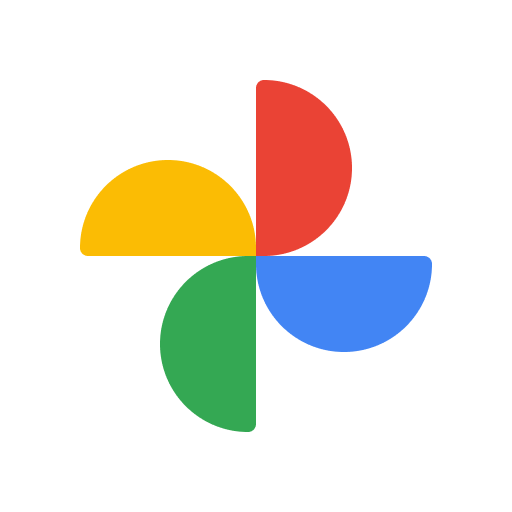
- Cloud Storage
- 15GB
- Mac Compatibility
- Yes
Google Photos has a toggle to turn auto-upload off and on for specific albums. Turn off auto-upload for your screenshots folder, and you'll save that much more of your limited cloud storage.
Use Better Alternatives Than Screenshots
Sometimes we use screenshots as a lazy way to “save” something. But in most cases, there’s a better tool:
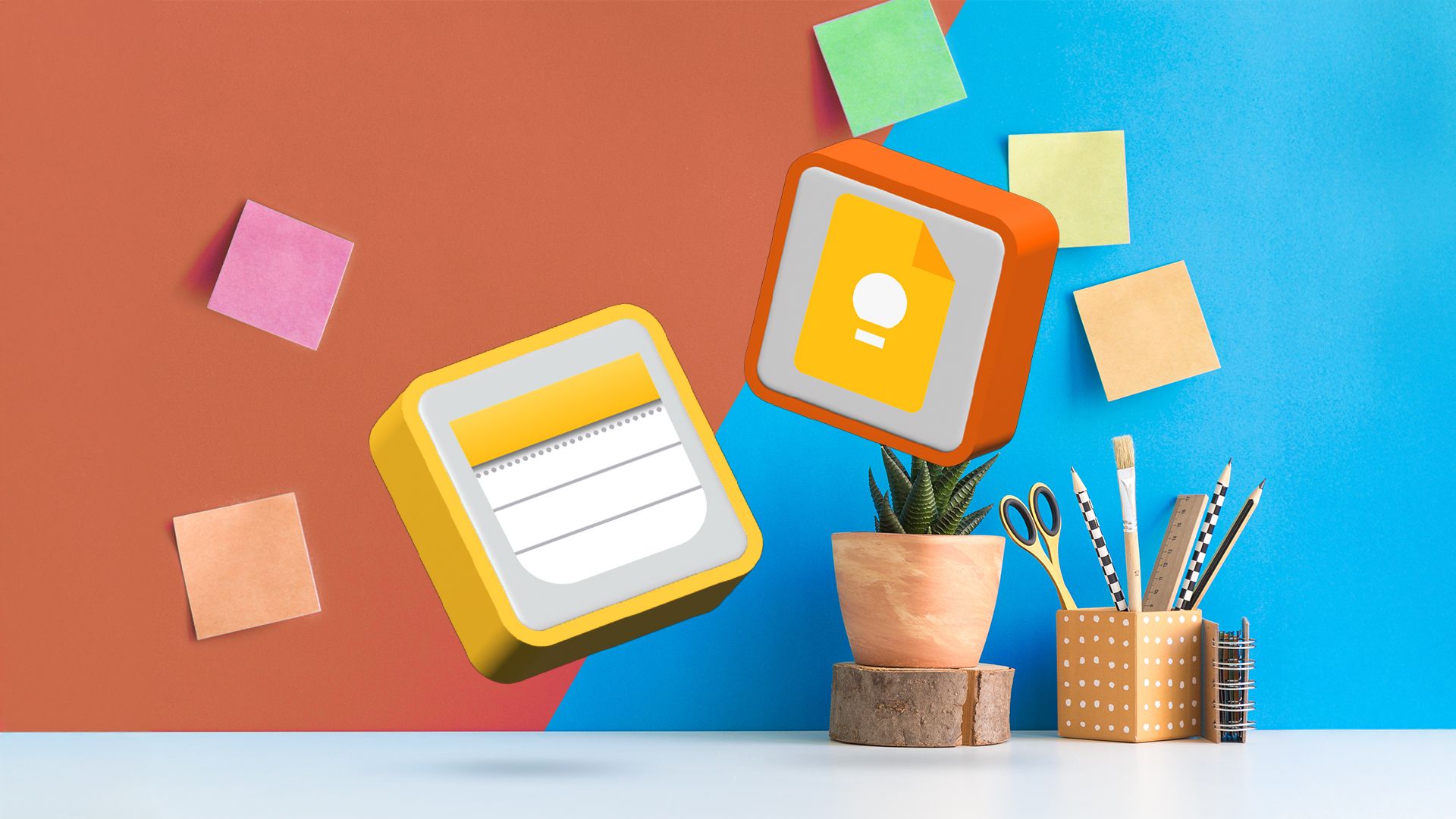
- Want to save a recipe or article? Use the share button and save it to a note-taking app like Google Keep.
- Saving a tweet? Bookmark it in the app.
- Need to remember a message or chat line? Copy-paste it into your notes app instead of screenshotting.
The fewer screenshots you take out of habit, the fewer you have to manage later.
Do A Monthly Reset
Let’s be honest — screenshots will keep coming. And that’s okay. But like any kind of mess, if you don’t clean it regularly, it piles up again.
So set a reminder once a month. The first Sunday. Last Friday. Whatever works. Just open your screenshots folder, scroll through the latest batch, and clean up. Delete what you don’t need. Move the stuff that still matters. Done.
Over time, this becomes a small but satisfying routine. Your phone will feel lighter, your gallery will be easier to navigate, and you’ll actually be able to find the photos you want to show someone without scrolling past fifteen versions of the same meme.