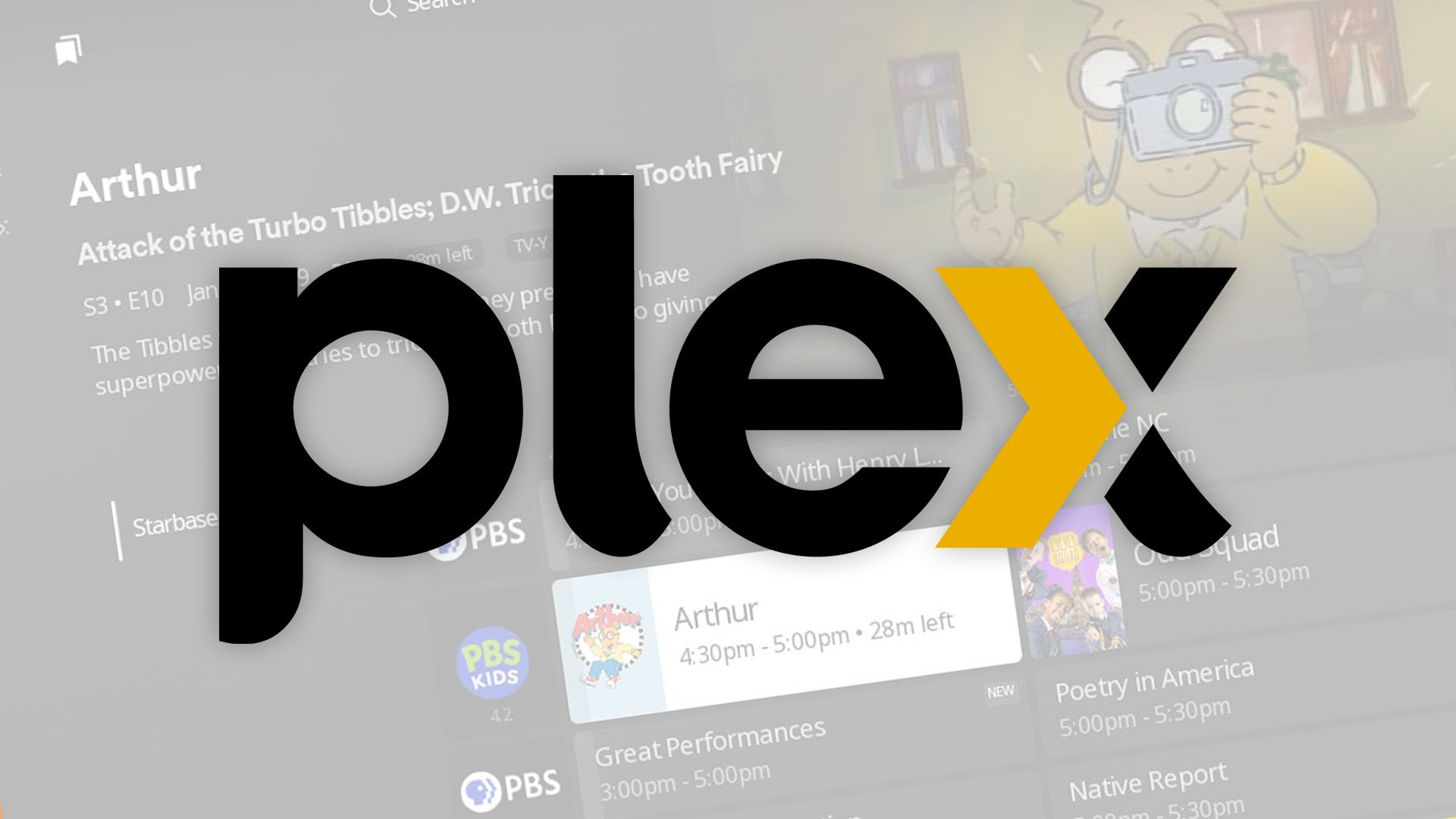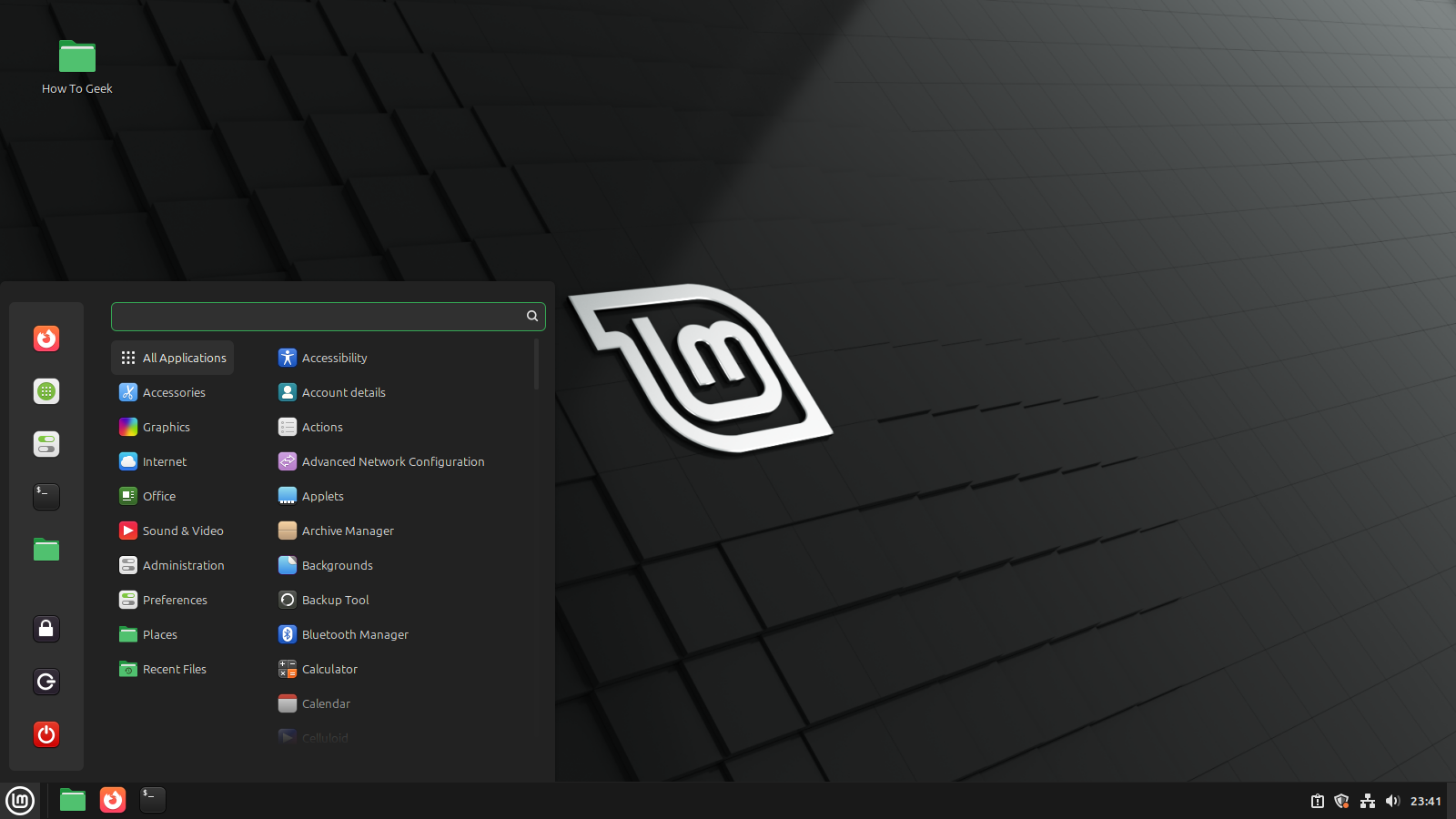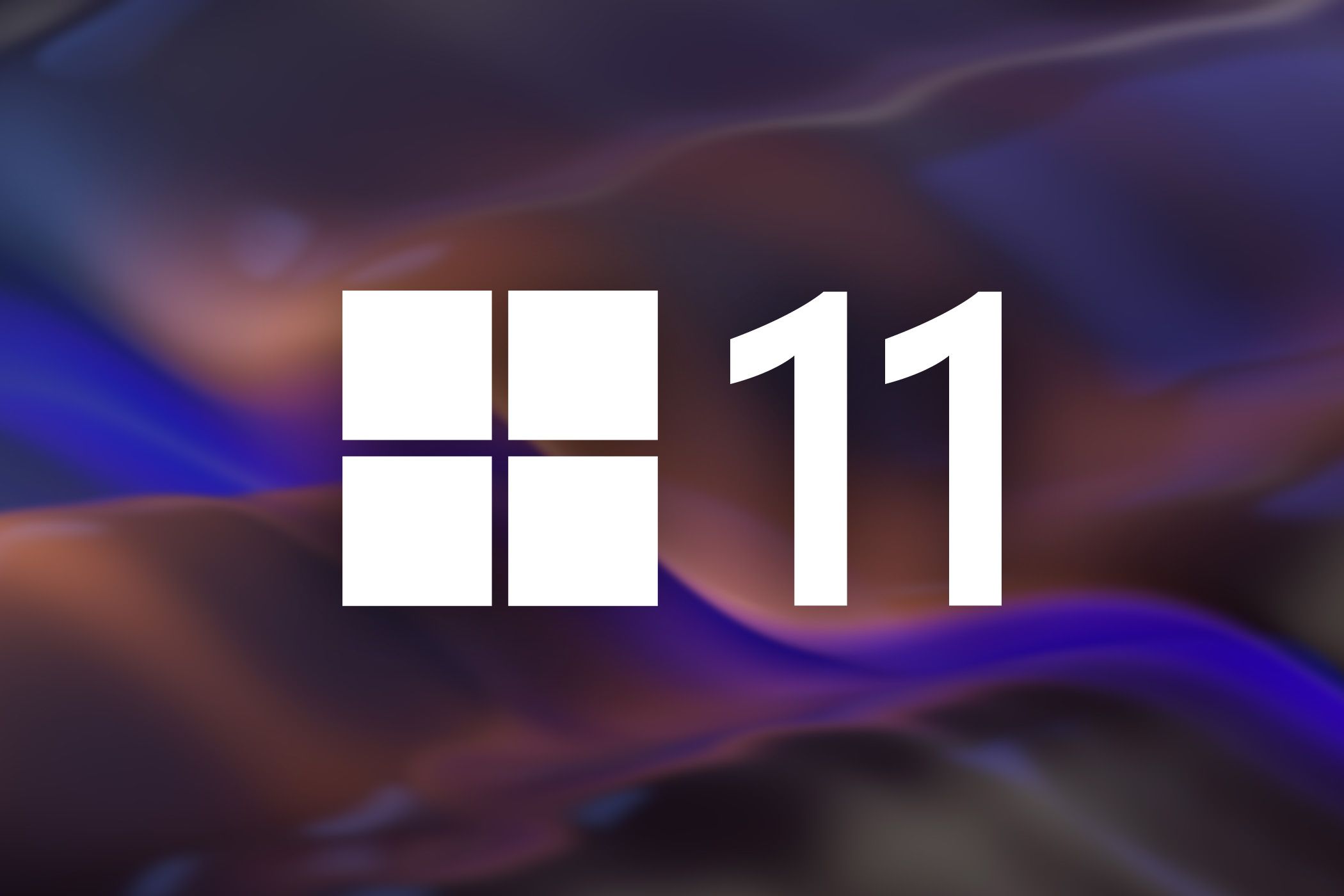This is the first edition of Windows Wednesday, where we will round up everything Microsoft rolled out in Windows over the past week, across Insider and stable channels. Read on for all the latest changes coming to a PC near you.
New Describe Image Action in Click to Do
The “Describe image” action is yet another AI feature, but it’s one of the most useful ones yet, at lest to me. After activating the Click to Do menu (Win+click or Win+Q), opening the context menu on an image, and selecting “Describe image,” Windows will give you a text description of the image.
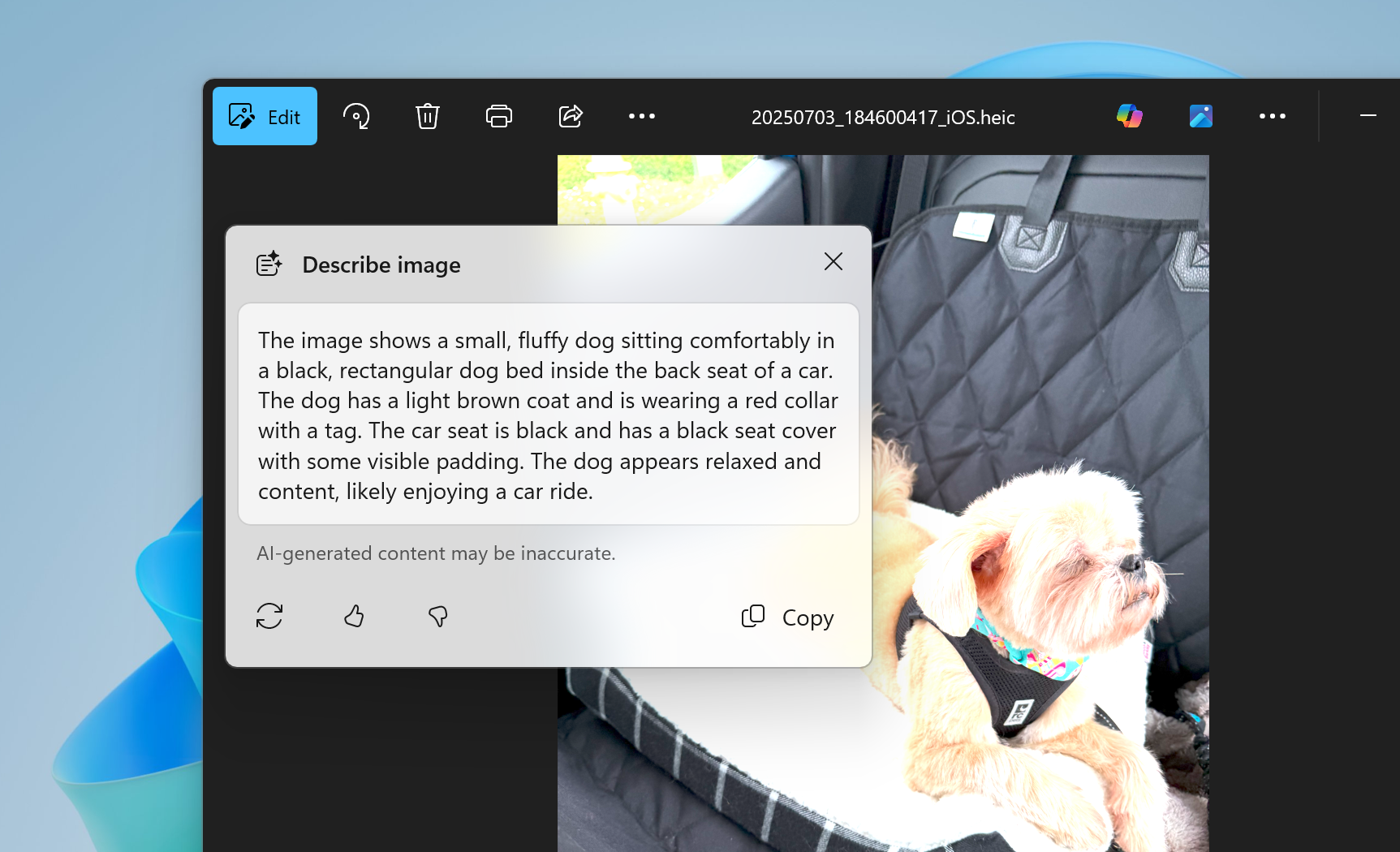
This is especially useful for people with limited vision, as the text can be read aloud with screen readers. This could also be a great way to make image descriptions for documents, articles, presentations, art, or anything else with visual elements. Image descriptions are one task that modern generative AI models handle incredibly well, so this is definitely a useful automation.
Describe image in Click to Do is rolling out first to Insiders on Snapdragon-powered Copilot+ PCs, with support for AMD and Intel-powered Copilot+ PCs coming soon.
Administrator Protection
Administrator protection is an upcoming security measure in Windows 11, which Microsoft says will “protect free floating admin rights for administrator users allowing them to still perform all admin functions with just-in-time admin privileges.” It’s off by default, and needs to be enabled in the Windows Security section of Account protection, or with a group policy.
This feature modifies the behavior of administrator privileges prompts, like the ones you see when installing software or changing some Windows settings. When you grant administrator privileges for a task, Windows will create a “hidden, system-generated, profile-separated user account” to authorize the request, which is then deleted when the task is complete. This prevents malware or other software from taking advantage of the elevated permissions, among other security benefits.
Recall
Recall, the controversial Windows feature for searching your recent computer history, is now enabled in the European Economic Area (EEA) in the Release Preview Channel. In all regions, the same update allows you to reset Recall and all its data, or export your Recall data for use with other applications.
The new options are available under Settings > Privacy & Security > Recall & Snapshots. As a reminder, Recall is only available on Copilot+ PCs.
Settings
The default apps settings page in Windows 11 has always been confusing and unhelpful, possibly on purpose—we’ve all seen Microsoft begging users to not switch web browsers. Thankfully, the settings page is now changing a bit.
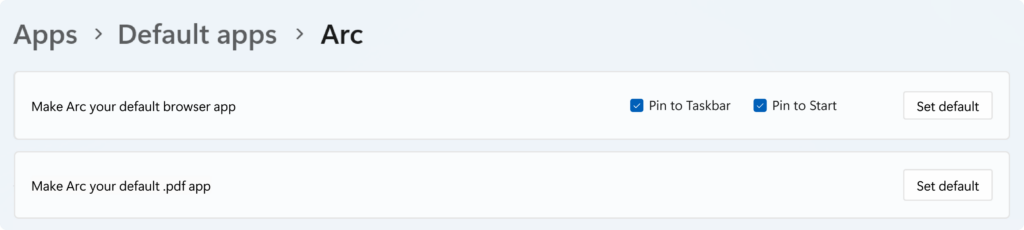
When you set a default browser, there are now individual checkboxes for pinning it to the taskbar and Start menu, in case you don’t want Windows to do that automatically. There are also more file types in the change default list, and there’s a new button for making your default browser also open all PDF documents.
Taskbar Icon Scaling
Microsoft is rolling out taskbar icon scaling to Windows Insiders in the Canary channel. This was already announced in April when it arrived in the Dev and Beta channels, so this isn’t the first time we’re seeing it, but it’s still worth mentioning.

Microsoft said in a blog post, “With taskbar icon scaling, when your taskbar starts to get crowded with pinned or open apps, the icons will automatically scale down to a smaller size. This means you can keep more apps visible and accessible without the need to dive into a secondary menu. It’s all about making your workflow smoother and more efficient.”
The taskbar settings page in the Windows Settings app has three options for smaller icons: only when the taskbar is full, always enabled, or never enabled.
Quick Machine Recovery
Quick Machine Recovery was first introduced at Microsoft Ignite 2024, and it’s now rolling out to Insiders in the Canary Channel. If a PC has problems during the boot process, it will now automatically switch to the Windows Recovery Environment (WinRE), connect to the internet, and check if a fix is available from Windows Update.
This could help prevent another CloudStrike situation, where a buggy update broke the Windows startup process on millions of Windows PCs and servers. Hopefully, it rolls out to the other Windows 11 release channels soon.
Add Custom Words to the Dictionary in Voice Access
You can now add your own words to the dictionary when using voice access, the voice system control feature in Windows 11. Microsoft said in a blog post, “Adding your own words, including difficult to pronounce words, to the dictionary in voice access will help improve dictation accuracy. It increases the probability of recognizing these words more accurately by creating a bias that helps voice access become more context aware and proactively understanding your specific vocabulary.”
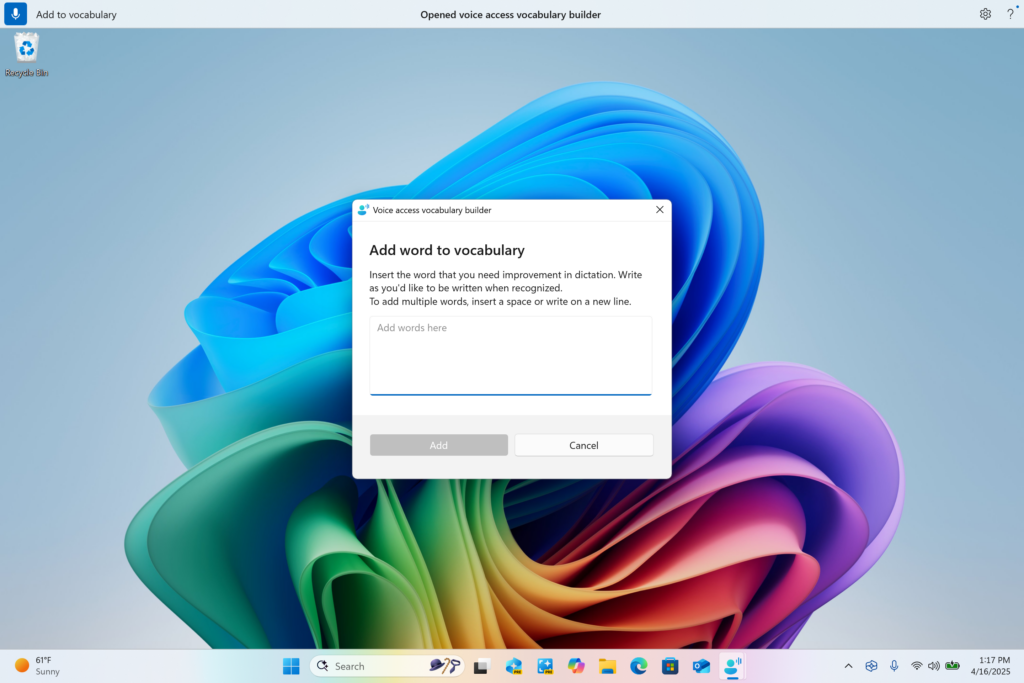
You can add your own words by using the ‘Add to vocabulary’ option in the voice access menu, or after spelling a word using the “Spell that” or “Correct that” commands.
Screen Curtain in Narrator
Narrator is the default screen reader in Windows, and there’s a new option rolling out for it called Screen Curtain. This completely blacks out the screen, leaving the Narrator audio as the only way to interact with the computer.
Microsoft said in a blog post, “This is especially useful in public spaces or shared environments, allowing users to read and work with sensitive information without revealing it to others nearby.” You can toggle it while Narrator is running by pressing Caps+Ctrl+C.
Energy Saver
Windows 11 is now testing an “adaptive energy saver” feature, which limits background activities based on the current power state and system load, without changing the screen brightness. A lot of people probably don’t use the existing energy saver mode because the brightness changes are too annoying, so this could be a useful middle ground for PCs with batteries.
It should be an opt-in setting when it rolls out, but Microsoft is flipping the switch for some Canary Channel testers.
Other Changes
The design of privacy dialogs for app permissions now uses a system dialog instead of an app-level popup, which darkens the screen around the popup and moves the popup to the center of the screen. The File Explorer also now has faster extraction for archive files, “specifically in the case if you were trying to extract a zip file that was downloaded from the web and contained many small files.”
Finally, PowerShell 2.0 has also been removed in the most recent Dev Channel builds, and the Snipping Tool’s text extractor is now accessible with the Win+Shift+T keyboard shortcut.