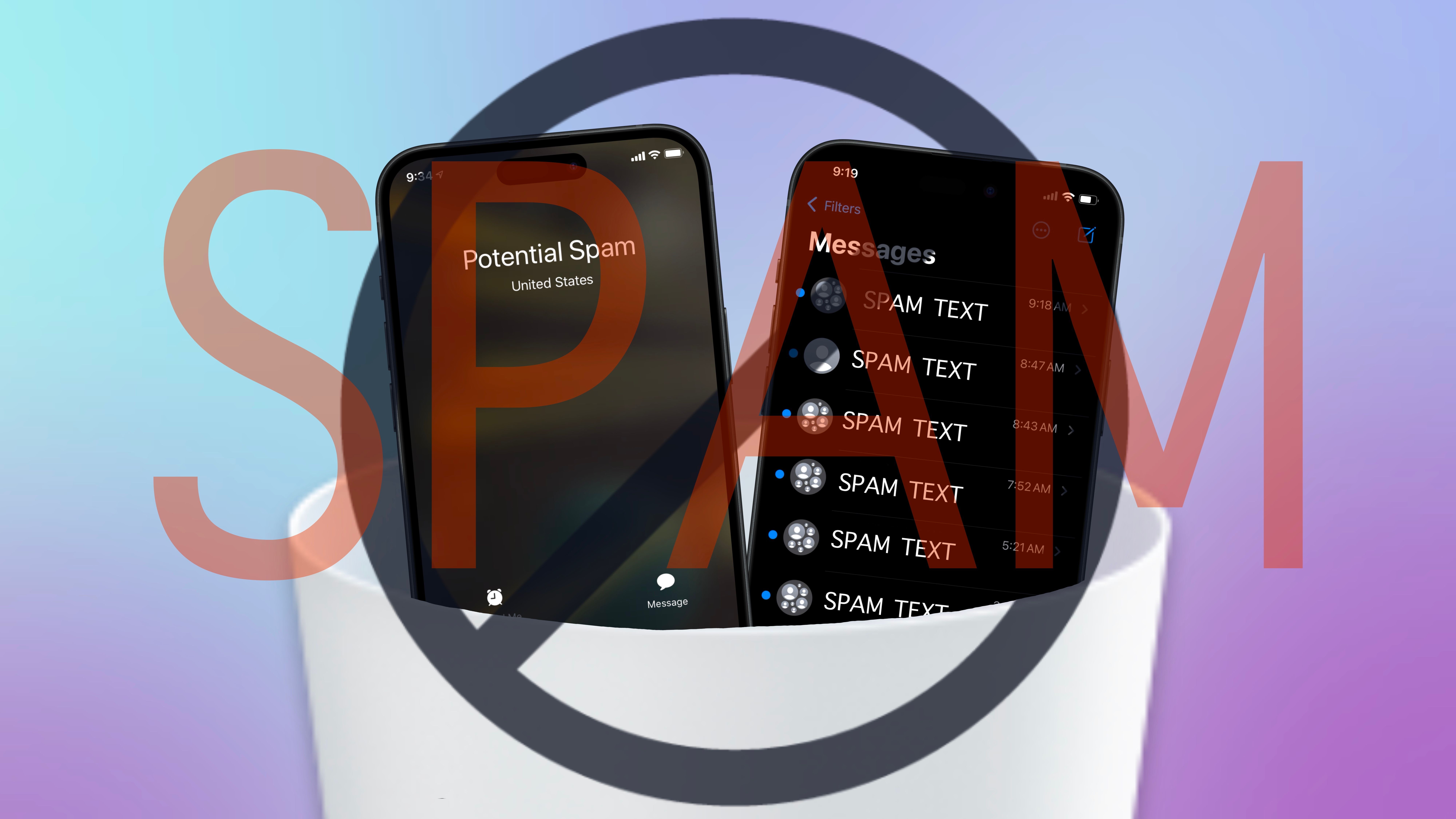There is nothing more annoying than relaxing, working, or spending time with friends, only to be interrupted by spam calls and unwanted text messages. It never stops with one, more are bound to come sooner or later.
How Your iPhone Will Protect You From Spam Phone Calls
We’ve all been there. Your phone rings, it says “unknown number,” you answer it, and it’s a telemarketer.
While these types of calls unfortunately will not disappear, Apple is making it a little more difficult for them to reach you with the addition of Call Screening. This feature allows you to determine if an incoming unknown number call is essential or not.
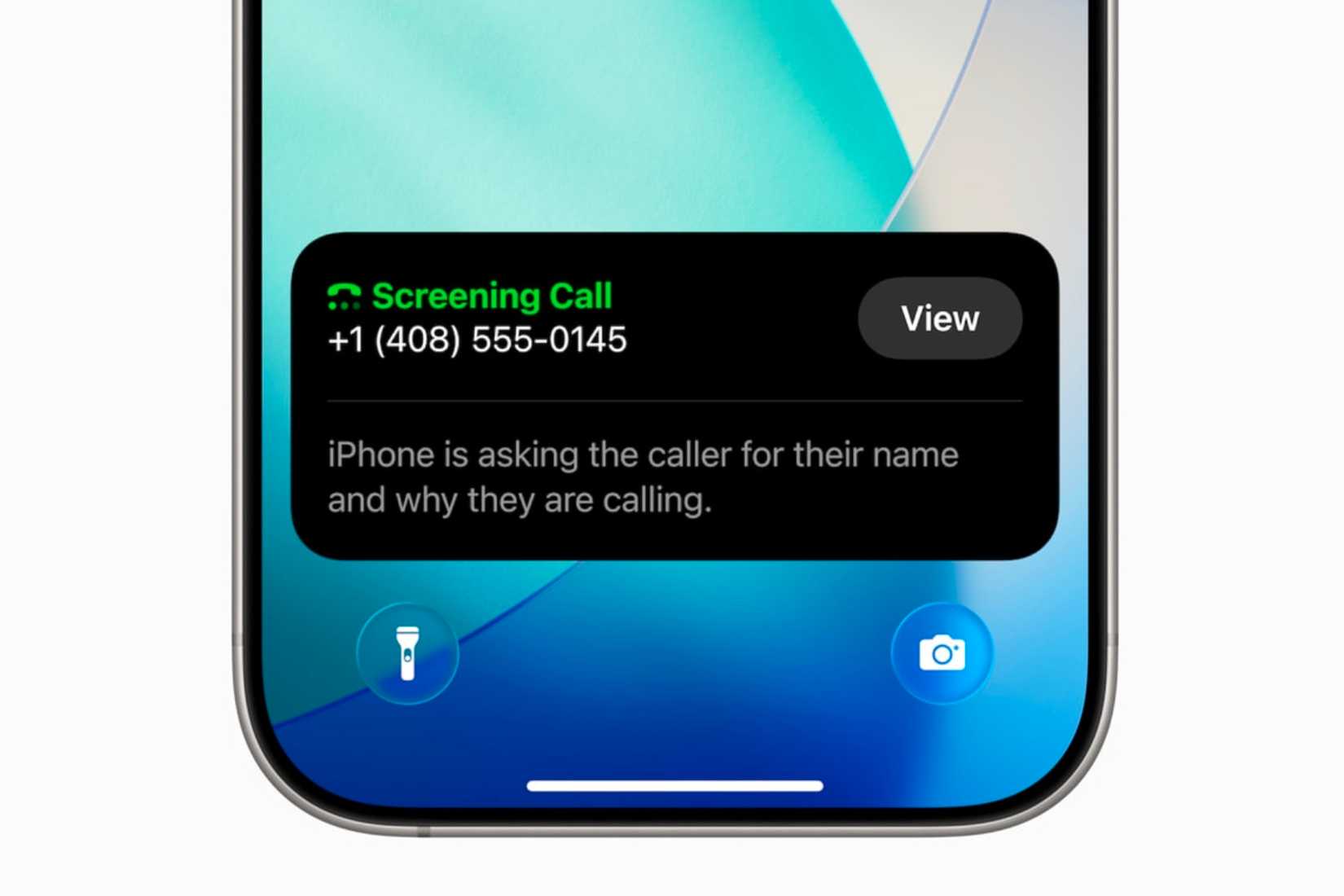
When an unknown number calls, your iPhone will automatically and silently answer it and ask for the person’s name and reason for calling. More specifically, your iPhone will say to the caller, “Hi, if you record your name and reason for calling, I’ll see if this person is available.”
This ability builds off of live voicemail, where you can see what the person on the other line is saying from your lock screen.
Once the information is given, your phone will ring like normal, and you have the option to answer or ignore it once you read the transcript. While you’re deciding, your iPhone will thank the person calling, have their name mentioned, and be told to stay on the line.
Now, not every unknown call is a telemarketer, so it’s helpful that your iPhone provides essential information to help you decide whether to answer or not. For example, a call could be from Uber Eats or a doctor’s office whose number you haven’t saved, but talking to them at the moment is important.
Additionally, if the person calling is someone you know, but you can’t talk to at the moment, you can have your iPhone let them know through text without picking up the call. This works the same as when someone calls you, and you tap “Message” from the incoming call screen to send them a quick message and decline the call.
To achieve this, just tap “Type to Reply,” and then you can select pre-written messages, or you can type an original response. Whichever you choose, your iPhone will let the other person know what you said and then tell them to leave a message if they desire.
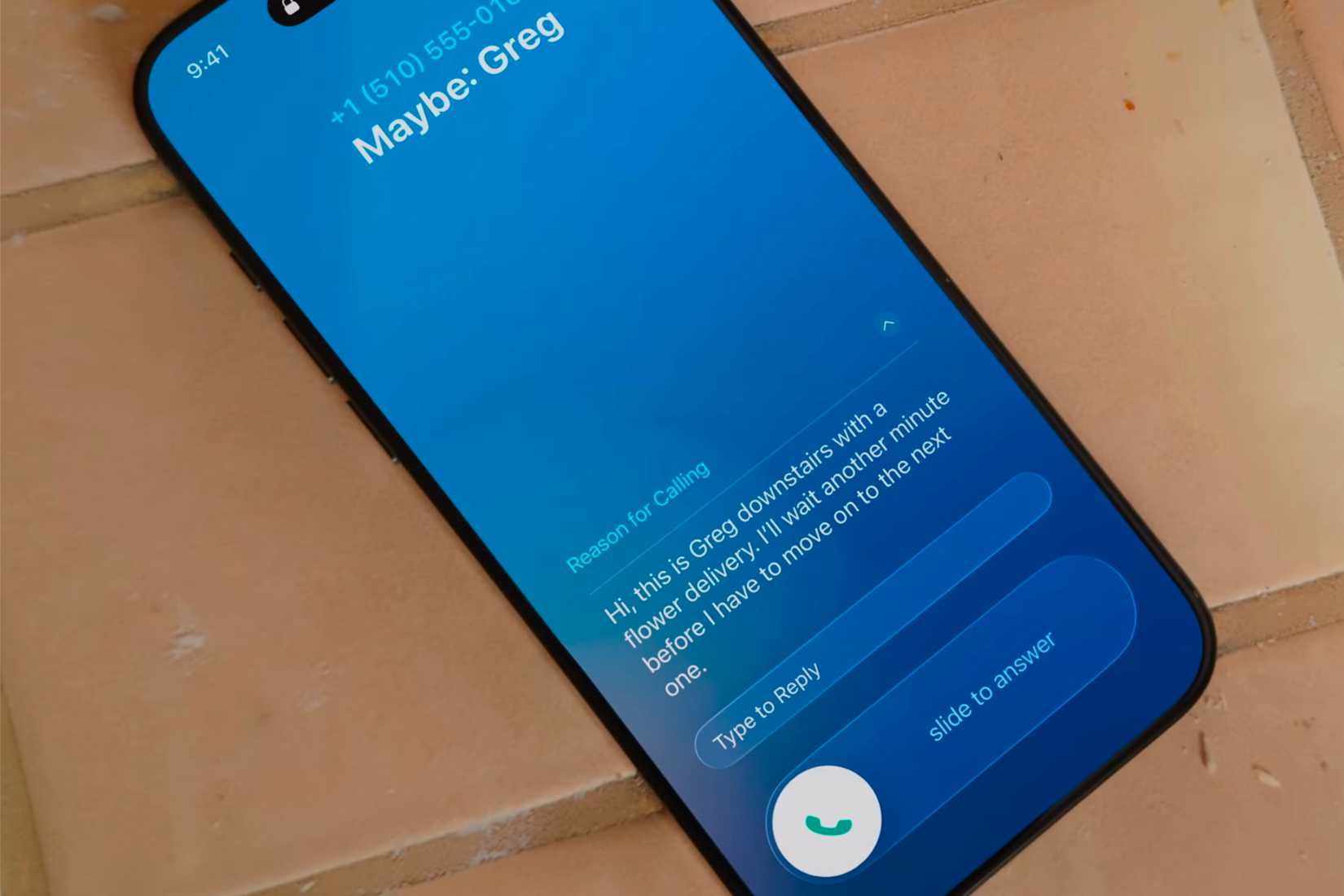
Call Screening is a useful feature that many people have been waiting for since Android has already had it. It puts a barrier between you and spam calls, so you won’t be interrupted as easily or have to pick up unless you want to.
Additionally, the option to have your iPhone deliver a specific message to the caller without answering makes it feel like you have a personal assistant in your pocket every time an unknown number rings. With Call Screening, you no longer have to worry as much about being ambushed by spam calls—your iPhone now handles them for you.
Hide Spam in Messages
Phone calls aren’t the only communication method that is getting spam screening in iOS 26; messages are also getting the same feature. However, it’s not as iPhone-heavy as Call Screening when it comes to handling spam messages.
We’ve all gotten at least one spam text message in our lifetime, but some of us get multiple every day. It seems that no matter how many times you block one number, another spam number comes around to bother you.
In iOS 26, Messages will be able to screen for spam and also give you the option to screen for new senders. These include phone numbers that aren’t saved in your contacts.
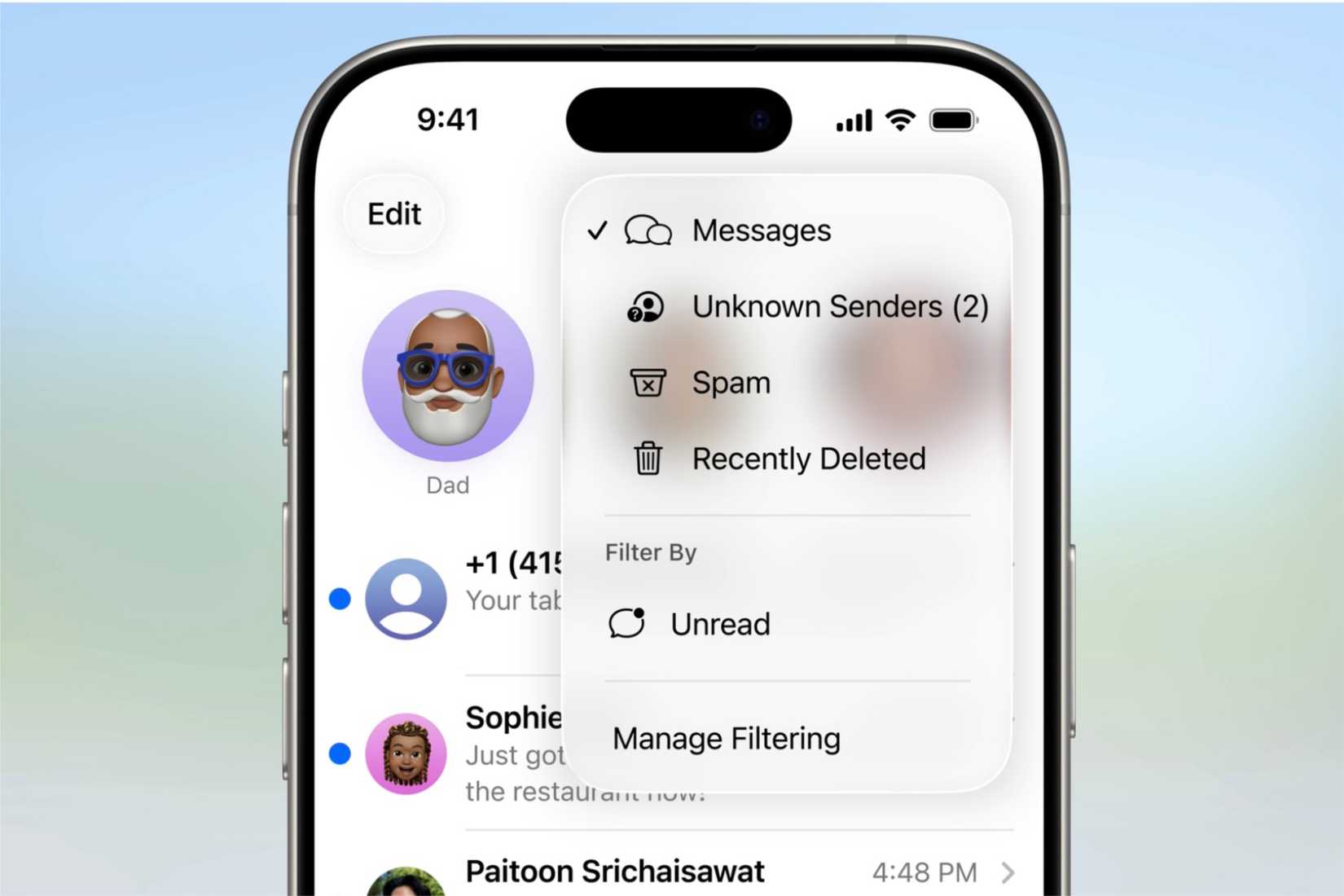
Messages sent from unknown numbers will automatically be placed in a new folder called “Unknown Senders,” which will have a number next to it indicating the number of unknown senders in the folder. To make it easier to see how many unknown numbers are in the folder, the same number will appear in the upper right corner of the screen next to the three-line menu button.
It’s worth noting that you can already filter messages from unknown numbers. Still, in iOS 26, the difference is that you’ll have more control over them and won’t be interrupted as easily (unless you choose to accept the message).
Once there, you can delete the text message if you don’t know the number or if it’s spam, or you can tap “Mark as Known” for the message thread to appear on the main screen with all your other messages.
Suppose it’s not immediately clear whether to keep or delete the message after reading the initial text, and you need more information before making a decision. In that case, you can respond within that folder and continue the conversation there, and all notifications from unknown senders will be automatically silenced and won’t appear as notifications.
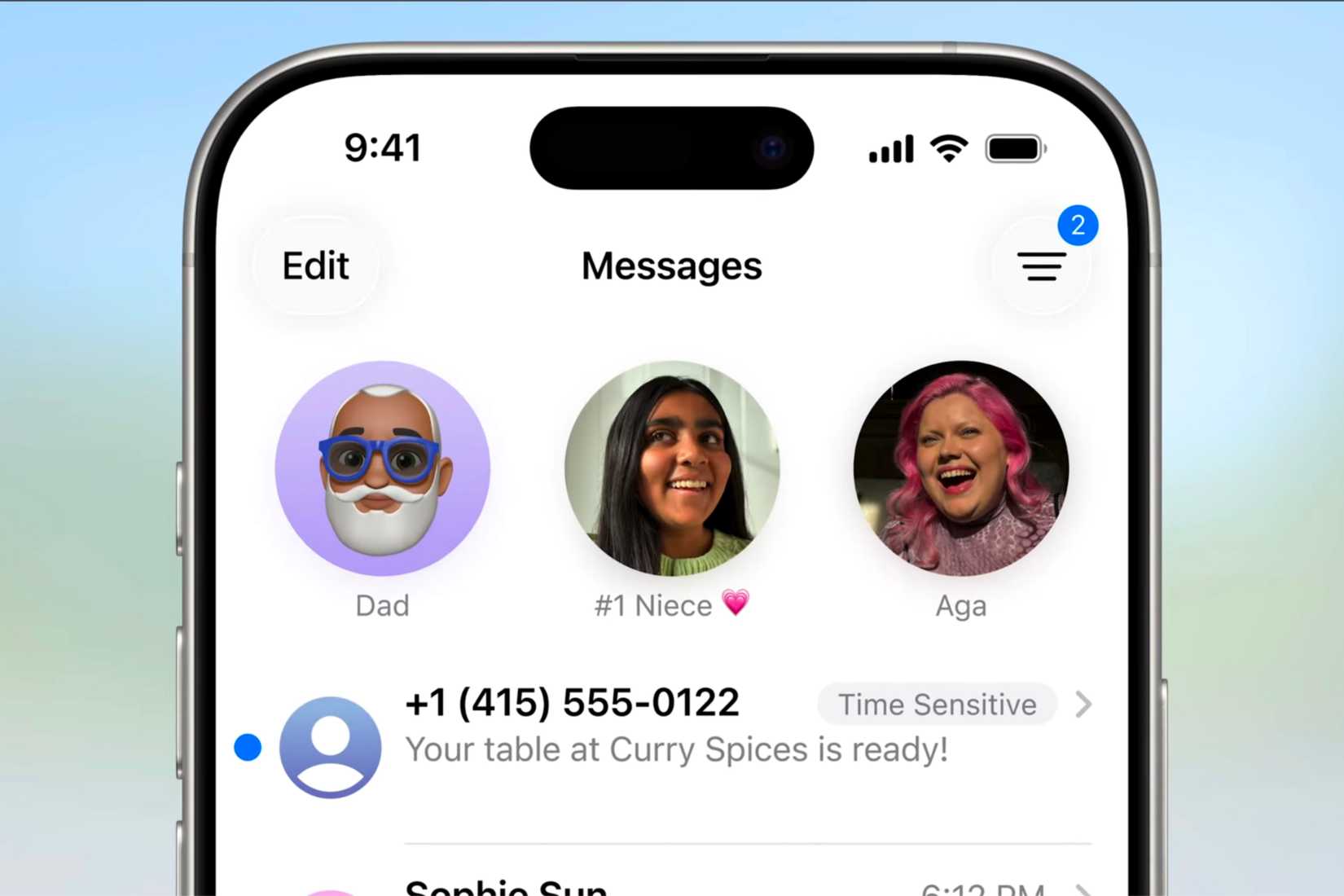
However, even with the unknown sender feature turned on, you will still receive critical time-sensitive messages on the main Messages screen and be notified of them. These can include receiving a message stating that your table is ready or a message with a verification code to access your account.
I don’t know about you, but lately, I’ve been receiving more spam text messages than calls. Knowing that my iPhone will screen those on-device, too, will help keep my Notification Center less cluttered and my messages more efficient—making it easier to focus on the ones I need to respond to.
What to Do Until iOS 26 Releases
While all of these features sound great to have and are essential in today’s world of robocalls, spam messages, and people that won’t stop bugging you, they are not available quite yet. Ultimately, they won’t be officially released to the public until the fall, usually in September, when the new iPhones are announced.
If you’re eager to try these new spam features now, you can sign up for the Developer Beta or download the Public Beta in July. However, it’s strongly discouraged to install them on your primary devices, as early versions often include bugs and performance issues.
Yet, there is a way to stop unknown callers from disturbing you when you don’t want to be bothered by them, and this is by toggling on Silence Unknown Callers in Settings. This can be found in the Phone section of the Settings app.
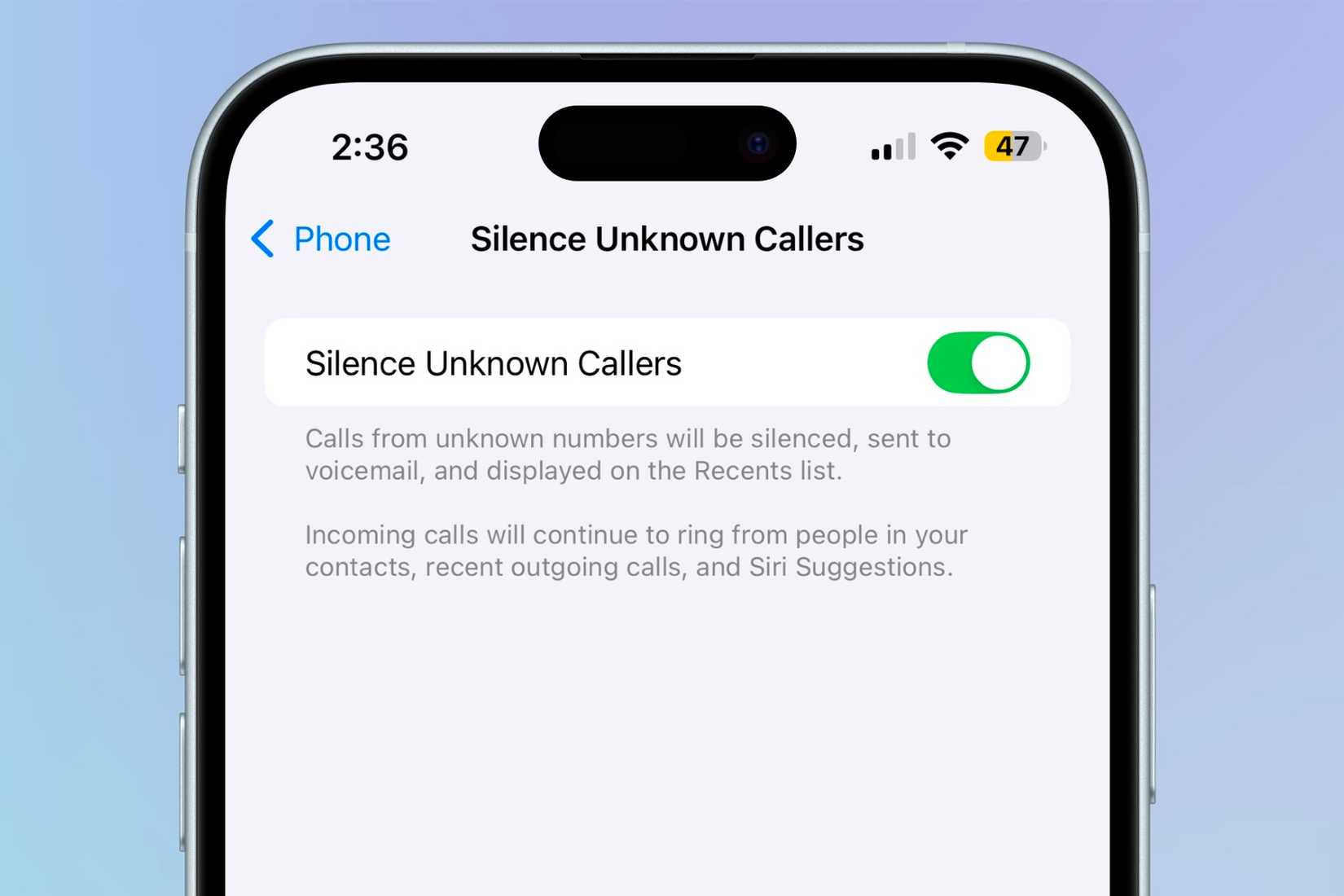
Enabling this feature will silence unknown numbers calling, automatically send them to voicemail, and display them on the Recents list in the Phone app. However, incoming calls from people in your contacts, recent outgoing calls, and Siri Suggestions will still ring.
This feature is excellent to toggle on if you receive numerous spam calls and can no longer tolerate them. However, from personal experience, it’s not all sunshine and daisies when having it turned on. While having it on did keep spam calls from disturbing me, it also had me miss essential calls from people calling from unknown or hidden numbers.
For example, when I was in college and needed to speak with my academic counselor, they would call from a hidden number. When I had this setting on, I didn’t see their call until after it went to voicemail. Furthermore, I couldn’t call them back because the number they were using was a hidden one.
The same would happen with job interviews, where recruiters would call me from unknown numbers, and they would automatically go to voicemail.
So before you turn this on, consider what calls may be coming through in the current. The features may seem reasonable in hindsight to keep spam calls away, but in real-case scenarios, it may not be the best for everyone.
Spam is incredibly annoying and can interrupt you during your busiest moments or when you need to stay focused. It comes in all forms and sizes, and if you’re getting calls and messages multiple times a day, it can feel like you’re drowning in them.
In iOS 26, this issue is being addressed with new tools to help reduce the number of spam calls and messages that disrupt you. But if you can’t wait for the final release this fall, you can always enable Silence Unknown Callers in the meantime.