I've been a Samsung user for a long time, and it has allowed me to get familiar with many of the lesser-known multitasking features and gestures that One UI has to offer, and use them alongside features already present on Android. Here are some of the best ones I think you should start using right away.
No Thanks, Keep Reading
Open Edge Panel Apps in Split-Screen View
Split-screen mode has been a feature on Android for nearly a decade, whereby you can open two apps simultaneously to get more done faster. For instance, you can open Google Sheets and a calculator together while planning your weekly budget, or YouTube and X (a.k.a. Twitter) to check out people's reactions while watching live events.
I use split screen on my phone a little differently, though. I use it primarily to complement the functionality of Samsung's edge panels, which, if you're not aware, are mini drawers that you can pull out of the side of the screen while doing other tasks. They're most commonly used to access your favorite apps, but can also show reminders, weather, clipboard content, and more.
Tapping an app on the edge panel opens it like normal, but if you long-press to drag it and drop it on either half of your screen, it opens in split screen. If you already have an app open, it'll adjust and make room to fit the second app. By default, both apps occupy half the screen estate, but you can drag the handle in the middle to give more room to one.
This is really convenient because, unlike app drawers, which can only be accessed from the home screen, edge panels can be opened at any time except during gaming.
Say you're on WhatsApp and trying to send photos to a friend; if the photos were shot recently, sharing them from within the app is easy. But for older photos, you have to browse your gallery albums, and for some reason, not all of them show up when you tap the attach button.
The solution? Pull out the edge panel, drag the Files app and drop it onto your screen, then drag and drop your desired files from the app straight into the chat. Simple. This gesture feels very intuitive once you get the hang of it. As you start using split-screen mode alongside edge panels, you'll figure out all sorts of other nifty ways to enhance your everyday use.
Quickly Access App Pairs From Home Screen
If there are certain apps that you use in split-screen mode quite often, you can put them in an app pair and add them to your home screen. It's really easy to do—just launch the apps of your choice in split screen, tap the center of the handle, and tap the star icon.
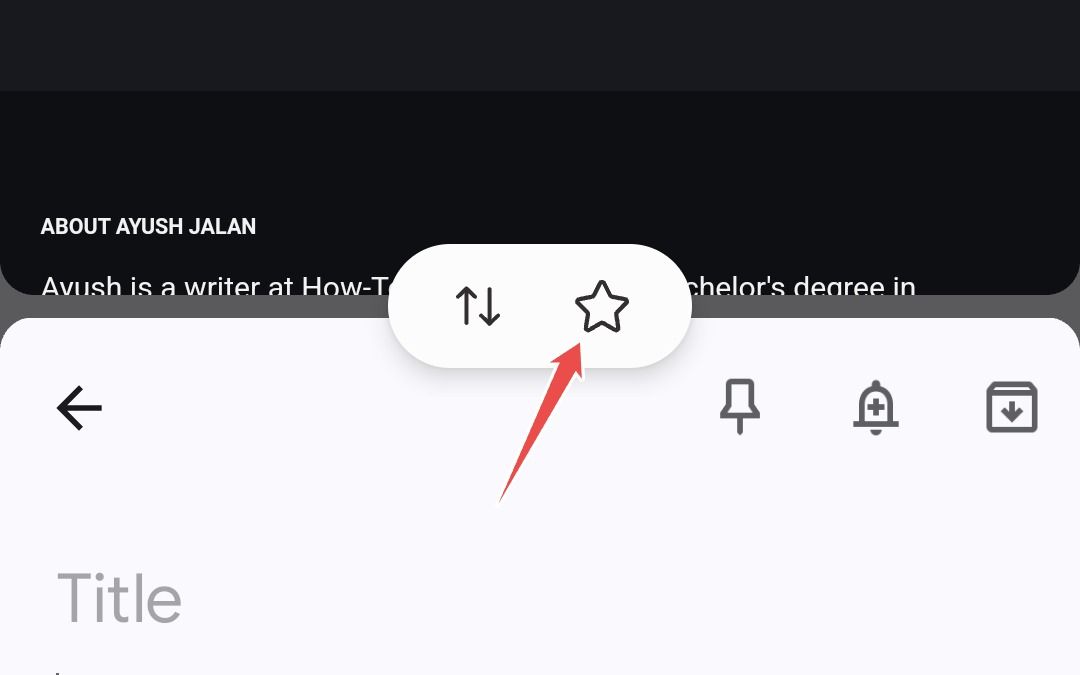
Here, select "Home Screen" and you're done.
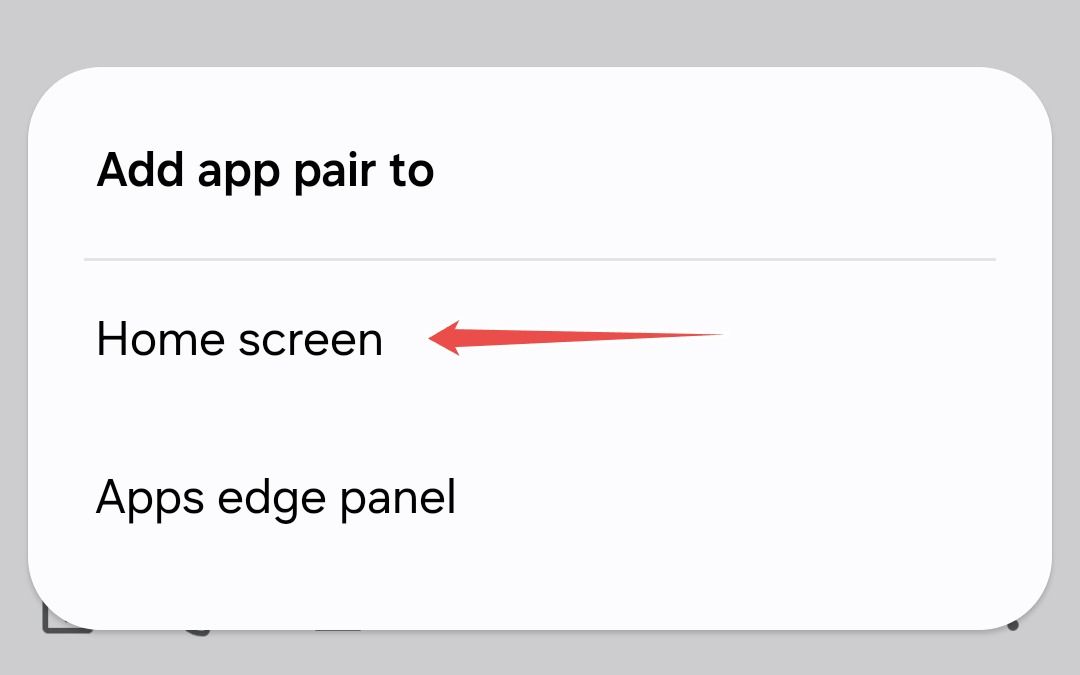
You can choose to add the app pair to the edge panel instead, but I've rarely ever found myself wanting to open an app pair while I'm doing something else entirely on my phone. For me, app pairs are usually about fully immersing myself in a particular task.
For instance, I open Slack + Asana while working, and Chrome + Google Keep while researching article ideas; and during my downtime, I window-shop on Amazon while scrolling through Reddit. I have all of these experiences ready to go, right on my home screen.
Open Apps and Notifications in Pop-Up View
We saw how useful split-screen mode can be, especially when used in conjunction with edge panels, but there's a more niche way Samsung facilitates multitasking.
On Galaxy devices, you can open apps in pop-up windows the same way you open application windows on your computer. You can resize, minimize, and move around these windows on your screen as you please. Being able to use your phone like this unlocks a whole new level of multitasking, especially because these windows can be minimized.
See, the biggest problem with split-screen mode is that it forces both apps to fit into an unusually wide, almost square aspect ratio. That's fine if you're looking at something static or a YouTube video, but for apps designed to fit tall aspect ratios, it's very inconvenient—you keep having to scroll far more than you'd like. Think notes, social media, and messaging apps.
This is where pop-up windows come into play. You can resize them to whatever aspect ratio best fits the particular app you're using, so there's no risk of UI elements looking weird.
Not all apps can run in split-screen or pop-up view, but you can force-enable it by going to Settings > Advanced Features > Labs and toggling on "Multi Window for All Apps".
This setting is not intended for the average user, but if you're a power user and know what you're doing, it can change the way you use your phone.
The way I've come to use this feature is that I drag and drop notifications that interest me onto my phone's screen (roughly at the center) to open them in pop-up view. This gesture doesn't have a dedicated menu in the settings, so it's very likely that most people don't know it exists, which is a shame because it's ridiculously useful.
Opening notifications in pop-up view means whatever app I was already using at the time isn't interrupted and can be quickly accessed if needed, like during a text conversation.
If I'm done with the notification, then and there, I close the window and carry on, but if it's important, I minimize it so that I can jump back to it once I'm done with my conversation. It's such a smarter way to use your phone, and it comes in handy more often than you'd think.
Use Gestures to Open Multi-Window Mode
Once you've become comfortable using apps in split screen and pop-up view, the next tier of multitasking is to learn how to access them much faster with the help of swipe gestures. To do this, go to Settings > Advanced Features > Multi Window and toggle on "Swipe for Split Screen" and "Swipe for Pop-Up View."
Here's what they do: the first gesture involves opening a split-screen view by swiping up and inwards with two fingers from the bottom of the screen. Whatever app you were already using will move and occupy the top half of the screen, while the bottom half shows a list of apps from which you can select one.
The second gesture is a bit easier to get used to: it switches the current app to pop-up view when you swipe inwards from the top corner of the screen. You can freely change the orientation of this window by dragging your finger accordingly.
Stack Conversations in Floating Bubbles
Similar to pop-up windows, you can open conversations in floating bubbles on your Samsung, similar to Facebook Messenger's chat heads. To enable this feature, go to Settings > Notifications > Advanced Settings > Floating Notifications and toggle on "Bubbles."
Next, open Google Messages, tap your profile photo, tap "Messages Settings," and go to "Bubbles." Here, select "All" if you want all messages to show as bubbles, or "Selected Only" to pick conversations manually.
For the latter, open your desired conversation, tap the name of the person, and tap "Notifications."
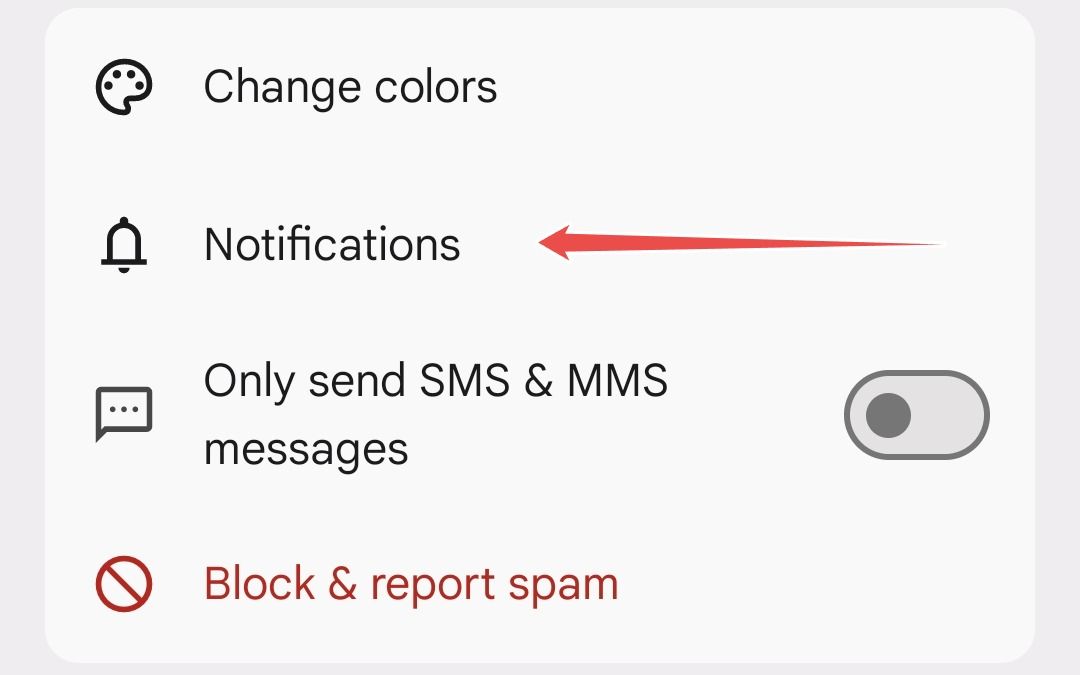
Here, toggle on "Bubble This Conversation." Do this for all your favorite contacts.
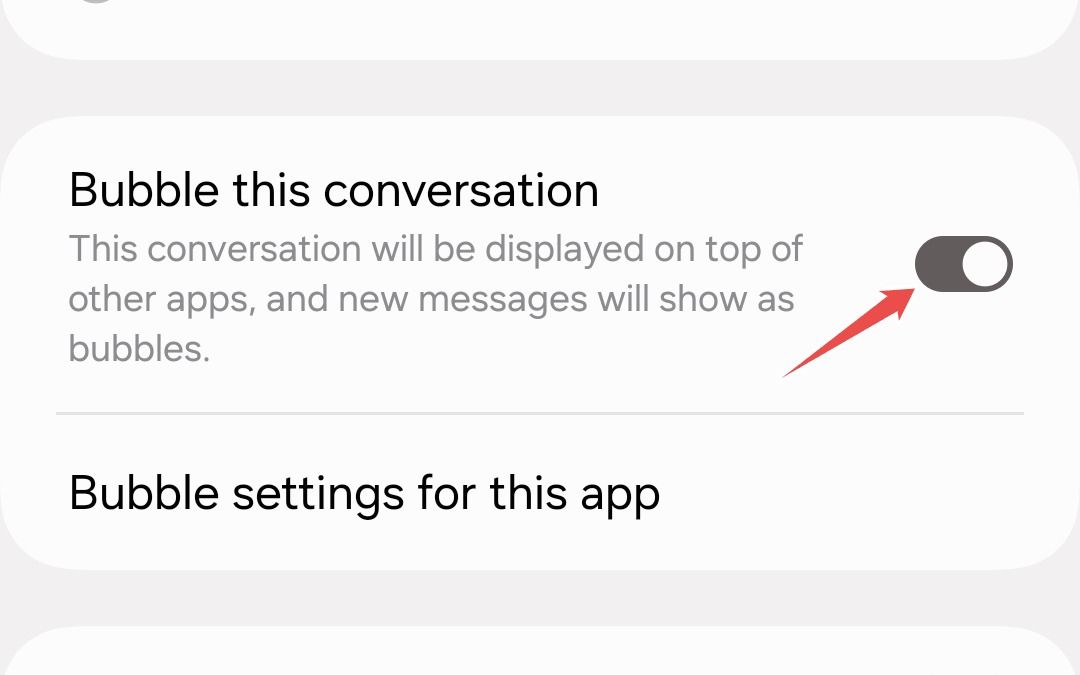
What makes this feature especially useful is that you can stack multiple conversations together. Each bubble is a separate conversation, but when minimized, they all get organized under a single bubble so that your screen doesn't get cluttered.
If you're talking to several people at the same time, this can be quite handy, although I do wish that the bubbles could be pinned to the bottom of the screen for easier one-handed use.
Automate Device Settings With Routines
Modes and Routines is one of my favorite One UI features, and I use it pretty much all the time. It's a device automation suite designed to make your phone smarter, eliminating the need for manual input even for seemingly trivial tasks.
You can learn how to use Modes and Routines if you're not familiar with the feature already, but in a nutshell, it allows you to create simple IFTTT (If-This-Then-That) commands that perform a series of actions based on set triggers, which can be either manual or automatic.
On my phone, for instance, I've set routines that auto-enable location when I open Google Maps, mobile data when Wi-Fi strength drops, power saving when I'm low on battery, and Bluetooth when I open YouTube, Disney+, or Netflix, so I can quickly connect my earbuds.
All of these happen automatically, but I also have some manual routines that help me change various settings at once. For instance, my "Bedtime" routine reduces brightness to 1% and enables Extra Dim, Eye Comfort Shield, DND, and Grayscale to make the screen intentionally boring, so I don't get tempted to scroll memes in bed when I should be sleeping.
I also have a "Going Out" routine that disables Wi-Fi and dark mode, opens Spotify, and enables mobile data, Bluetooth, Dolby Atmos, and location—so I can track my phone via Google's Find My Device in case I lose it. Being able to adjust all these settings with one tap means I can focus on my evening walk and my playlist, rather than fiddling with my phone.
Stream Videos in PiP Mode While Gaming
I'm not a competitive gamer; most of the games I play on my phone don't require me to pay undivided attention. So, to fill in boring parts like waiting for the next map to load or waiting for the opponent to play their turn in a board game, I sometimes stream videos in picture-in-picture mode while gaming.

To do this, open the streaming app of your choice, start watching a video, switch over to picture-in-picture, and then launch your game. The PiP window will continue to play your video, but you might want to lower the volume of your game or mute it entirely so it doesn't overlap with the volume of the video.
This admittedly depletes your battery faster and might heat up the internals rather fast if you're using a low-end Samsung device. But I haven't really had any notable issues doing this on my mid-range Galaxy A35 or my former daily driver, the Galaxy A52. Neither of these phones has a very powerful chip.
YouTube only allows picture-in-picture if you have the premium membership, but streaming apps work just fine.
As an enthusiast, it pains me to know how few of their phones people actually know how to use. Samsung phones, in particular, are filled with so many useful features, and it really feels like the software rewards you for digging in deeper. It's like going on a digital treasure hunt.





